![]()
The following error messages are common to all drivers (device/PLC types). For the specific errors of each device/PLC types, please refer to "GP-Pro EX Device/PLC Connection Manual".
Errors displayed when communication fails
The following error messages are displayed when there is a problem in the communication with the connected device.
![]()
The following error messages are common to all drivers (device/PLC types). For the specific errors of each device/PLC types, please refer to "GP-Pro EX Device/PLC Connection Manual".
|
Error No. |
Error Message |
Cause |
Solution |
|
RHxx006 |
(Driver Name):(Port Name) Received data has been parity error |
An error occurred due to a lack of receiving data. The cause could be the noise or loose connection. |
Please check the noise suppression and connector's insertion. If Memory-Link method is used, please check if the Data Length/Parity Bit of host side and the display side have the same settings. |
|
RHxx007 |
(Node Name):(Port Name) Received data has been framing error |
||
|
RHxx008 |
(Driver Name): This machine does not have any Ethernet interface |
An error occurred when a Ethernet driver is selected in GP-Pro EX as the [Device/PLC], but the project is transferred to a display model which cannot use Ethernet. |
Please check if the display unit supports Ethernet. If it does, please check if the Display Type settings in the GP-Pro EX editor are correct. |
|
RHxx009 |
(Driver Name):(Port Name) Cannot use the port |
An error occurred when two or more driver types are selected to an identical COM port. |
Please check the port settings in GP-Pro EX's [Device/PLC]. |
|
RHxx010 |
(Driver Name): TCP port number ***** is overlapped, or it is not completed to close the last TCP connection |
TCP port number of the display unit side is overlapped, or the device/PLC is reset during communication. |
(1) Check that the UDP port number in [Ethernet settings] does not overlapp with the UDP port number in [Communication Settings]. If the UDP port number is overlapped, allocate a different port number. (2) Reset the display unit. |
|
RHxx011 |
(Driver Name): Connection was closed |
An error occurred in the connection environment during communication. |
Please check if the network environment is normal. Please specify the cause via procedures such as directly connecting PC, display unit and device/PLC, and then checking if IP address is recognized via PING command. |
|
RHxx012 |
(Driver Name): UDP Port number is overlapped |
An error occurred when UDP port number of touch panel side is overlapped. |
Check that the UDP port number in [Ethernet settings] does not overlapp with the UDP port number in [Communication Settings]. If the UDP port number is overlapped, allocate a different port number. |
|
RHxx013 |
(Driver Name): COM1: The 9th pin has not been set to VCC (5V Power Supply). Please check your cable or connected equipment. |
9th pin of COM1 is connected as RI input. (For example, set to use Isolation Unit (RS-232C Type)) |
Please designate [RI] in [RI/VCC] settings of GP-Pro EX's [Device/PLC]. |
|
RHxx033 |
(Node Name): Error has been responded for initial communication command (Error Code: (Decimal)[(Hex)]) |
Communication settings and wiring are correct. Since the causes depend on the selected driver, please contact your local GP distributor. |
|
|
RHxx034 |
(Node Name): Error has been responded for device read command (Error Code: (Decimal)[(Hex)]) |
||
|
RHxx035 |
(Node Name): Error has been responded for device write command (Error Code: (Decimal)[(Hex)]) |
||
|
RHxx036 |
(Node Name): Error has been responded for device read command (Error Code: (Decimal)[(Hex)] There are out of range devices) |
Device/PLC cannot recognize the Read request of the address set via the display unit side, and return the error code. It might be set to request the address which is out of PLC address range on the display unit side. |
(1) Please check the manual of device/PLC in use for the detail of receiving error codes. (2) Please check if the address set is within the device/PLC device address range in use.*1 |
|
RHxx037 |
(Node Name): Error has been responded for device write command (Error Code: (Decimal)[(Hex)] There are out of range devises) |
Device/PLC cannot recognize the Write request of the address set on the display unit side, and return the error code. It might be set to request the address which is out of PLC address range on the display unit side. |
|
|
RHxx038 |
(Node Name): Error has been responded for device read command (Error Code: (Decimal)[(Hex)] There are write only devices) |
Device/PLC cannot recognize the Read request of the address set via the display unit side, and return the error code. It might be set to request the write only address of device/PLC on the display unit side. |
(1) Please check the manual of device/PLC in use for the detail of receiving error codes. (2) Please check if the address is set to read the write only address. *1 |
|
RHxx039 |
(Node Name): Error has been responded for device write command (Error Code: (Decimal)[(Hex)] There are read only devices) |
Device/PLC cannot recognize the Write request of the address set on the display unit side, and return the error code. It might be set to request the read only address of device/PLC on the display unit side. |
(1) Please check the manual of device/PLC in use for the detail of receiving error codes. (2) Please check if the address is set to write to the read-only address. *1 |
|
RHxx040 |
(Node Name): Illegal response for initial communication command |
An error occurred on device/PLC side |
Please check that the communication settings or the connected device settings are specified properly. |
|
RHxx041 |
|||
|
RHxx042 |
|||
|
RHxx043 |
Checksum error response for initial communication command |
||
|
RHxx044 |
(Node Name): Checksum error response for device read command |
||
|
RHxx045 |
(Node Name): Checksum error response for device write command |
An error occurred on device/PLC side |
Please check that the communication settings or the connected device settings are specified properly. |
|
RHxx049 |
(Node Name): Unknown devices exist in read devices |
Wrong device and address are created via Indirect Address Designation. |
Please check if settings of Indirect Address Designation are within the recognizable address range. |
|
RHxx050 |
(Node Name): Unknown devices exist in write devices |
||
|
RHxx051 |
(Node Name): Out of range devices exist in read devices (Address: (Device Address)) |
In the Data Display (Text Display) or D-script (memcpy or memset), area from the start address to the end address is not within the address range. |
Please check if the settings which is across multiple addresses, such as Data Display (Text Display) or D-script, are within the address range.*1 |
|
RHxx052 |
(Node Name): Out of range devices exist in write devices (Address: (Device Address)) |
||
|
RHxx053 |
(Node Name): You cannot read the write only device (Address: (Device Address)) |
The Protocol driver detected read-out of the write only device, or write-in of the read only device |
(1) Please check the manual of device/PLC in use for the detail of receiving error codes. (2) Please check if the address is set to read the write only address. If Parts that perform reading operation such as Lamps and Data Display are used, please set the read address. |
|
RHxx054 |
(Node Name): You cannot write the read only device (Address: (Device Address)) |
||
|
RHxx065 |
(Node Name): TCP connection open error (IP Address: (IP Address)) |
IP address and port number of device/PLC are not recognized. |
(1) Please check the settings of IP address and Port number on display unit side and device/PLC side. (2) Please check if the network environment is normal. |
|
RHxx066 |
(Node Name): UDP target not found (IP Address: (IP Address)) |
||
|
RHxx067 |
(Node Name): Response timed out for initial communication command |
The causes could be the following:
|
(1) Please check if the communication settings of display unit side and device/PLC side are the same. Please refer to "GP-Pro EX Device/PLC Connection Manual" for the details. (2) Please reconfirm the wiring. Please check the cable and connector's insertion. About wire connection, please refer to "GP-Pro EX Device/PLC Connection Manual" for the details. When using COM 2, please check if Online Adaptor (CA4-ADPONL-01) is connected. (3) Please reconfirm the GP-Pro EX [Device/PLC Settings]. |
|
RHxx068 |
|||
|
RHxx069 |
(Node Name): Response timed out for device write command |
||
|
RHxx070 |
(Node Name): The cable has been disconnected or the target has been powered off |
The command cannot be sent due to the cause that the device/PLC power is not ON or cable is unplugged, etc. |
(1) Transferring to GP3**1 series using GP3**0 series. Check if the Display Type settings match the display model in use. (2) Please check if the device/PLC power is ON. (3) Please check if the cable wiring is correct, and if cable is connected properly. |
|
RHxx071 |
(Node Name): The extend unit (Unit Name) is not implemented |
The Expansion Unit is not recognized. |
Please check if the Expansion Unit is correctly attached. |
|
RHxx072 |
(Node Name): Since a buffer was insufficient, the read request was un-receivable |
A read request was made through sampling, extended D-script, Pro-Server EX, to the device in off-scan mode. |
A read request was made through sampling, extended D-script, Pro-Server EX, to the device for which communication scan has been stopped. Turn OFF the appropriate bit*2 between LS9550 and LS9559 and start the communication scan of the connected device. |
|
RHxx073 |
(Node Name): Since a buffer was insufficient, the write request was un-receivable |
A write request was made through a script, a touch, Pro-Server EX, to the device in off-scan mode. |
A write request was made through a switch, D-script, extended D-script, Pro-Server EX, to the device for which communication scan has been stopped. Turn OFF the appropriate bit*2 between LS9550 and LS9559 and start the communication scan of the connected device. |
|
RHxx084 |
(Node Name): Too many requests to write. The request was ignored. |
A write operation was continued at timing which exceeds the processing speed of the communication driver. Example) When a write operation to a connected device set up with a baud rate of 9600 is continued according to the update timing of the tag scan counter. |
Check if a D-script or other setting has been specified which continues writing at fast speed. This error may occur when writing to a device which communicates at a low speed such as 9600 bps is continued with a D-script using a bit which turns ON/OFF at fast speed (such as the LS9400 tag scan counter). |
|
RHxx085 |
(Node Name): Too many requests to read. The request was ignored. |
A read operation was continued at timing which exceeds the processing speed of the communication driver. Example) When a read operation from a connected device set up with a baud rate of 9600 is continued according to the update timing of the tag scan counter. |
Check if a D-script or other setting has been specified which continues reading at fast speed. This error may occur when reading from a device which communicates at a low speed such as 9600 bps is continued with a D-script using a bit which turns ON/OFF at fast speed (such as the LS9400 tag scan counter). |
|
RHxx088 |
COM1: The station number of Multilink function duplicates that of another device |
The station number of Multilink function duplicates that of another device. |
Verify the station number and re-set it so it does not duplicate. |
|
RHxx089 |
COM1: The address of the Multilink communication information is different from the other station |
The address of the Multilink communication information is different from the other station |
Set the Multilink communication information address to the same address on the Multilink Network. |
|
RHxx090 |
Response timed out from external device |
Multilink communication surveillance timeout lapsed (60 seconds). |
Verify network. |
|
RHxx091 |
COM1: Checksum error response for Multilink command |
Checksum error occurs. |
Verify communication settings. |
|
RHxx092 |
COM1: Failed to update the Multilink communication information |
Failed to update the Multilink communication information |
Verify Multilink communication information and communication settings |
*1If the error occurred in all screens, please check the addresses set via functions which operate in all screens, such as System Data Area, Alarm, Global D-script, Global Window and Sampling (Historical Trend Graph). To check the addresses, from [System Settings Window] in GP-Pro EX, select [Peripheral List] and see [List of Device/PLC Management Addresses].![]() 5.19.13 Peripheral List Settings Guide
5.19.13 Peripheral List Settings Guide
If the error occurred in specific screens, please check the addresses via functions which operate in specific screens.
*2The setting range of the bit addresses for controlling running and stopping communication scans are internal device addresses LS9550 to LS9557. Each device/ PLC address starting from Bit 0 is assigned sequentially to each driver's device/PLC starting from the first unit.
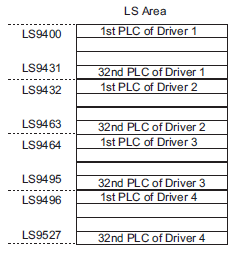
Example, you can set the bit addresses of LS9550 to control communication scans for units 1 to 16 in Driver1.
LS9550
![]()
Bit 0: Scans ON/OFF Driver1's first PLC.
Stops the scan (scans OFF) of Driver1's first PLC by turning ON Bit 0. Turn OFF Bit 0 to resume the scan.
You cannot stop the communication scan of a device specified with the System Area Start Address. However, if you are not using the System Data Area, you can stop the communication scan.![]() 5.19.6 Display Unit (System Area) Settings Guide
5.19.6 Display Unit (System Area) Settings Guide
You can set the LS area addresses with 32 bits on some devices/PLCs. In this case, the lower 16 bits are used for the bit addresses controlling the communication scan.
When you turn OFF the communication scan, the displayed part's data will remain. However, if you change screens and then display the screen again, the part's data will not be displayed.
Errors starting with RAAA (Application errors)
|
Error No. |
Error Message |
Cause and Solution |
Reference | ||||||||||||
|
RAAA001 |
No project data exists. (Transfer a project.) |
No project file exists. Transfer a project. |
| ||||||||||||
|
RAAA002 |
The project data size exceeds the capacity. |
The project data size exceeds the maximum capacity*. Or, the number of screens exceeds 16,000 files. Reference the GP-Pro EX Project Information, and make sure it does not exceed the general capacity. * The maximum capacity of the project data size varies depending on the Display model. (Example: 8 MB for GP-3500T). |
|||||||||||||
|
RAAA003 |
The project data is invalid. (Transfer the project again.) |
There is an error in the project file. Transfer the project again. |
| ||||||||||||
|
RAAA004 |
The system screen is invalid. (Execute forced transfer.) |
The system screen does not exist or is invalid. Force a transfer. |
|||||||||||||
|
RAAA005 |
The specified initial screen number does not exist. |
The screen cannot display because the screen number designated in the Initial Screen Settings does not exist in the project. Change the initial screen number or add the screen. The screen number designated in the parentheses is displayed. |
|||||||||||||
|
RAAA006 |
Project contains unsupported functions and cannot be displayed. |
The current model includes functions which the runtime program cannot recognize. Please remove the unsupported function and transfer again. The editor and runtime versions may not match. Update the runtime version. |
- | ||||||||||||
|
RAAA007 |
The no. of parts in the screen exceeds the limit. (MAX 384) |
There are more than 384 parts set on a single screen. The number of parts exceeds the limit during a screen change or when opening a window. Make sure to set parts within the permitted range. |
|||||||||||||
|
RAAA008 |
The font ( **** ) does not exist. (Transfer the font with the project.) |
The font you are trying to display does not exist in the system. Download the font into the system. The following table shows the font names.
|
|||||||||||||
|
RAAA010 |
The CF card has not been inserted, or the CF card hatch is open. |
The CF card cannot be accessed. Check if the CF card is inserted or if the CF hatch can close. Insert the CF card and close the hatch. |
| ||||||||||||
|
RAAA011 |
Failed to start from the CF card. |
Regardless of whether DIP SW1 is ON, the necessary file does not exist to start from the CF card. Or the necessary file may have an error. Copy the startup project to the CF card again. If the access to the CF card has been disabled intentionally, check the following. Previous settings may still remain.
|
- | ||||||||||||
|
RAAA012 |
The project data contains functions that are not supported by this model. |
The current model includes functions which the runtime program cannot recognize. Change to an applicable model. |
|||||||||||||
|
RAAA013 |
USB storage location not found. |
The USB storage device cannot be accessed due to the poor connection or recognition problem. Check if the USB storage device is connected. If connected, disconnect and then reconnect the USB storage device. |
|||||||||||||
|
RAAA014 |
Failed to start from USB storage. |
The file required for startup from the USB storage device does not exist. Or the necessary file may have an error. Check that the startup file "boot.cfg" and the "pj001" folder are located directly under the USB storage. |
|||||||||||||
|
RAAA017 |
Unable to use CF card. Its capacity level is unsupported. |
External storage has been formatted in a format not supported. If external storage with capacity over 2GB has been formatted as FAT16, reformat as FAT32. |
|||||||||||||
|
RAAA018 |
Unable to use USB storage. Its capacity level is unsupported. |
||||||||||||||
|
RAAA019 |
Because the image font is set, it is not possible to display it. |
When using [Synchronize with Text Table], the Data Display (Text Display) cannot use image fonts. Please change to Standard Font or Stroke Font. |
|||||||||||||
|
RAAA050 |
When changing the clock data, the data write to the clock IC failed. The IC chip may be broken. Set up value is invalid as clock data. Please specify proper clock data. |
||||||||||||||
|
RAAA051 |
Low battery |
Due to the low voltage of the backup lithium battery, the backup SRAM data is erased, and the clock data will be inaccurate. Supply enough power to the display unit and set the clock data again. The battery requires 24 hours of charging to reach a level that allows backup operation, and about 96 hours (4 days) to be fully charged. |
| ||||||||||||
|
RAAA052 |
There is a problem with the hardware. |
(****) indicates where the problem is in the Display. For example, when an error occurred with the LAN port, "LAN" is displayed. This may be caused by a fault in the display unit. Please contact your local repair center. |
- | ||||||||||||
|
RAAA060 |
Failed to save backup data |
Failed to save backup data to internal memory. Please run back up again. If this occurs frequently, the maximum possible number of saves to internal memory may have been exceeded, or the unit is damaged. Please contact your local repair center. (Error occurs on GP-4100 series only.) |
|||||||||||||
|
RAAA061 |
Failed to read backup data |
There is a problem with the backup data saved to internal memory. Previously, while saving the backup the power may have been disconnected. Please run back up again. If this occurs even though the backup is run again, the maximum possible number of saves to internal memory may have been exceeded, or the unit is damaged. Please contact your local repair center. (Error occurs on GP-4100 series only.) |
|||||||||||||
|
RAAA062 |
Unable to use backup data |
Unable to save or read backup data in internal memory. The maximum possible number of saves to internal memory may have been exceeded, or the unit is damaged. Please contact your local repair center. (Error occurs on GP-4100 series only.) |
|||||||||||||
|
RAAA063 |
Failed to get clock data |
Device/PLC is not supporting updating the clock. Please check if the device/PLC supports clock updates. |
|||||||||||||
|
RAAA100 |
The system start device address is incorrect. |
The system device start address is not set correctly or has an error. Set the correct address while in offline mode, or transfer a project. |
|||||||||||||
|
RAAA102 |
Failed to read from the Device/PLC. |
Failed to read from the device/PLC. Confirm the connection status, such as whether the communication cable is disconnected, etc. The part name is entered in the parentheses. |
| ||||||||||||
|
RAAA103 |
The specified address is incorrect. |
The designated address is incorrect. Make sure to set the correct address. |
- | ||||||||||||
|
RAAA110 |
Remote PC Access error. Unable to recover. |
An internal initialization error or system error occurred. Restart the display unit, or review the screen settings. |
| ||||||||||||
|
RAAA111 |
Unable to certify Remote PC Access server. |
The password is invalid. Check if the password matches the password specified on the Server PC. |
|||||||||||||
|
RAAA112 |
Failed to connect to Remote PC Access server. |
No Server PC is found. Or failed to connect to the server. Check if the IP address matches with that for the Server PC. Check if the Server PC is active. Check the settings on the Server PC. Check if the Server PC Firewall is enabled. |
|||||||||||||
|
RAAA113 |
Connecting to Remote PC Access server. |
The previous disconnection process is not completed. Wait for a while (75 seconds maximum), and then retry connecting to the server. |
- | ||||||||||||
|
RAAA114 |
Missing Remote PC Access license key code. Enter key code in offline mode. |
With GP-Pro EX, the RPA function key code has not been set up. Enter an RPA key code in offline mode. |
|||||||||||||
|
RAAA115 |
PC input is restricted. |
[Touch Input Inhibition] is set in the RPA window display. Disable the setting of [Touch Input Inhibition]. |
|||||||||||||
|
RAAA120 |
D-Script Error (The specified function does not exist or the function has an error.) |
The function called in the D-Script does not exist. Or there is an error in the function. Check the command format. |
|||||||||||||
|
RAAA121 |
D-Script Error (These functions are nested to 10 levels or more.) |
Functions in the D-Script are nested to 10 levels or more. Reduce the levels in the "if" and "loop" structures. * A nesting level is when function A calls function B, and then again when function B calls function C (function calling level). |
|||||||||||||
|
RAAA122 |
D-Script Error (An expression exists, that is not supported by this version.) |
An incompatible function was found in the project's D-Script. Update the runtime version. |
- | ||||||||||||
|
RAAA123 |
D-Script Error (The SIO operation function is used in a condition where no Device/PLC has been set.) |
SIO Operation functions are used in a D-Script while the device/PLC settings are not set. Configure the device/PLC settings. |
|||||||||||||
|
RAAA124 |
The D-Script has an error. |
There is an error in the used D-Script. Check the command format. |
|||||||||||||
|
RAAA130 |
Global D-Script Error. (The Total Number of Global D-Scripts exceeds the maximum of 32.) |
The total number of Global D-Scripts exceeds the limit. The maximum number of Global D-Scripts available is 32 (each function also counts as one script). |
|||||||||||||
|
RAAA131 |
Global D-Script Error. |
The total of all devices in the Global D-Script exceeds the limit of 255 devices. Reduce the number of used devices by using the Memory Operation function, etc. |
|||||||||||||
|
RAAA132 |
Global D-Script Error (The specified function does not exist or the function has an error.) |
The function called in the Global D-Script does not exist. Or there is an error in the function. Check the command format. |
|||||||||||||
|
RAAA133 |
Global D-Script Error (These functions are nested to 10 levels or more.) |
Functions in the Global D-Script are nested to 10 levels or more. Reduce the levels in the "if" and "loop" structures. * A nesting level is when function A calls function B, and then again when function B calls function C (function calling level). |
|||||||||||||
|
RAAA134 |
Global D-Script Error (An expression exists, that is not supported by this version.) |
An incompatible function was found in the project's Global D-Script. Update the runtime version. |
- | ||||||||||||
|
RAAA135 |
Global D-Script Error (The SIO operation function is used in a condition where no Device/PLC has been set.) |
SIO Operation functions are used in a Global D-Script while the device/PLC settings are not set. Configure the device/PLC settings. |
|||||||||||||
|
RAAA136 |
The Global D-script has an error. |
There is an error in the used Global D-Script. Check the command format. |
|||||||||||||
|
RAAA140 |
Extended D-Script Error (The total number of functions exceeds the max of 255.) |
The total number of Extended Scripts exceeds the limit. The maximum number of Extended Scripts is 255. Reduce the number of scripts by combining two scripts into one, etc. |
|||||||||||||
|
RAAA141 |
Extended D-Script Error (The specified function does not exist or the function has an error.) |
A function called in the Extended Script does not exist. Or there is an error in the function. Check the command format. |
|||||||||||||
|
RAAA142 |
Extended D-Script Error (These functions are nested to 10 levels or more.) |
Functions in the Extended Script are nested to 10 levels or more. Reduce the levels in the "if" and "loop" structures. * A nesting level is when function A calls function B, and then again when function B calls function C (function calling level). |
|||||||||||||
|
RAAA143 |
Extended D-Script Error (An expression exists, that is not supported by this version.) |
An incompatible function was found in the project's Extended Script. Update the runtime version. |
- | ||||||||||||
|
RAAA144 |
Extended D-Script Error (The SIO operation function is used in a condition where no Device/PLC has been set.) |
SIO Operation functions are used in a Extended Script while the device/PLC settings are not set. Configure the device/PLC settings. |
|||||||||||||
|
RAAA145 |
The Extended D-Script has an error. |
There is an error in the used Extended Script. Check the command format. |
|||||||||||||
|
RAAA150 |
Incorrect password. |
The security feature's password input is incorrect. Confirm that the input is correct (upper-case/lower-case letters, and so on) and enter the password again. |
|||||||||||||
|
RAAA151 |
Change the screen from the host. |
This appears when a screen change occurs from the PLC (host) by the forced screen change method (the traditional method for a screen change), and you cancel the displayed password input. If you want to cancel, make sure to use a cancel notification bit and return to the previous screen from the PLC (host). |
- | ||||||||||||
|
RAAA152 |
Cannot use the COM port. |
This appears when the COM port you are trying to use is already in use by another feature. Check the settings again. |
|||||||||||||
|
RAAA153 |
No dictionary file was found. |
The English dictionary file does not exist in internal storage or in the CF card. Transfer the project data again. |
- | ||||||||||||
|
RAAA154 |
The specified filing data cannot be used with this project. |
This appears if the designated filing data does not match the project data when transferring filing data from the CF card to SRAM. Make sure to use filing data that matches the project data. |
|||||||||||||
|
RAAA155 |
The IP address duplicates that of another device. Please change the address of either this machine or the other. (IP:***.***.***.***, |
A machine with the same IP address exists on the network. Change the IP address of this machine or of the other machine. |
| ||||||||||||
|
RAAA156 |
The COM port 9-pin could not be set to VCC (5V power supply). Please check your cable or connected equipment. |
The COM port 9-pin could not be set to VCC (5V power supply). Check the COM port connection cable and the machine it is connected to. Then reset the machine or verify the project's script settings are set to a 5V power supply. |
|||||||||||||
|
RAAA157 |
Cannot put the Device/PLC into offscan state when the system start device address is assigned to it. |
The connected device (main PLC) assigned to the system start device address has been set to off-scan mode. You cannot normally set the main PLC to off-scan mode. However, it can be set by changing the setting to not use the system data area. Otherwise, cancel the off-scan setting. |
|||||||||||||
|
RAAA158 |
Communication problem with the conversion adapter. |
No conversion adapter is connected although the system is set to Enable. Connect the conversion adapter. |
|||||||||||||
|
RAAA160 |
Function Expansion Memory is not installed (extend alarms). |
The project file is configured to use function expansion memory, but the display device does not have function expansion memory installed. There are two handling methods, which are described below. Select the method that is appropriate for you.
|
- | ||||||||||||
|
RAAA161 |
Function Expansion Memory is not installed (extended text table). |
The project file is configured to use function expansion memory, but the display device does not have function expansion memory installed. There are two handling methods, which are described below. Select the method that is appropriate for you.
|
- |
*1IP addresses are shown as decimal, MAC addresses are shown as hexadecimal.
|
Error No. |
Error Message |
Cause and Solution |
Reference |
|
RAAE001 |
Unable to restore history data. |
If the history data file is damaged, the checksum of the history data file does not match, and the previous history data is abnormal, this error message appears. In this case, restart the display unit after clearing the history data. |
- |
|
RAAE002 |
History data too big. Unable to restore history data. |
If the volume of the stored history data file is larger than the size specified in the GP-Pro EX, and the previous history data is abnormal, this error message appears. Normally, this error does not occur but may occur when a history data file is exchanged. In this case, restart the display unit after clearing the history data. |
- |
|
RAAE003 |
Failed to save history data. |
If the system failed while saving a history data file, this error message appears. When the history data file has already been opened by other software, or the history data file storage folder does not exist, this error occurs. In this case, the current history data cannot be saved. |
- |
|
RAAE004 |
Recent history data does not exist. Restoring previous history data. |
If no history data file exists and the previous history data file is normal, this error message appears. When the system fails while saving a history data file or a history data file is deleted, this error occurs. In this case, restore the previously saved history data and then restart the display unit. |
- |
|
RAAE005 |
There is no history to restore. Unable to restore history data. |
If no history data file exists and the previous history data file is normal, this error message appears. When the system fails while saving a history data file or a history data file is deleted, this error occurs. In this case, restart the display unit after clearing the history data. |
- |
|
RAAE006 |
Recent history data is too big. Restoring previous history data. |
If the volume of the stored history data file is larger than the size specified in GP-Pro EX, and the previous history data is normal, this error message appears. Normally, this error does not occur but may occur when a history data file is exchanged. In this case, restore the previously saved history data and then restart the display unit. |
- |
|
RAAE007 |
Recent history data is corrupted. |
If the history data file is damaged, the checksum of the history data file does not match, and the previous history data is normal, this error message appears. In this case, restore the previously saved history data and then restart the display unit. |
- |
|
RAAE008 |
[LanSys.cfg] File is missing. Using initial value. |
If no Lansys.cfg file exists, this error message appears. In this case, the local node name and port settings will be reset to the initial settings. Re-enter the local node name and port while in offline mode. |
- |
|
RAAE009 |
[system.cfg] File is missing. Using initial value. |
If no system.cfg file exists, this error message appears. In this case, all settings in [Display Unit] will be reset to the initial settings. Transfer the project file again. |
- |
![]()
Some error numbers staring with REAA are displayed when Pro-Server EX is used. For details on these errors, refer to Pro-Server EX Reference Manual.
Error numbers starting with REAA may not disappear from the display screen even when [Clear at Recovery] is specified for the display device off-line mode. To clear such an error message, change the screen.![]() 5.19.2.3 Display Unit (Display Settings) - Menu and Error Settings
5.19.2.3 Display Unit (Display Settings) - Menu and Error Settings
|
Error No. |
Error Message |
Cause and Solution |
Reference |
|
REAA010 |
Transfer NPX changes: Unable to run Action/Data Transfer (***). Reason: *** |
NPX information does not match between the transmission source and destination nodes for the "Action/Data Transfer". Please transfer the network project to all associated nodes for the "Action/Data Transfer". |
- |
|
REAA011 |
Individual transfer setups do not match. As a result, unable to run Action/Data Transfer. |
[Compare NPX project on connection] setting does not match between the transmission source and destination nodes for the "Action/Data Transfer". In order to use the [Compare NPX project on connection] setting's [Changes] option, all associated nodes must be use the same setting. Please transfer the network project to all associated nodes. |
- |
|
REAA012 |
Data transfer information in the source and destination nodes do not match. |
NPX information does not match between the transmission source and destination nodes for the "Action/Data Transfer". Please transfer the network project to all associated nodes for the "Action/Data Transfer". |
- |
|
REAA013 |
Data transfer information in the source and destination nodes do not match. (Location ***) |
NPX information does not match between the transmission source and destination nodes for the "Action/Data Transfer". Please transfer the network project to all associated nodes for the "Action/Data Transfer". |
- |
|
REAA014 |
Data transfer destination node and runtime versions are not compatible. |
Runtime version does not match between the transmission source and destination nodes for the "Action/Data Transfer". Please update the runtime version in all associated nodes for the "Action/Data Transfer". |
- |
|
REAA016 |
Could not use the *** port (No: |
Opening the *** (UDP or TCP) port No. ( *** ) failed.The system port number may have been used already. Please check the system port number and use available one. |
- |
|
REAA017 |
Attempted to access a write-protect area ( *** ) |
You cannot write to the write-protected area (LS0000 to LS0019, LS2032 to LS2095, LS9000 to LS9999) using a D-script or across the network. Please do not write data to the write-protected area using a D-script or across the network. |
- |
|
REAA018 |
Attempted to access a device outside the address range ( *** ) |
An attempt was made to access a device outside the address range. Be sure to use the address in the device range. |
Enter the correct Transfer operation password. |
|
REAA021 |
An invalid ID has (Node, Device, Address) has been specified. |
An invalid ID was specified. Attempted to access a nonexistent device. Force the transfer of the files. |
|
|
REAA026 |
Illegal/Undefined Device Address |
An invalid device was specified. Attempted to access a nonexistent device. Force the transfer of the files. |
|
|
REAA064 |
A communication error occurred during communication with the destination node. Please confirm that the network connection to the node has been properly established. |
A: Server is down. (Server is not running.) B: Network failure. C: Server is busy. GP-Viewer EX on another machine is retrieving screen and storage data. D: Server is busy. GP-Viewer EX on another machine is updating screen data on the server. |
Check that the network and cables between this display unit and the target unit are properly established and connected. When this display unit is an Ethernet Multilink slave, confirm that the master display unit is a compatible model. |
|
REAA065 |
The destination node did not responded within the specified time. Please confirm that the network connection to the node has been properly established. |
Check that the network and cables between this display unit and the target unit are properly established and connected. | |
|
REAA071 |
Connection failed. Runtime versions do not match. |
Operation cannot be started because the runtime versions between the master and slave units are different. |
Forcibly transfer the system using GP-Pro EX. |
|
REAA072 |
Unable to run process. Ethernet Multi-link integrity check is incomplete. |
The connection availability check from the slave unit to the master unit may not be completed because the master and slave unit connection may not have established or has just been established. |
The connection availability check from the slave unit to the master unit may not be completed because the master and slave unit connection may not have established or has just been established. Check the connection between the master and slave units. Or, try the process again. |
|
REAA080 |
Can not load Web Server |
The system file may have been deleted. Forcibly transfer the system using GP-Pro EX. |
|
|
REAA081 |
Web Server is not transferred |
The system file may have been deleted. Forcibly transfer the system using GP-Pro EX. |
|
|
REAA082 |
Can not start Web Server |
The system file may have been deleted. Forcibly transfer the system using GP-Pro EX. |
|
|
REAA089 |
In the Ethernet Multilink Settings, this display unit's IP address or invalid one is set up as the Master IP Address. Please check the settings and transfer the project data again, or change this display unit's IP address. |
The slave display unit's master IP address is the IP address of this node, or the IP address is invalid. Consequently, communication cannot be started and runtime cannot be initiated |
Change the master GP’s IP address in the message and transfer the screen project again. Or, change the IP address of this display unit. |
|
REAA090 |
Access to the master node denied. |
The IP address filtering function is enabled but the IP address of the display unit has not been registered. |
Register the IP address of the display unit. |
|
REAA091 |
Exceeded maximum communication capacity for Ethernet Multilink devices. |
The amount of communication traffic of the connected device may exceed the upper limit. |
Check the traffic volume. |
|
REAA092 |
Exceeded maximum number of slave connections. |
The number of connected slave display units may exceed the upper limit. |
Check that the number of connected slave display units is 16 or less. |
|
REAA093 |
Ethernet Multilink slave cannot use this feature. |
This function is not available with an Ethernet Multilink slave display unit. |
An Ethernet Multilink slave display unit cannot perform this function |
|
REAA094 |
Unable to communicate. Settings do not match the device/PLC configuration on the master. |
The configurations of the connected devices are different between the master and slave display units. |
Check the connected device configuration of the slave display unit. |
|
REAA095 |
Connection failed. System Language Settings do not match. |
The system language settings are different between the master and slave display units. |
Set the system language setting of the slave display units to the same as that of the master display unit. |
Errors starting with RFAA
|
Error No. |
Error Message |
Cause and Troubleshooting |
Browse |
|
RFAA020 |
Password for send and receive is invalid. Validation failed |
Password for send and receive is incorrect. |
- |
|
Error No. |
Error Message |
Cause and Solution |
Reference |
|
RFAF001 |
Can not use Port |
An unusable port is specified as the Web Server port. Change the port number used by Web Server using GP-Pro EX or while in offline mode. Change the settings of the other function that is using the port number used by Web Server or stop Web Server. |
|
When the display unit's internal system will not start correctly
When there is a problem with the files related to starting the system, the following error messages will be displayed on the forced transfer screen. Transfer the system data again with the transfer tools.
![]()
For details about the transfer tools, please see 33.11.1 Transfer Settings Guide.
|
Error Message |
Affected Files |
Cause and Solution |
|
Start up Error : Boot.cfg |
BOOT.SYS |
Boot.cfg file, needed for startup, is deleted or damaged. Try a forced transfer of the project file. |
|
Start up Error: Default Font |
****** .FNT |
Default font data is deleted or damaged. Try a forced transfer of the project file. |
|
Start up Error: LanSys.cfg |
LANSYS.CFG |
LAN settings file is damaged. Try a forced transfer of the project file. |
|
Start up Error: System.cfg |
SYSTEM.CFG |
Files needed to start the system (system settings files) do not exist. Try a forced transfer of the project file. |
|
Start up Error: CF memory loader |
BOOT.SYS |
Abnormal Boot.cfg file data in the CF card during startup . Try loading again by changing the CF card or by another method. |
|
Start up Error : CF MOUNT Error |
- |
CF card read failed during startup. CF card read failed during startup. |
|
Start up Error : Runtime Load NG |
BOOT.CFG |
GP internal system data is deleted or damaged Try a forced transfer of the project file. |
|
Start up Error: Runtime Start NG |
- |
The following error may have occurred during runtime startup.
|
|
Compulsion Transfer Mode (DipSW2=ON) |
- |
Forced transfer when dip switch 2 is ON.*1 |
|
Compulsion Transfer Mode |
- |
Forced transfer display that appears when touching the bottom-left or bottom-right part of the screen at startup.*1 |
*1This item does not indicate an error.
When the display unit's internal system will not start correctly (when using GP-4100 series)
When there is a problem with the files related to starting the system, the following error messages will be displayed on the forced transfer screen. Transfer the system data again with the transfer tools.
|
Error Message |
Affected Files |
Cause and Solution |
|
Error:Boot.cfg |
BOOT.CFG |
Boot.cfg file, needed for startup, is deleted or damaged. Try a forced transfer of the project file. |
|
Error:System.cfg |
SYSTEM.CFG |
Files needed to start the system (system settings files) do not exist. Try a forced transfer of the project file. |
|
Error:Runtime Load NG |
Run****.PAK |
Runtime system data is deleted or damaged. Try a forced transfer of the project file. |
|
Error:Runtime Start NG |
- |
The following error may have occurred during runtime startup.
|
|
Forced Transfer Mode |
- |
Forced transfer display that appears when touching the bottom-left or bottom-right part of the screen at startup.*1 |
*1This item does not indicate an error.
When an abnormal file is detected during the display unit's startup
When there is a problem with the files needed after the system starts up, the following error messages will be displayed on the normal transfer screen. After fixing the problem, transfer the files again with the transfer tools.
![]()
For details about the transfer tools, please see 33.10 Installing Only the Transfer Tool.
|
Error Message |
Cause and Troubleshooting |
Browse |
|
Cannot read the file ( **** ) required for startup. Please transfer the project data again. |
A file needed for startup could not be read. Transfer again and restore the system. The file name displayed inside the brackets is either abnormal or does not exist. |
- |
|
An illegal or undetermined Device Address exists ( ***** ). Please check the settings and transfer the project data again. |
Appears when the device address used by a part or function is invalid. The part or function name using the invalid address is displayed in the brackets. However, sometimes the brackets are not displayed. Edit the device address, and transfer again to recover. |
|
|
The no. of devices/PLCs exceeds the maximum setting. Please check the settings then transfer the project again. |
The no. of devices/PLCs exceeds the maximum setting. (Large-scale units: 4, medium-scale units: Reconfirm the project settings and transfer it again. |
|
|
There are features unsupported by this model. Please check the settings then transfer the project again. |
This problem occurs when you create a new screen by selecting [GP-33** Series] for [Display Unit] and [Greater Than Or Equal To Rev*-4] for [Revision] and transfer the resulting project file to the GP-3300 series Rev 3 or earlier. You need to transfer a project file created with the setting of Rev. 3 or earlier. |
|
|
Unable to open I/O Driver with this Runtime version. |
The I/O driver version is out of date. Transfer an I/O driver that is version GP-Pro EX v2.51 or later. |
- |
When an abnormal file is detected during the display unit's startup (when using GP-4100 series)
When there is a problem with the files needed after the system starts up, the following error messages will be displayed on the normal transfer screen. After fixing the problem, transfer the files again with the transfer tools.
|
Error Message |
Cause and Troubleshooting |
Browse |
|
Cannot read the file ( **** ) required for startup. |
A file needed for startup could not be read. Transfer again and restore the system. The file name displayed inside the brackets is either abnormal or does not exist. |
- |
|
An illegal or undetermined Device Address exists ( ***** ). |
Appears when the device address used by a part or function is invalid. The part or function name using the invalid address is displayed in the brackets. However, sometimes the brackets are not displayed. Edit the device address, and transfer again to recover. |
|
|
The no of devices/PLCs exceeds the maximum setting. |
The number of devices/PLCs exceeds the maximum setting. Set the number of devices to 1, and transfer again. |
When creating a recipe (CSV data) index file in offline mode
|
Error Message |
Cause and Solution |
Reference |
|
CF card is missing. |
1. CF Card is not inserted. 2. The CF card is not formatted. |
|
|
USB storage is missing. |
The USB storage is not inserted. Insert the USB storage. |
|
|
CSV file is missing. |
The FILE folder does not exist or there is no CSV data file in the folder. Or, there are CSV files but they are invalid for CSV transfer. Save the CSV data files onto external storage and try the transfer again. If an index file already exists, the original file will remain. |
|
|
Failed to write to file. |
The external storage is faulty or the index file is read-only. Use external storage which can read and write properly. If the index file is read-only, unprotect it and try writing again. |