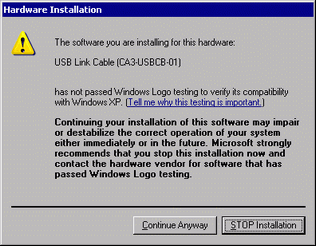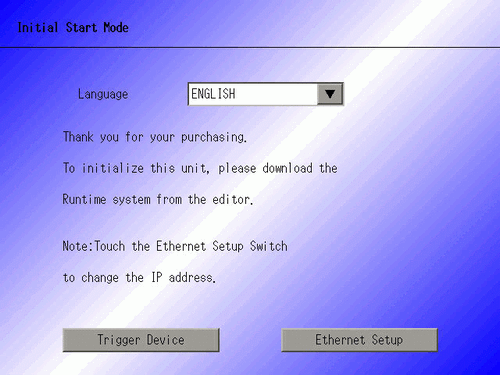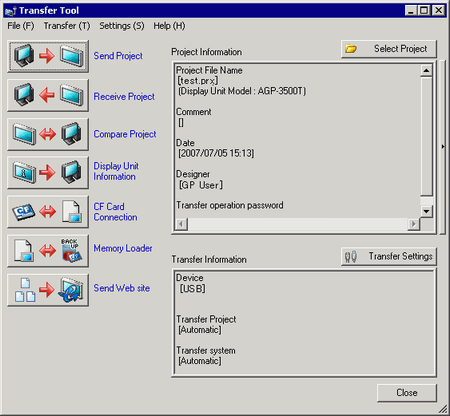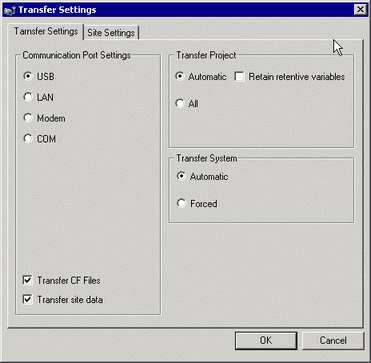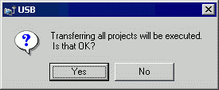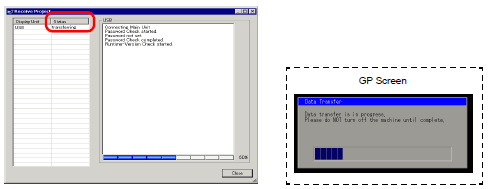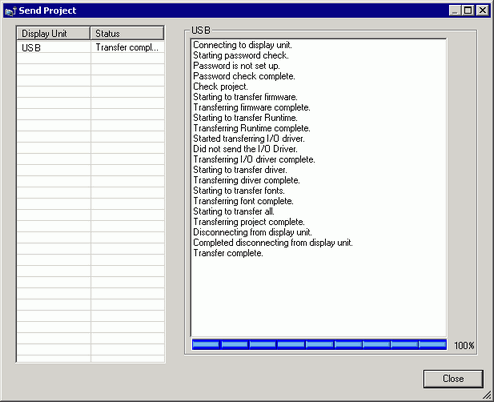![]()
For details about the send operation, please see the following.
 33.13.1 How Send Works
33.13.1 How Send WorksPlease refer to the Settings Guide for details.
 33.11 Settings Guide
33.11 Settings GuideIf transfer is not successful even though the steps are followed, refer to the following.

 Maintenance/Troubleshooting Guide, T.2.3 Unable to transfer project (USB transfer cable)
Maintenance/Troubleshooting Guide, T.2.3 Unable to transfer project (USB transfer cable)