![]()
Screens of Type
This section covers the types of screens created with project files.
A project file is mainly composed of two screens: a Base Screen and Window Screen. A Base Screen is a screen that appears on the display unit. To display a screen on the display unit, always use a Base Screen. A Window Screen is a screen called and displayed on a Base Screen. A Window Screen is used to display one screen on top of the other, such as a keypad input.
Base Screen
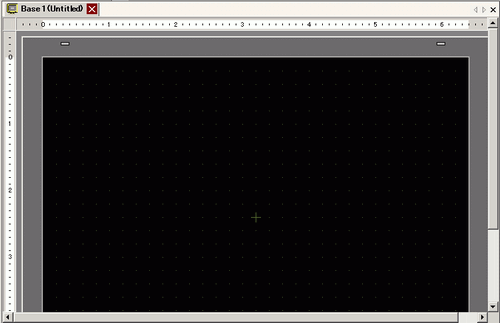
Window Screen
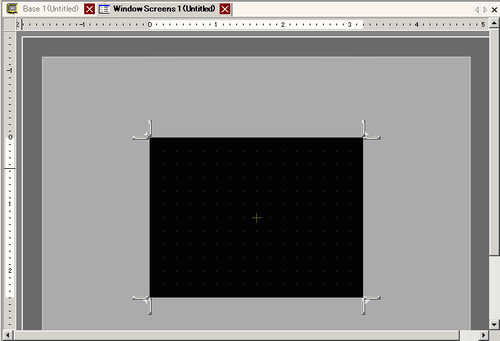
For example:
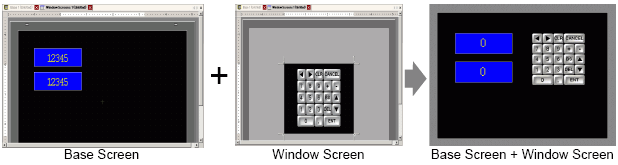
![]()
The logic screen and I/O screen are used for creating logic programs.![]() 29.2.3 Logic Screen Part Name
29.2.3 Logic Screen Part Name
![]() 30.1.1 Mapping Addresses (Variables) to I/O Terminals
30.1.1 Mapping Addresses (Variables) to I/O Terminals
Number of Screens that can be Created
|
Screens of Type |
Allowable Setting Number Range for Screens |
|---|---|
|
Base Screen |
1 to 9999 |
|
Window Screen |
1 to 2000 |
|
Logic |
MAIN, INIT, SUB-01 to SUB-32 |
The maximum capacity per screen is approximately 1 MB. You cannot create a screen exceeding this capacity.
The maximum capacity of the area that retains generated screen data ([User Screen Area]) varies between display unit models.![]() 1.3 Supported Features
1.3 Supported Features
Number of Features that can be Placed on a Screen
The maximum allowable number of parts and features placed on a single screen is as follows. This number is for newly created screens without any other settings.
![]()
The sum total of the parts that can be placed on one screen is as follows:
When using GP-3310T, GP-3360T, GP-3400 series, GP-3500 series, GP-3600 series, or GP-3700 series, maximum 1024.
When using [IPC Series(PC/AT)], maximum 1280.
All other display units, maximum 384.
The total number of addresses that can be set on one screen is up to 1152 except the number of address of D script. (Up to 1152 addresses can be set for D script seperately.)
However, when selecting the [IPC Series(PC/AT)] in Display Unit, you can set up to 3000.
|
Parts - Feature Type |
Base Screen |
Window Screen*1 |
|---|---|---|
|
Alarm - Alarm Summary |
1 |
1 |
|
Alarm - Show History |
384 |
|
|
Text Alarm |
1 |
1 |
|
Graph - Normal Graph |
384 |
|
|
Graph - Statistical Graph |
||
|
Graph - Meter Graph |
||
|
Key Part |
384 |
|
|
Data Display - Numeric Display*2 |
384 |
|
|
Data Display - Text Display*2 |
384 |
|
|
Data Display - Date/Time Display |
384 |
|
|
Data Display - Statistical Data Display |
384 |
|
|
Data Display - Show Limit Value |
384 |
|
|
Picture Display - ON/OFF Display |
384 |
|
|
Picture Display - State Display |
||
|
Picture Display - CF Image Display |
||
|
Picture Display - Move Display (only when Mark is selected) |
30 |
|
|
Switch/Lamp - Bit Switch |
384 |
|
|
Switch/Lamp - Word Switch |
||
|
Switch/Lamp - Screen Change |
||
|
Switch/Lamp - Special Switch |
||
|
Switch/Lamp - Selector Switch |
||
|
Switch/Lamp - Lamp |
||
|
Window*3 |
384 |
0 |
|
Window - Global Window*4 |
||
|
Movie Player |
1 |
|
|
Screen Unit Display |
512*5 |
0 |
|
Message Display - Direct Input |
384 |
|
|
Message Display - Text Display |
||
|
D-Script |
-*6 |
|
|
Sampling Data Display*2 |
1 |
1 |
|
Historical Trend Graph*7 |
8 |
|
|
Data Block Display Graph*7 |
||
|
Special Data Display - Data Transfer |
1 |
1 |
|
Special Data Display - Recipe |
384 |
|
|
Special Data Display - Show CSV*2 |
1 |
1 |
|
Special Data Display - File Manager |
1 |
0 |
|
Trigger Action - Bit Action |
384 |
|
|
Trigger Action - Word Action |
||
|
Trigger Action - Screen Change |
||
|
Trigger Action - Draw Action |
||
|
Remote PC Access (RPA) |
1*8 |
- |
*1 You can have display a maximum of three windows on the screen at the same time. For more details about displaying Windows, see the following.![]() 12.9 Displaying Multiple Windows on a Single Screen
12.9 Displaying Multiple Windows on a Single Screen
*2 You cannot draw a Sampled Data Display and Special Data Display (Show CSV) at the same time. The same applies to drawing a Special Data Display (Show CSV) and a Data Display set up with Allow Input.
*3 Up to three window parts with the [Continuous Read] option (two if using Global Windows) can be placed on a single screen. If three [Continuous Read] windows are placed on a screen, any additional windows will not operate.
*4 When the device monitor screen is displayed, the global window cannot be displayed.
*5 You can view only one image unit window on the display unit at a time.
*6 The maximum number of D-Scripts depends on the number of addresses you specify per screen (up to 1152) and the screen data capacity (up to 1 MB).
*7 You can set up to eight [Historical Trend Graph] and [Data Block Display Graph] parts.
However, as for Historical Trend Graphs using Historical Display Data feature, you can display only one on each screen.
*8 When three windows are already displayed (or two when global window is used), this cannot be displayed.
Screen Display
When you change the orientation from portrait to landscape, or from landscape to portrait, the drawing is displayed rotated 90-degrees. From the [Edit] menu, select [Rotate/Flip] to edit. Be sure to check the screen after the change.
For example, 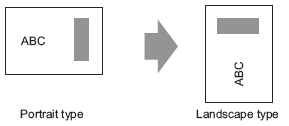
If you change from a high resolution display type to a low resolution display type, the data that exceeds the range is not displayed. If you change back to a high resolution display type, the data that exceeded the range is displayed.
The maximum number of display characters on a part differs between a low resolution display type and a high resolution display type. If you change an alarm message created with a high resolution display type to a low resolution display type, any part that does not fall on the message screen is not displayed.
If you convert resolution, the part size, position, and the text size to the display resolution is adjusted automatically. Some scale magnification may not convert properly due to text size and resolution limitations.
When you reduce the screen edit area with the zoom function, some drawings may not display correctly, depending on the magnification.
The screen image displayed in the editor may not appear exactly as the screen on the display unit. Before transferring, please check the screen image using Simulation.