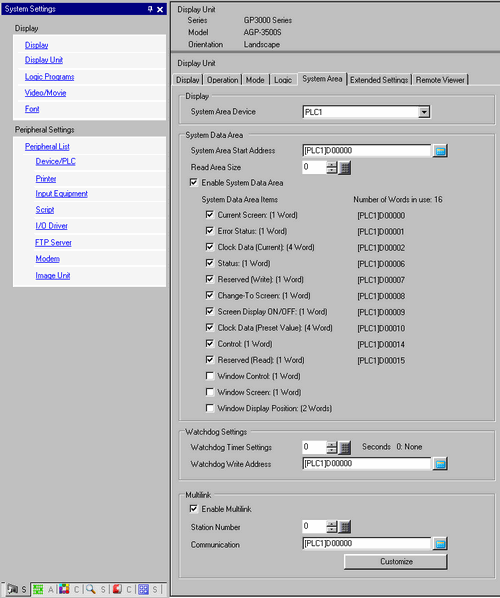
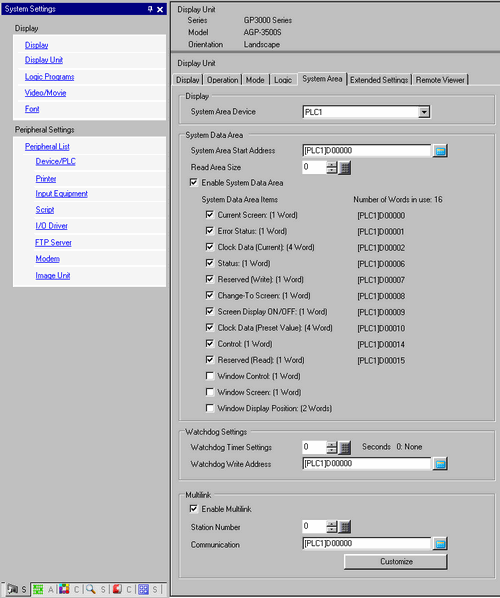
Display
Specify a device/PLC.
System Area Settings
Select the device/PLC to specify the system data area.
System Data Area
Set the system data area.
System Area Start Address
Designate the start address used for the system area.
Read Area Size
Set up the Read Area words (0 to 256) used to store data used commonly in all screens and trend graph block display data.

Cannot be specified when a device/PLC is connected with the memory link method.
Enable System Data Area
Set whether or not to enable the system data area.
System Data Area Items
Set the system data area items to use. For details of the direct access method, refer to A.1.4.2 System Data Area (Direct Access Method), and for the memory link method, refer to A.1.5.2 System Data Area (Memory Link).
Number of Words in Use
Displays the total number of words for the items specified to the system data area.
Watchdog Settings
Monitors the communication state of the display unit and device/PLC.
The display unit writes "00FF" to the PLC word address at every setting time. The PLC confirms at every setting time that "00FF" has been written and that communication is performed.
Watchdog Timer Settings
Set the watchdog's monitoring cycle time from 0 to 65,535.
Watchdog Write Address
Set the write address for the watchdog.
Multilink
Enable Multilink
Specify whether or not to use Serial Multilink.
This feature cannot be used depending on the driver. For details about serial multilink, please refer to the "GP-Pro EX Device/PLC Manual".
Station Number
Set the display unit’s multilink station number.
Communication
Specify the address for storing communication information. This uses two words from the specified address.
In N:1/N:M (Multilink) connections, the specified two words are delivered first. The communication information consists of the list of connected stations and the list of added stations. Each list has a purpose and is mapped to a PLC data register or to the data memory.

Customize

Operation Priority
Select which to prioritize, [Display] or [Operation].
Monopolize Touch Panel
Set up for special operations that restrict operations on other display units.
Cancel Monopoly After
When using Monopolize Touch Panel and no operations are run on the display unit for the time set here, monopolization of operations is canceled and the other display units are unlocked.