
This section describes the menu items that are displayed in the first menu of the system menu.

Offline
Touch this switch to enter offline mode.
CF/USB

Touch this switch to start the CF memory loader program. To restart the CF memory loader program, touch [CF_Starting] (if the CF memory loader tool is stored in the CF card) or touch [USB_Starting] (if the CF memory loader tool is stored in the USB storage). The following screen then appears.
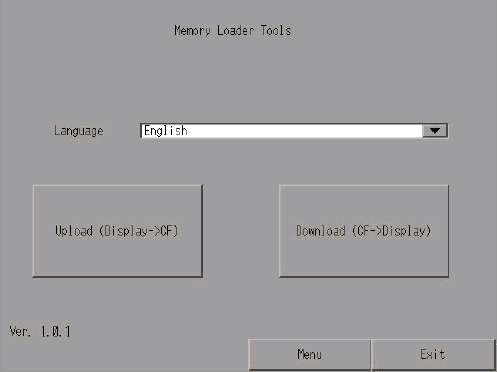
For the CF card and USB storage operating procedure, refer to the following description.
 33.7 Transferring Project Files Using a CF Card or USB Storage
33.7 Transferring Project Files Using a CF Card or USB Storage

This menu is not displayed with GP-3302B.
When the LT3*** series is used, only the USB memory loader can be started.
Language
Select the display language used for the CF memory loader tool. Select either [Japanese] or [English].
Move to the upload screen.
Move to the download screen.
 33.7.1 Transfer - Transferring Project Files from PC to Display Unit
33.7.1 Transfer - Transferring Project Files from PC to Display Unit
Menu
The following menu screen is displayed.
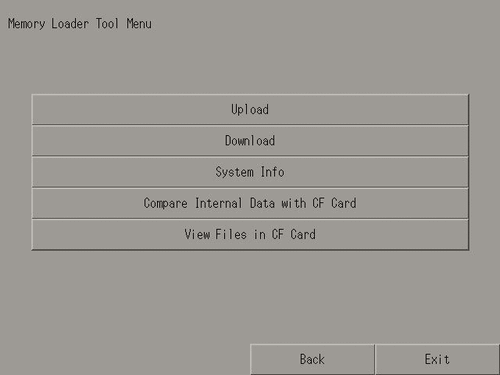
Upload
Move to the upload screen. 33.7.2 Transfer - Transferring Project Files from Display Unit to Computer (or to Another Display Unit)
33.7.2 Transfer - Transferring Project Files from Display Unit to Computer (or to Another Display Unit)
Download
Move to the download screen. 33.7.1 Transfer - Transferring Project Files from PC to Display Unit
33.7.1 Transfer - Transferring Project Files from PC to Display Unit
System Info
Display the backup data stored on the CF card and the data stored in the display unit.
Compare Internal Data with the CF Card
Compare all data in the display unit with the backup data stored on the CF card.
View Files in the CF Card
List all files in the CF card. You can display the details of a selected file, or can copy, delete, or rename a file.
Back
Return to the initial screen.
Exit
Displays a confirmation window for exit operation. Touch [Yes] to terminate the CF memory loader tool and reset the display unit.
Error
Always displays the latest error message in a single line. If the message is longer than one line, only the amount that can display in a single line is displayed.
Reset
Touch this option to reset the display unit.