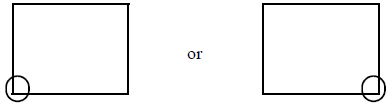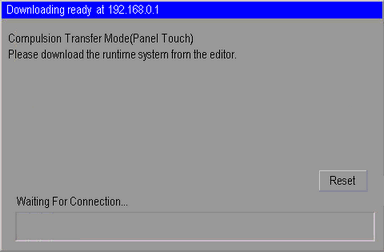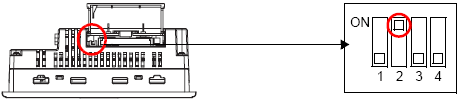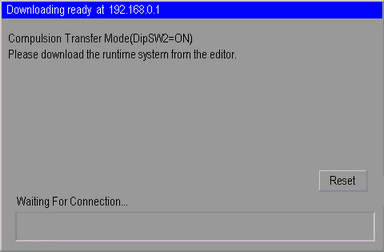M.12.3 Forcing the transfer of project files
When project files cannot be transferred, you can force the transfer of the files. There are two methods for the forced transfer.
Forced transfer by touching the screen
Force the file transfer by touching the screen.
When the power is turned on, keep touching the bottom left corner or the bottom right corner of the display unit (within a 40 pixel area, or 20 pixel area for GP-4100 series) .
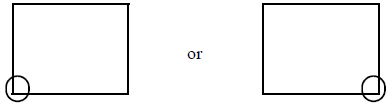
When the following dialog box appears, transfer the project file from the GP-Pro EX. After forced transfer is complete, the display unit restarts and the screen of the transferred project file is displayed.
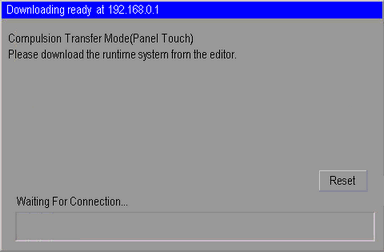
Forced transfer by setting the DIP switch
Set DIP switch 2 to ON to force the transfer of the project file. When access to the DIP switch is difficult due to the installation location or when using a model without DIP switches (such as the GP-3302B), use the forced transfer by touching the screen method.
Ensure that the display unit is turned OFF and then open the CF card cover at the bottom. Locate the CF card interface and DIP switches inside the cover and set DIP switch 2 to the ON position.
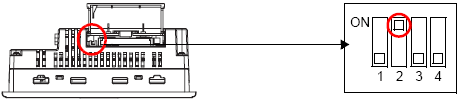
When the GP is turned ON and the following dialog box appears, transfer the project file from the GP-Pro EX. After forced transfer is complete, the display unit restarts and returns to the the force transfer screen.
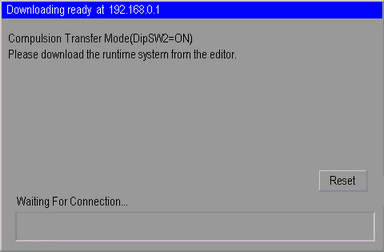
Turn OFF the display unit and then set DIP switch 2 to OFF. When you turn ON the display unit again, the above screen is displayed. Touch the [Reset] button. Always use the display unit with DIP switch 2 set to OFF except when forcing the transfer of project files.