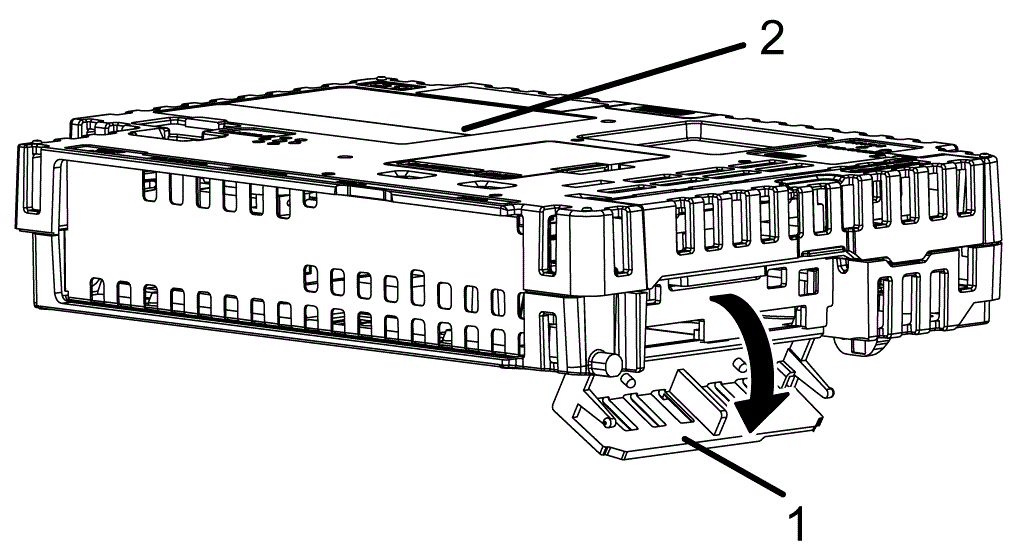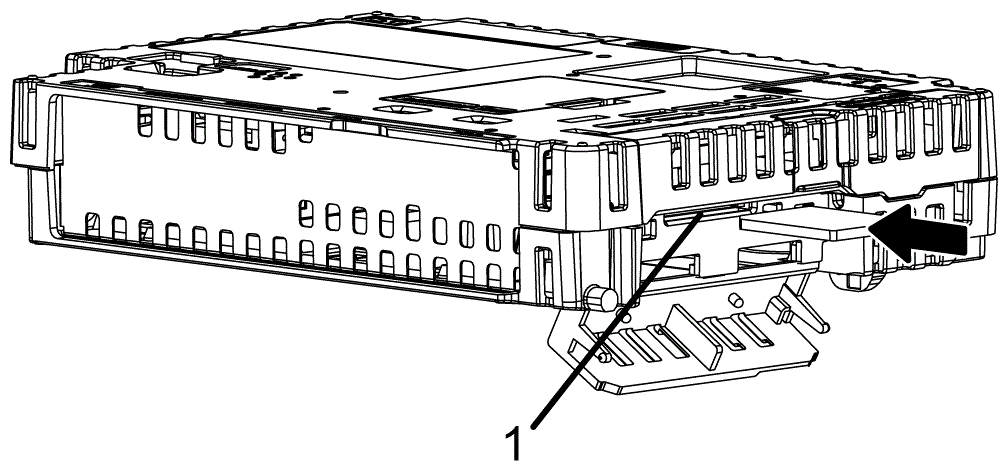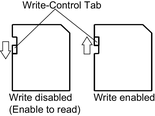Replacing the System Card (SD Card)
The System Card is an SD Card with the operating system installed on it.
To replace the System Card, use a SD Card by Pro-face. Refer to Accessories.
| NOTICE |
|---|
|
LOSS OF DATA
When using a SD Card:
Failure to follow these instructions can result in equipment damage.
|
| NOTICE |
|---|
|
LOSS OF DATA
When handling the SD Card:
Failure to follow these instructions can result in equipment damage.
|
|
Step |
Action |
|---|---|
|
1 |
Turn OFF this product. |
|
2 |
Remove the Box Module from the Display Module. NOTE: Refer to Installation.
|
|
3 |
As illustrated, open the System Card Cover in the direction of the arrow. 1 System Card Cover 2 Box Module |
|
4 |
Push the SD Card once to release, and pull out the card. NOTE: After using the SD Card,
store the SD Card in its case or other safe location.
|
|
5 |
Insert the SD Card into the System Card Slot with the front face of the SD Card facing down, and push until you hear it “click”. 1 System Card Slot |
|
6 |
Close the System Card Cover. |
|
7 |
Mount the Box Module on the Display Module. |