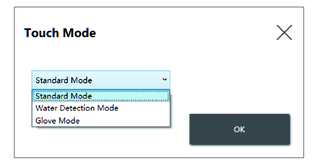Touch Mode
Change the touch mode.
When this product is connected to the PS6000 Series Panel Type, an icon for selecting the target display is displayed first. When you select an icon, the associated display flashes so you can identify which display to set up.
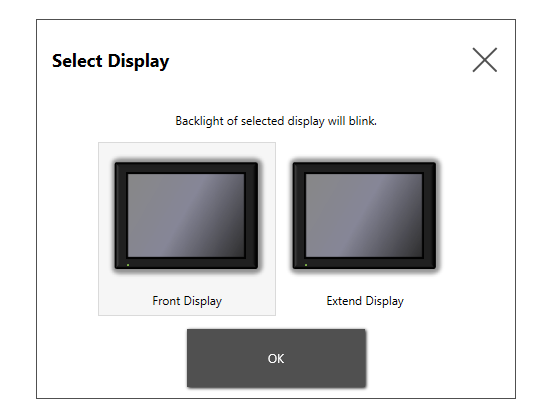
Front Display: PS6000 Series Panel Type
Extend Display: This product
The following three modes are available to support your usage environment. Select the mode according to your usage environment.
| Standard Mode | Factory default. Suitable for touch operations using your finger. |
| Water Detection Mode | Mode where touch input becomes disabled when there are liquids, such as drops of water, on the screen. Suitable to prevent touch panel mis-operation due to liquids on the screen. After wiping the liquid or other foreign substance from the screen, touch input becomes enabled in about 2 seconds. |
| Glove Mode | Mode suitable for use with gloves, such as rubber gloves.
NOTE:
|