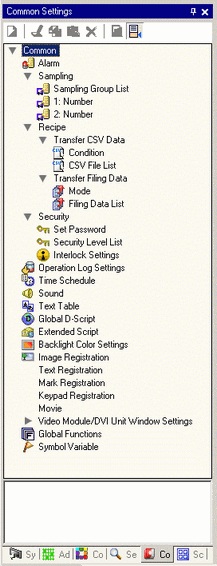
Loads features common to a project file.
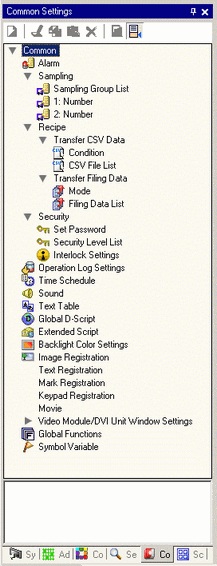
Alarm
Displays the setting screen to register an alarm message.
 19.10.1 Common Settings (Alarm) Setting Guide
19.10.1 Common Settings (Alarm) Setting Guide
Sampling
Sampling Group List
Displays sampling setting details for each sampling group.
Recipes
Transfer CSV Data
Condition
Displays the screen to configure condition settings for transferring CSV data.
 25.8.1 Transfer CSV Data (Condition)
25.8.1 Transfer CSV Data (Condition)
CSV File List
Displays the screen to register CSV data.
Transfer Filing Data
Mode
Displays the screen to specify the filing data's transfer actions.
 25.15.1 Transfer Filing Data (Mode)
25.15.1 Transfer Filing Data (Mode)
Filing Data List
Displays the screen to register filing data.
Security
Set Password
Displays the screen to specify a security level and password.
Security Level List
Displays a list of the screens with the security settings and the security level.
Interlock Settings
Displays the screen to set Global Interlock.
Operation Log Settings
Sets action conditions for saving operation logs.
Time Schedule
Displays a list of actions with the time schedule settings.
Sound
Displays the screen to specify sound.
 26.5.1 Common (Sound) Settings
26.5.1 Common (Sound) Settings
Text Table
Displays the text table to specify text.
 17.12 Common (Text Table) Settings Guide
17.12 Common (Text Table) Settings Guide
Global D-Script
Displays a list of existing global D-scripts.
 21.9.1 D-Script/Common [Global D-Script] Settings
21.9.1 D-Script/Common [Global D-Script] Settings
Extended Script
Displays the screen to program extended scripts.
 21.9.1 D-Script/Common [Global D-Script] Settings
21.9.1 D-Script/Common [Global D-Script] Settings
Clock Update Settings
When using GP-4100 series, you can load data from the device/PLC clock into the display unit.
 5.18.7.1 Common - Clock Update Settings
5.18.7.1 Common - Clock Update Settings
Change Backlight
Configures the operation conditions to switch the backlight to red
 5.18.7.2 Common - Change Backlight Color
5.18.7.2 Common - Change Backlight Color
Image Registration
Displays the [Image Registration] screen to register images.
 9.5 Common (Image Registration) Settings Guide
9.5 Common (Image Registration) Settings Guide
Text Registration
Displays the screen to register text.
 17.11 Common (Text Registration) Settings Guide
17.11 Common (Text Registration) Settings Guide
Mark Registration
Displays the screen to register marks.
 8.13.4 Common (Mark Registration) Settings
8.13.4 Common (Mark Registration) Settings

Select the mark that you want to use from the list, and you can drag-and-drop onto the drawing screen (Base Screen, Window Screen, Keypad Screen). To change a mark on the screen, drag-and-drop the mark you want overtop the mark on the screen.
Keypad
Displays the screen to edit a keypad.
 15.6.2 Common (Keypad Registration) Settings
15.6.2 Common (Keypad Registration) Settings

Select the keypad that you want to use from the list, and you can drag and drop onto the drawing screen (Base Screen, Window Screen). To change a keypad, select the keypad you want and drag and drop it onto the keypad on the screen.
Register Start Screen
When using GP-4100 series, you can set up a screen that displays when the display unit is starting up until touch operations are available.
 5.18.7.5 Common Settings - Register Start Screen
5.18.7.5 Common Settings - Register Start Screen
Movie
Displays the [Movie] screens for creating a movie list file.
 27.9.3 Common (Movie) Settings
27.9.3 Common (Movie) Settings
Image Unit Window
Displays screens to create an image unit window.
 27.9.5 Common (Image Unit Window) Settings
27.9.5 Common (Image Unit Window) Settings

Select the Image Unit Window that you want to use from the list, and you can drag and drop onto the Base Screen. To change an image unit window, select the image unit window you want and drag and drop it onto the image unit window on the screen.
Global Functions
For hand-held GP models or WinGP models, set up a function key to be commonly used in all screens.
 39.4 Setting Up Common Function Keys for All Hand-held GP Screens
39.4 Setting Up Common Function Keys for All Hand-held GP Screens
 38.7 Allocating a switch feature to a function key
38.7 Allocating a switch feature to a function key
Symbol Variable Settings
Displays a screen to register symbols.
 5.9.1 Procedure - Registering Symbol Variables
5.9.1 Procedure - Registering Symbol Variables