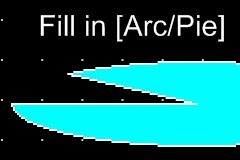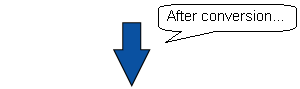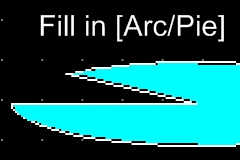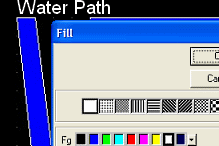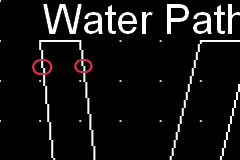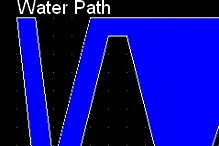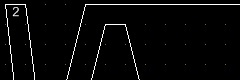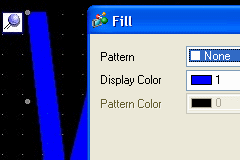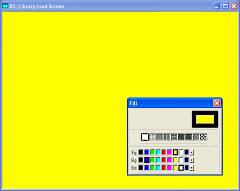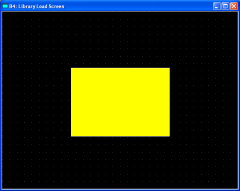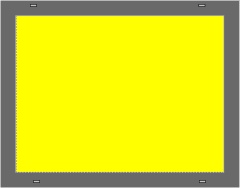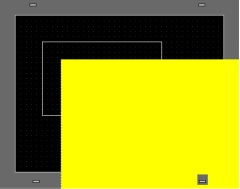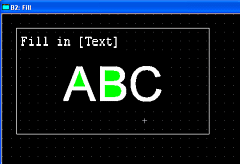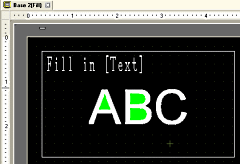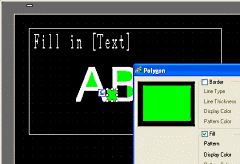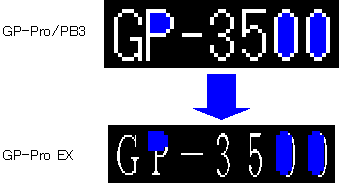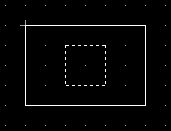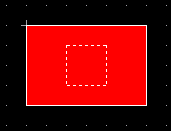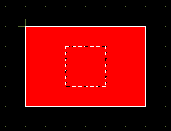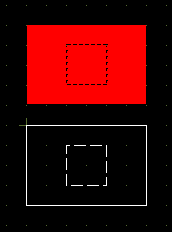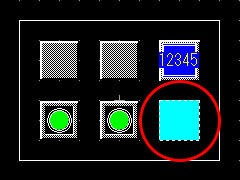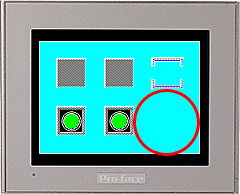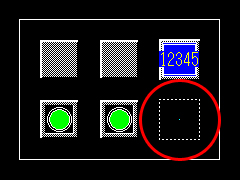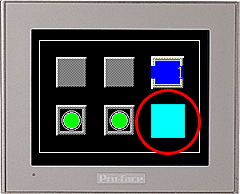|
 |
| Compatibility of Fill |
 |
GP-PRO/PB3's [Fill] setting is not supported by GP-Pro EX.
If you have set [Fill] in GP-PRO/PB3, [Square/Rectangle], [Polygon], etc. will be converted to a different Draw feature or a "Filled" object after converted to GP-Pro EX.
However, in the following cases, there are differences of how to display between the GP2000/77R/70 series and the GP3000 series.
|
| When the Fill display differs |
| 1. |
When [Fill] is used with [Arc/Pie] |
|
| 2. |
When an object after conversion includes more than 100 vertices |
|
| 3. |
When [Fill] and [Load Screen] are used |
|
| 4. |
When [Fill] is used with [Text] |
|
| 5. |
When an object is placed under a SW_NO_BORDER switch. |
→ Pattern 5 |
| 6. |
When [Fill] registered in the library is used |
→ Pattern 6 |
|
| IMPORTANT |
| - |
Filled objects registered as a Package after converted to GP-Pro EX will not show up in a Picture Display. To display a filled object in a Picture Display, cancel the Fill feature or replace it with a new object.
|
|
| Pattern 1: When [Fill] is used with [Arc/Pie] |
| Before conversion (GP-PRO/PB3) |
| [Fill] is set in the [Arc/Pie] placed on the base screen. GP-PRO/PB3 fills the color with no space. |
|
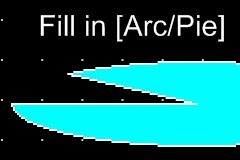 |
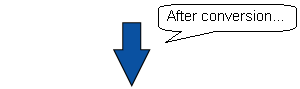
|
| After conversion (GP-Pro EX) |
GP-Pro EX displays as the figure on the right.
Some space may be seen around the border. |
|
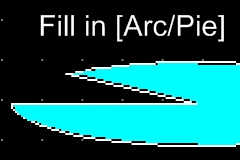 |
|
|
|
|
| Pattern 2: When an object after conversion includes more than 100 vertices |
|
| Pattern 3: When [Fill] and [Load Screen] are used |
| Pattern 4: When [Fill] is used with [Text] |
| Before conversion (GP-PRO/PB3) |
|
[Fill] is used in a [Text]. |
|
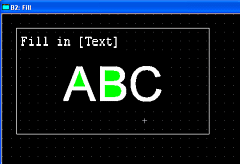 |
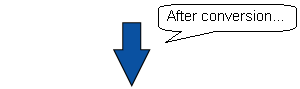
|
| After conversion (GP-Pro EX) |
|
It looks same as that on GP-PRO/PB3 apparently. |
|
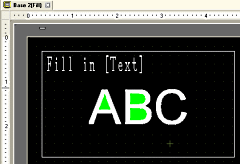 |
|
|
|
| But the Fill has been converted to the Fill feature of [Polygon].
|
|
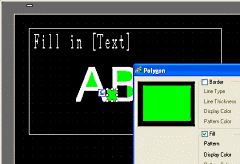 |
| NOTE |
| ・ |
Standard fonts used in GP-PRO/PB3 are different from ones in GP-Pro EX.
Depending on the character, the Fill feature may be off from the text. |
| |
|
|
|
|
| Pattern 5: When an object is placed under a SW_NO_BORDER switch. |
|
| Pattern 6: When [Fill] registered in the library is used. |
|
|
|
|
|