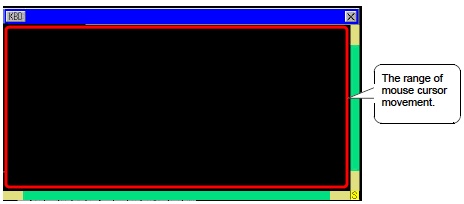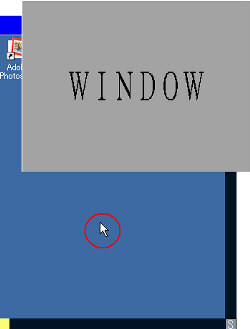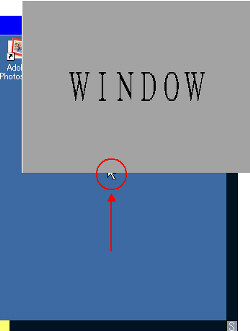| * |
You can only input the right button, left button, wheel button, wheel coordinates and mouse coordinates with the USB mouse. If you use a higher function mouse, you cannot operate the other functions, such as back and forward. |
| * |
You can connect only one USB mouse. |
| * |
The red frame in the following illustration indicates how much you can move the mouse cursor. |
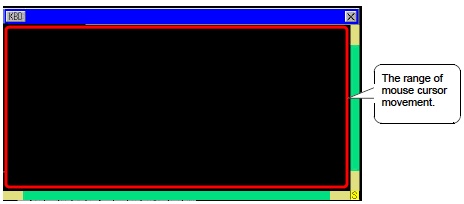
|
| * |
Even if the window screen is displayed on top of the show window on the RPA window display, you can input with the mouse. However, the RPA window display is not automatically displayed on top when you start inputting with the mouse. |
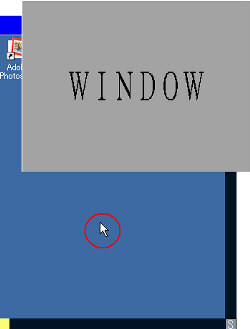
Even if you click or move the mouse....
|
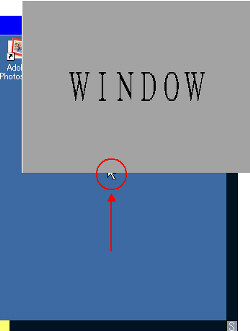
The other window is still displayed on top.
|
|
| * |
If you specify a USB mouse other than the RPA feature models to be used in [Input Device Settings], [RPA Input], the settings cannot be used. |
| * |
When the display unit is off because it is in standby mode, inputs from the USB mouse will cause the display to turn back on. |
| * |
When you use a USB mouse connected to the display unit, the mouse cursor might leave a trail, but this does not appear on the server PC. |
| * |
When there is a communication error between the RPA window display and another object on the same screen, the RPA window display will not run. Either restore the communication error, or draw the RPA window display on its own screen. |