![]()
Saving a sampling group to CSV, system settings [Save Data] operation, and back up sampling data to a CF Card/USB Storage cannot run at the same time. These save operations are run in the order the display unit receives the requests.
Set [CSV Save Control Word Address] with no overlap among each sampling group or System Settings' [Save Data] control word address. If you set overlapped, it will not operate normally and the status cannot be obtained.
Refer to the following for saving a CSV file with System Settings' [Save Data] setting.![]() 19.8.2 Control Word Address for Data Save
19.8.2 Control Word Address for Data Save
System Settings [Display Unit] - [Mode] tab
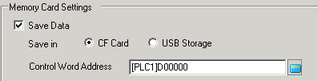
You cannot run automatic save on multiple sampling groups at the same time. You cannot run auto save of each sampling group and sampling data auto save using [Save Data] from System Settings. A write error occurs.
When you save automatically, and the sampling cycle time is short (sampling frequency is short or number of times is small), the sampling cycle may be complete while writing to the CF Card/USB storage device. If so, the sampling operation continues only after the writing process for the sampled data is complete.
When you save automatically, do not set very short sampling cycles (sampling frequency is short or the number of times is small). This can cause increased writing of data and shortens the life of the CF Card/USB storage.
When you access backup SRAM using Pro-Server EX, the CSV file output process is on standby. For auto save, the sampling operation continues only after the writing process for the sampled data is complete.
If a CSV file with the same name exists in a CF Card/USB Storage, data is added to the file.
The CSV file is output in a partially fixed format, which will not completely match the [Display/Save as CSV] settings. For more details, please refer to the following.![]() 24.11.4.3 CSV File Format
24.11.4.3 CSV File Format
In the sampling group's Address, if the [Bit Length] or [Addressing] change, the [Display/Save in CSV] format will be reset.
When changing the [Display/Save in CSV] settings from [Custom Settings] to [Basic], all customized settings will be reset.
Please use the same data format for the numeric value and total fields. If the formats differ, then the calculated value may not display correctly.
While data is written to the CF Card, changes in the display of parts and screens may slow down.
It may take several seconds to write data, depending on the amount.
After the Status data is read out from the display unit and before the next command can be written, be sure to allow time equal to at least one communication cycle*1 or one Display Scan Time*2 period, whichever is longer.
Do not call up screens that use the CF Card/USB storage when the CF Card/USB storage is not installed on the display unit. It may not work properly.
If a write error occurs, any file that has not finished loading may remain on the CF Card or USB storage.
To overwrite and save existing data to the CF Card/USB storage data existing, the CF Card/USB storage must have enough free space to allow the data. If the data is larger than the available space, a write error will occur.
When transferring data to CF Card/USB Storage, a folder is created if the specified file (such as \SAMP01) does not already exist. If the folder cannot be created (for example, if the CF Card/USB storage is not initialized) a write error results.
The number of times that data can be written on a CF Card is limited. (Approximately 100,000 times for rewriting 500 KB.)
To format the CF Card/USB storage on your PC, select FAT16 or FAT32. If NTFS format is used, the display unit will not recognize the CF Card/USB Storage.
Do not connect more than one USB storage device. If you do so, the USB devices may not be recognized properly.
*1 The Communication Cycle Time is the time it takes from the point the display unit requests data until the display unit receives data from the device. It is stored in the internal device LS2037 in Bin format. The unit is 0.1 ms.
When using multiple devices/PLCs, you can check each communcation cycle time from the [System Settings] window's [Peripheral List] page, in the internal device addresses in the [List of Device/PLC Management Addresses] area.![]() 5.19.13 Peripheral List Settings Guide
5.19.13 Peripheral List Settings Guide
*2 Display Scan Time is the time required to process one screen. It is stored in the internal device LS2036 in Bin format. The unit is in milliseconds.
When ejecting a CF Card, make sure that the CF Card access LED lamp turns OFF. Data in the CF Card may be damaged.
When accessing a CF Card, be sure not to power OFF or reset the display unit, or eject the CF Card. Create an application screen on which the CF Card cannot be accessed, and on that application screen, you may power OFF or reset the display unit, open and close the CF Card cover, and eject the CF Card.
When inserting a CF Card, check the front and back sides and the connector position of the card. If the CF Card is inserted the wrong way, the data, the CF Card, or the display unit may be damaged.
Use a CF Card manufactured by Digital Electronics Corporation. If a CF Card manufactured by another company is used, the contents of the CF Card may be damaged.
Please make sure to back up all CF Card data.
Please refrain from doing the following, as it can result in damage to data and equipment:
Bending the CF Card
Dropping the CF Card
Spilling water on the card
Touching the CF Card's connectors directly
Disassembling or modifying the CF Card
While accessing the USB device, do not reset the display unit or remove the USB storage device. Data in the USB Storage device may be damaged.
To remove the USB storage device safely, design the system to remove the device only after turning ON system variable #H_Control_USBDetachTrigger and after confirming #H_Status_USBUsing is OFF.![]() A.7.2.1 Bit - #H System Variables
A.7.2.1 Bit - #H System Variables
Please make sure to backup the data on the USB storage device.
When formatting the USB storage device using FAT16 or FAT32 on a PC, the maximum usable capacity is 2 GB.
The display unit cannot use USB storage devices that are FAT16 or FAT32 with greater than 2 GB.