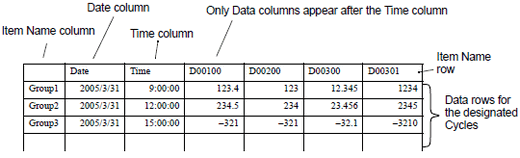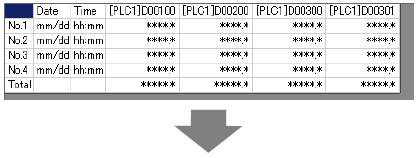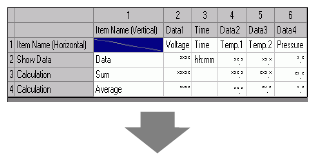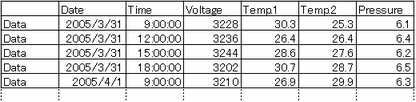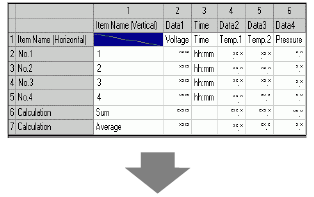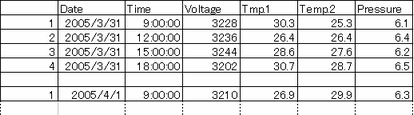![]()
Character codes in the CSV file only uses the native code. Use Shift-JIS for Japanese. Western European languages display using CodePage 1252. If you use text that does not exist in CodePage 1252, it will be replaced by a single space.
For a read error, data is output as [****].
Even if the [Display Color], [Background Color], [Text Color], [Numeral Value Color], or [Blink] color is set, the color will not be output to the CSV file.