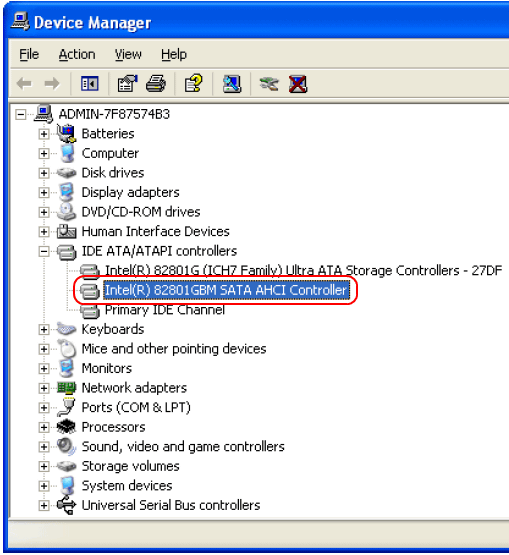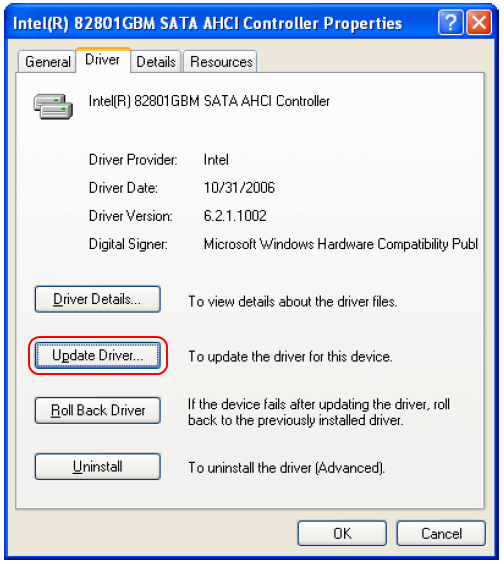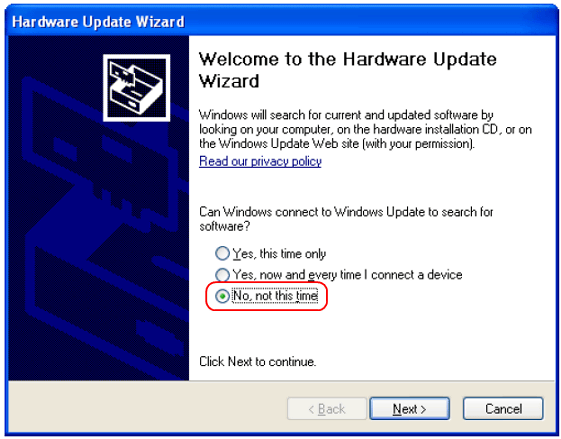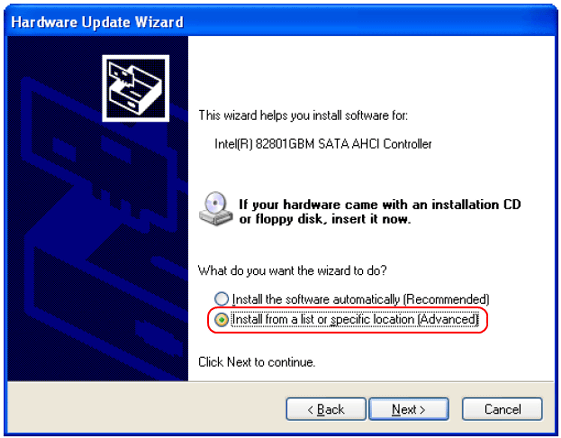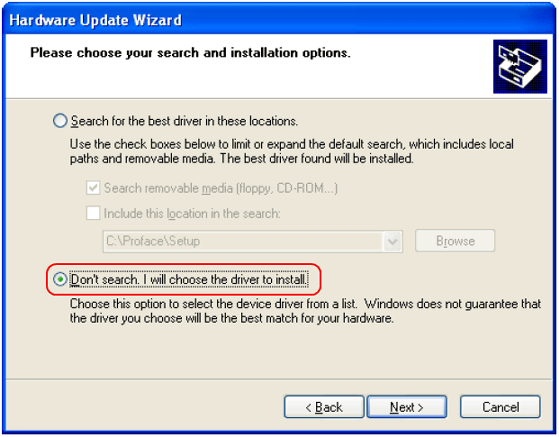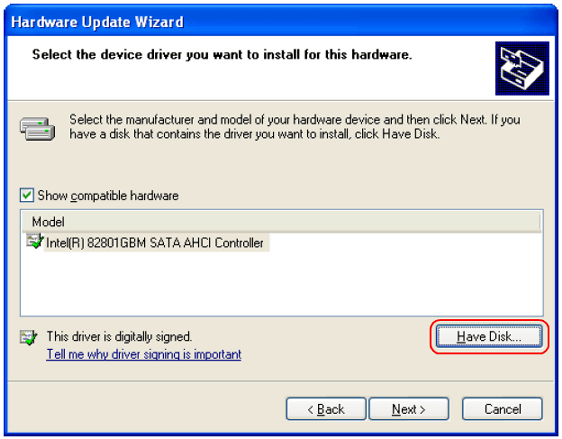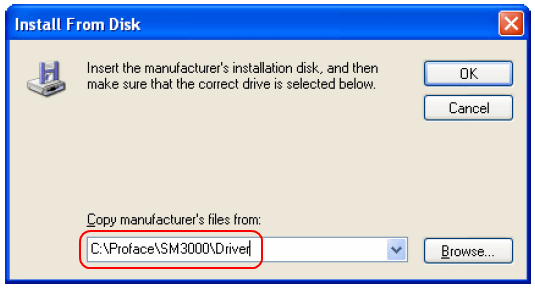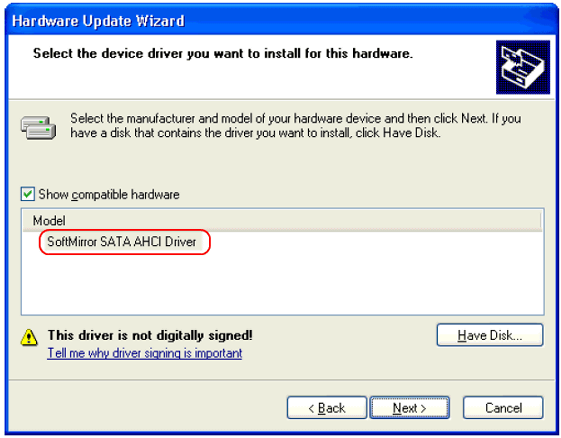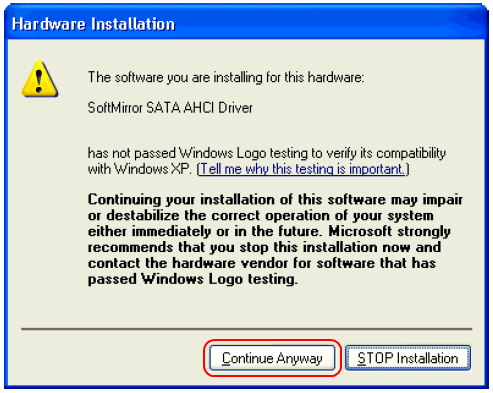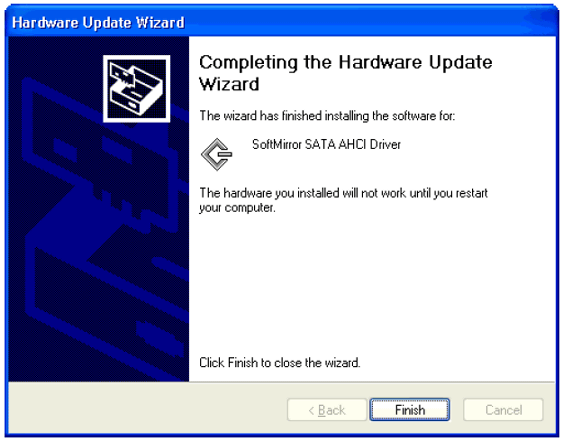| 1. |
To install the Software Mirroring Utility (APL-SM3000), System Monitor should be already installed in the unit. If a PL3000 model with OS preinstalled is used, the System Monitor is factory-installed. If a PL3000 model without OS is used, download and install the System Monitor utility from our support site, "Otasuke Pro!"
|
| 2. |
Execute the setup.exe in [PL3000]-[win2kzp] from the CD-ROM of the Software Mirroring Utility (APL-SM3000) and follow the instructions on the screen to install.
|
| 3. |
After the installation is completed, open [Control Panal] -> [System] -> [Hardware] to open [Device Manager]. double-click "IntelR 82801GBM SATA AHCI Controller" shown under "IDE ATA/ATAP Controllers" to install the hardware disk driver for a mirroring disk.

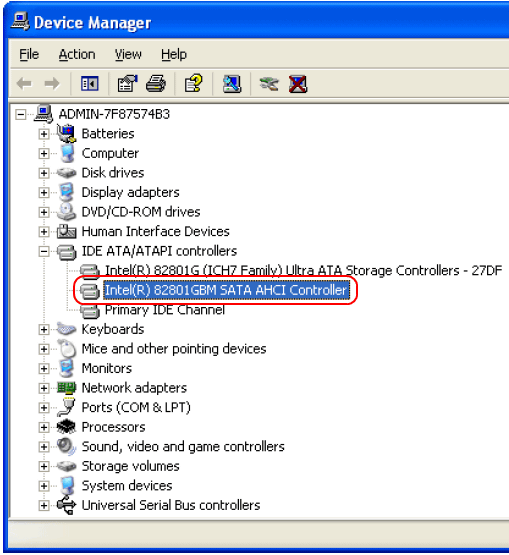
|
| 4. |
The property dialog box appears, and click the tab of "Driver" and then the "Update Driver" button.

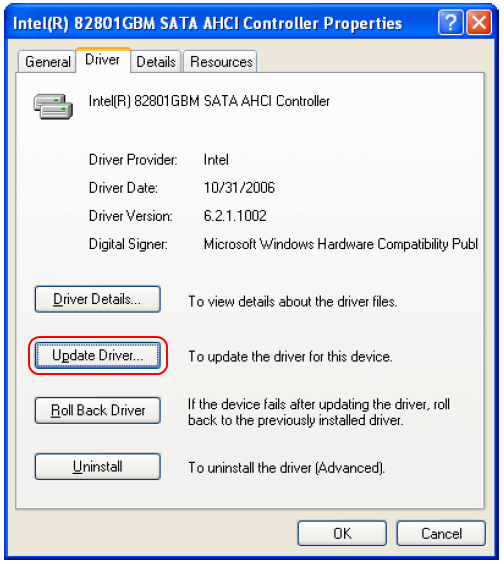
|
| 5. |
The hardware update wizard runs. Select "No, not this time" and click "Next."

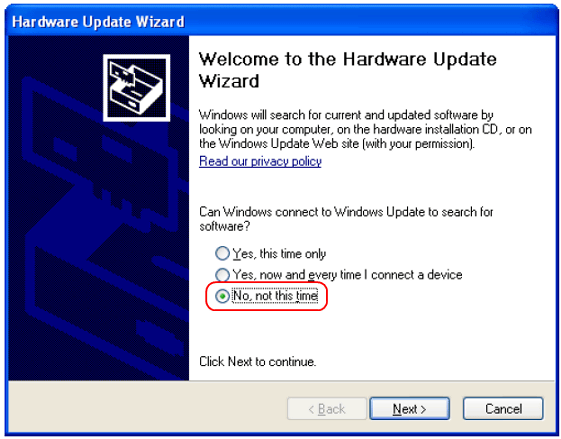
|
| 6. |
Select "Install from a list or specific location [Advanced]" and click "Next."

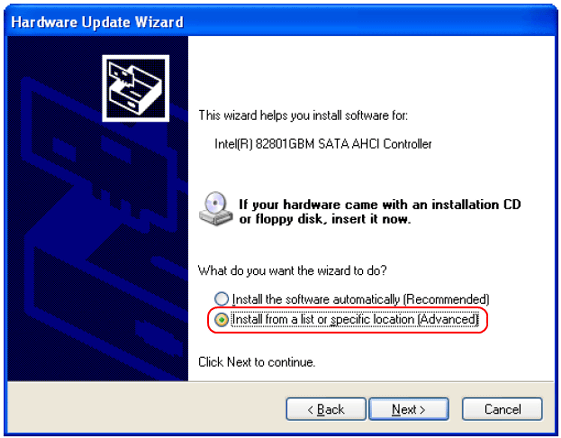
|
| 7. |
Select "Don't search. I will choose the driver to install" and click "Next."
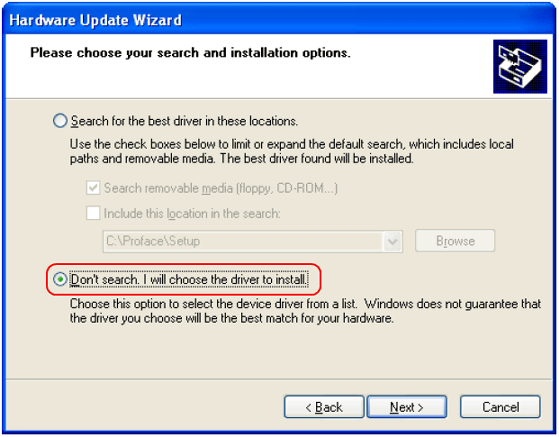
|
| 8. |
Click "Have Disk."

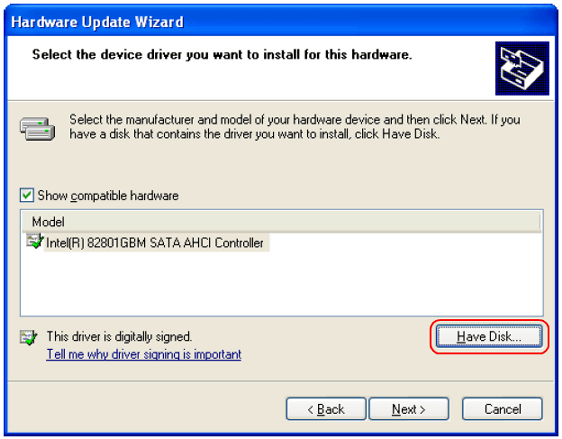
|
| 9. |
The file specification dialog box appears, select "C:\Proface\SM3000\Driver" and then click "OK."

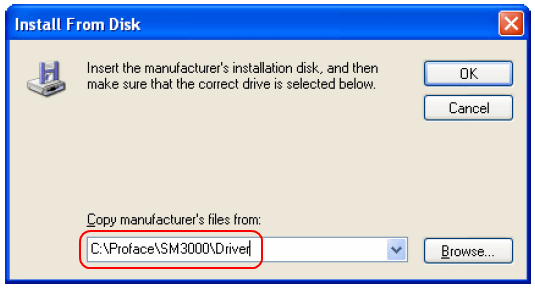
|
| 10. |
Make sure that the Software SATA AHCI Driver is selected, and then click "Next."

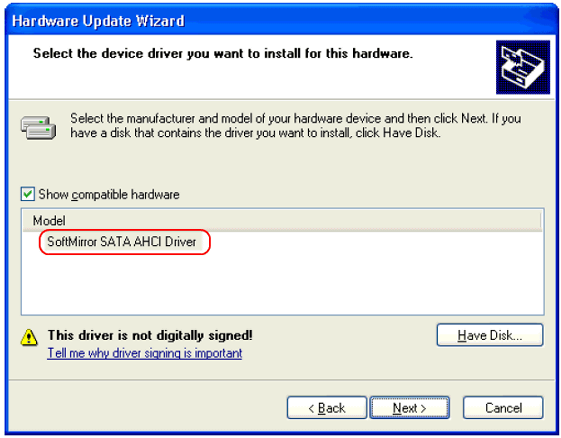
|
| 11. |
The confirmation screen below appears during the installation of the driver. Click "Continue Anyway."

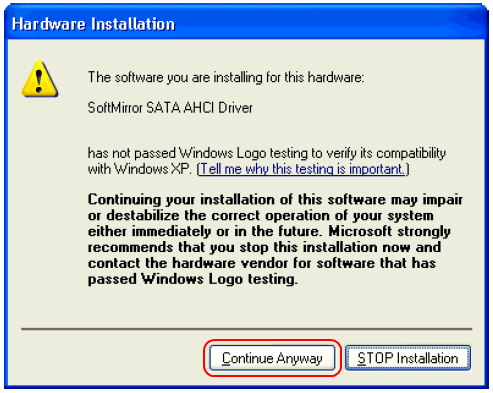
|
| 12. |
Click "Finish" to close the Device Manager and restart the unit.

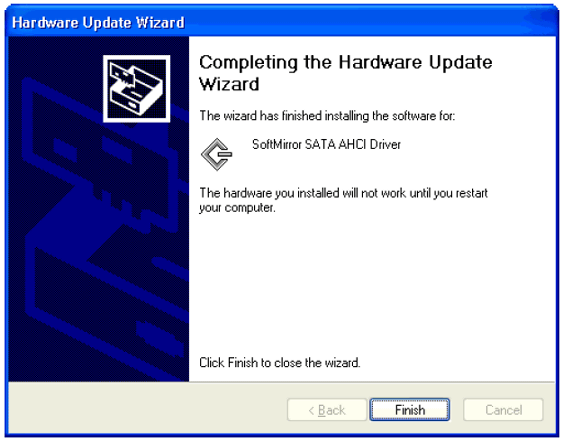
After the unit restarts, if the dialog box of "System Settings Change" appears, restart the unit again.
This is the end of the installation procedure.
| MEMO |
Right after the installation, the mirroring disk is not configured. Therefore, a System Monitor error message is displayed when the unit restarts.


After the installation of the Software MIrroring Utility, configure a mirroring disk.
For the configuration of the Software Mirroring Utility, please refer to the following link.
Configuration of Software Mirroring Utility (APL-SM3000) |
|
|