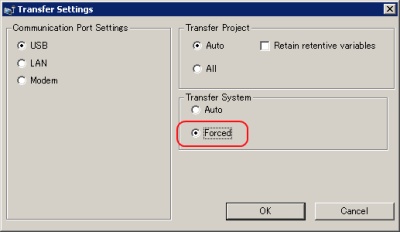| Solution 1 |
|
Find out this is a problem caused by either the software or the hardware. Pull out the connection cable if PLC is connected. Turn the power ON and OFF with the GP to check whether or not the problem can be seen. |
|
| Problem Solved after Cable Pulled Out |
→ |
Go to A) |
| Problem Unsolved even though Cable Pulled Out |
→ |
Go to B) |
| Can not Pull Out Cable |
→ |
Go to A) and B) |
|
|
|
A)
|
The display of the GP screen will not be shown if the Hex data "FFFF" is in the + 9th word from the start of the system data area (*1). Please confirm it with PLC. If "FFFF" is in the + 9th word, store "0" to display the screen.
The backlight of GP will be turned off if the 00 bit of + 14th word is ON. Confirm it with PLC. If the 00 bit of the + 14th word is ON, turn it OFF to turn on the backlight and the screen will be displayed.
If the area of the system data area and the area that is used with the PLC ladder program are overlapped, change the system start address (*2).
|
|
| MEMO |
| *1 |
What is System Data Area? |
|
The area of 20 words from the start of the area in GP is called the system data area. The system data area is the area that handles the GP system such as changing screens, backlight OFF, etc.
The system data area can be allocated on the maximum 20 words of specified device addresses of PLC by setting [System Start Address] with GP.
Allocating this area to PLC enables GP and PLC to change information of the system data area. Also it enables you to operate changing screens, backlight OFF, etc with PLC.
|
| *2 |
You can set System Start Address with.... |
|
|
*
|
The software, GP-Pro EX |
|
|
on the editor [System Setting Window] → [Main Unit Settings] → [System Area Settings] |
|
*
|
The GP main unit |
|
|
on the offline mode [Main Unit Settings] → [System Area Settings]
|
|
|
|
|
B)
|
The GP screen data may have some problems. Transfer the screen by [Forced](*3) again. |
|
| MEMO |
| *3 |
How to set the Force Transfer |
|
|
*
|
Click [Transfer Setting] on the transfer tool. Select [Forced] in [Transfer System]. |
|
|
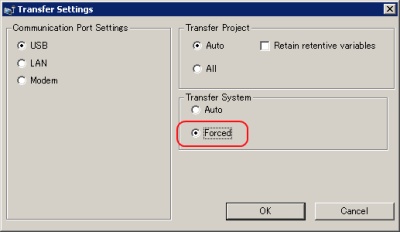
|
|
|
|
|
| Solution 2 |
|
Please check the error code and serch FAQ again. |
|
|
| Solution 3 |
|
Brightness or Contrast may be dark. Please confirm the settings of Brightness and Contrast. |
|
→ Click here to refer to How to adjust Brightness and Contrast
|
|
| In case that the screen is still displayed darkly even after you adjusted brightness and contrast |
| GP may be broken down (software or hardware), the backlight may be burnt out, or the power of GP may be turned off (breakdown). |
| A) |
Confirm that the power is supplied to the touch panel properly. Turn on the touch panel only and check whether the screen is displayed. |
| B) |
In case that the screen is not still displayed after powering up, check whether you can go into the offline mode or not, whether LED lamp of GP is green or not, etc. To find out this is a problem caused by either the software or the hardware, check whether or not it is solved after retransferring the back-up data to GP. If it is not solved by retransferring the screen data, the hardware of GP may be broken down.
(Please refer to *4 for the backlight burnout.)
|
|
| MEMO |
| *4 |
Backlight Burnout Detection |
|
When the backlight burnout detection feature is running because the backlight is almost burnt out, LED lamp will be lighting orange. |
|
|
|
|