|
 |
Was Window Registration done correctly? |
|
| |
|
| |
Using U Tag |
| |
Please place Pictures or Tags that you would like to call with Window on Base Screen and do Window Registration. For Window Registration, please select [Window Registration] from [Screen] on Menu Bar of [Screen Editor] . Please click [Add] on [Window Registration] Dialog Box. After that, a cross mouse cursor will be displayed and please designate the range which you would like to call with it. |
| |
|
| |
|
| |
Using Window Parts |
| |
Please place Pictures and Tags which you would like to call on Window Screen and adjust the width of border ( the rectangle border with [W]) of Window Registration. |
| |
|
| |
|
| |
|
 |
How many Windows have you placed? |
|
| |
|
| |
You can place multiple U Tag or Window Parts on one Screen, but the number of the Window which you can open at the same time is up to 2. (If you use Global WIndow, you can display another Window.)
In case that you designate [High Speed] on U Tag Settings, you can place up to 2 U Tags on one screen. |
| |
|
| |
|
 |
Is the proper data stored on Window Control Word Address? |
|
| |
|
| |
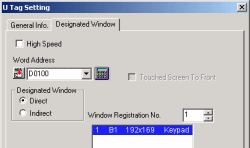 |
| |
|
| |
Setting [Direct] of Window Settings / using Window Parts on U Tag. |
| |
In case of Address=0 which is designated on Word Address, WIndow will not displayed.
And in case of Address=1, Wndow will be dispalyed. |
| |
|
| |
Setting [Indirect] of [WIndow Settings] on U Tag |
| |
Please use 4 Words starting with the Word Address which you have designate. |
| |
| Word Address+0 |
| Word Address+1 |
| Word Address+2 |
| Word Address+3 |
|
Control Word Address |
WIndow Registered No. |
X Position |
Y Position |
|
| Data0=Window non-Display / Data1=WIndow Display |
| Storing Registered No. when Window Registration |
| Storing X Posit. of Window Display Position |
| Storing Y Posit. of Window Display Position |
|
|
| |
|
| |
|
 |
Are K Tag, Keypad, and Trend Graph called ? |
|
| |
|
| |
Even if K Tag , Keypad, Trend Graph, WIndow Parts, and U Tag are called on Window, They will not be available. |
| |
|
| |
|
 |
Please try Rebuild or Force System Setup. |
|
| |
|
| |
Please run [Rebuild], the tool which optimizes the Project File and repairs the data, and retransfer the Project File by Force System Setup. |
| |
|
| |
How to set Force System Setup |
| |
|
| |
|
| |
Other Checking Points |
Checking Number of Tags |
The Number of Tags (including Parts) which are available on one screen (including Current Window Screen) is up to 128 for GP270/GP370/GPH70, up to 256 for GP70 Series, and up to 384 for GP77/ GP77R/GP2000 Series.
Depending on the Tags, Max Number which can be set is not 384(254/128) for some Tags.
Please refer Tag Reference Manual. |
Simulation Mode
(GP70/77 Series only) |
Please check whether Simulation Mode is displayed or not.
If you can see SIM-LINK at the bottom left of the screen on Offline Mode, Simulation Mode is running. When you transfer, please check off [Send Simulation Data] of [Transfer Settings] . |
|
|
| |
| |

