To use drawing data of Microsoft Visio with GP-Pro EX, Pro-face Converter, which is bundled with GP-Pro EX, is required.
Pro-face Converter is a tool to convert data created with Microsoft Visio to the Package file that can be used with GP-Pro EX.
Click the title on the blue line for the details of each item. |
| |
| ■ Pro-face Converter Operating Environment |
| ■ How to install Pro-face Converter |
| When Pro-face Converter is installed, it is added in Microsoft Visio. If you select the [Pro-face Converter] template when creating a new drawing, an icon of Pro-face Converter will be added on the tool bar. If you click the icon, Pro-face Converter will start up. |
| |
| IMPORTANT |
| - |
Install Microsoft Visio before installing Pro-face Converter. |
| - |
You will choose the installer of Pro-face Converter depending on the version of Microsoft Visio.
Please check the version of Microsoft Visio installed on your PC before downloading Pro-face Converter. |
| - |
Please make sure that your PC, which you will install Pro-face Converter on, is connected to the Internet. |
|
|
| |
| Installation Procedure |
|
| 1. |
Insert the installation Disk 2 of GP-Pro EX into the CD-ROM drive. |
| 2. |
<GP-Pro EX Ver. 3.0 or later> |
| |
The SET UP MENU window will open.
In the [Utility] tab,
select Pro-face Converter that is compliant with the Microsoft Visio version that you have installed on. |
| |
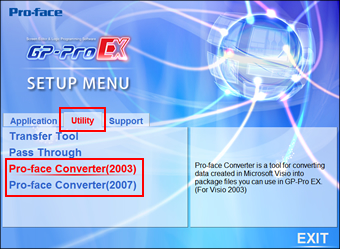 |
| |
|
| |
<GP-Pro EX Ver. 2.7 or earlier> |
| |
The SET UP MENU window will open. Click [To Next Page]. |
| |
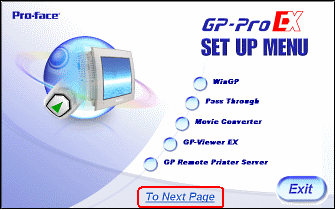 |
| |
|
| 3. |
Select Pro-face Converter that is compliant with the Microsoft Visio version that you have installed on. |
| |
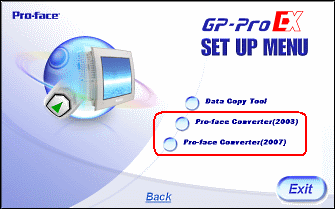 |
| |
|
| 4. |
In the [Welcome to the Pro-face Converter Setup Wizard] window, click [Next]. |
| |
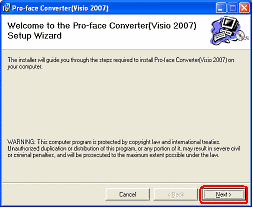 |
| |
|
| 5. |
In the [Select Installation Folder] window, click [Next]. |
| |
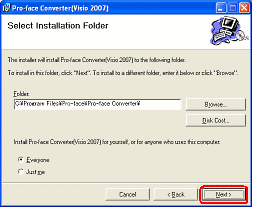 |
| |
|
| 6. |
In the [Confirm Installation] window, click [Next]. |
| |
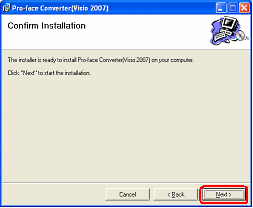 |
| |
|
| 7. |
Installation will start. |
| |
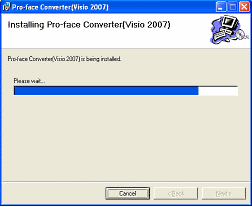 |
| |
|
| 8. |
When installation finishes, click [Close].
The installation procedure is completed. |
| |
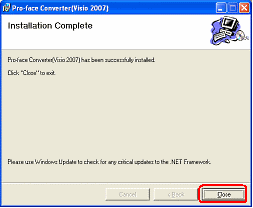 |
| |
|
| ■ How to use Pro-face Converter |
| |

