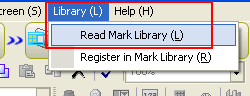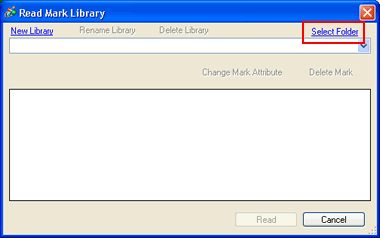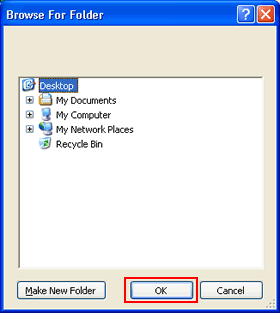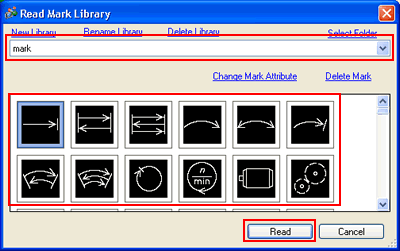|
 |
| How can I import the mark library file (*.mrk) created with GP-PRO/PBIII for Windows into GP-Pro EX? |
 |
| |
| STEP1: |

After converting GP-PRO/PBIII mark library files (*.mrk) with the Project Converter of GP-Pro EX, they change into the "*.mak" files. You can use them after importing them to GP-Pro EX. |
| |
| → Conversion procedure of GP-PRO/PBIII for Windows mark library files (*.mrk) |
| |
| IMPORTANT |
For conversion and import of GP-PRO/PBIII mark library files (*.mrk), GP-Pro EX Ver. 2.7 or later is required.
GP-Pro EX Upgrade Service |
|
|
| |
 |
| |
| STEP2: |
| To import the mark library files (*.mak) converted with the Project Converter into GP-Pro EX, please follow the steps below. |
| |
| ■ How to import |
| 1. |
Click the [Common Settings] menu → [Mark Registration]. |
| 2. |
Click [New]. |
| 3. |
Click the [Library] menu → [Read Mark Library]. |
| |
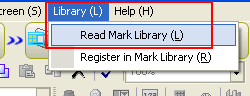 |
| |
|
| 4. |
The [Read Mark Library] window appears. Click [Select Folder]. |
| |
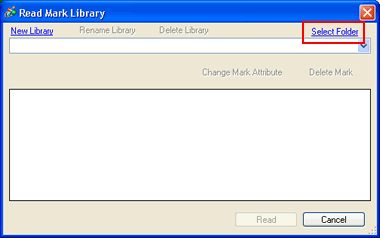 |
| |
|
| 5. |
The folder reference window appears. Select the folder that has the mark library file (*.mak) you’d like and click [OK]. |
| |
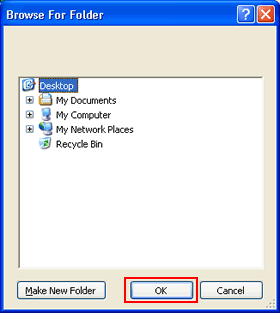 |
| |
|
| 6. |
Select the mark library file (*.mak) you’d like on the pull-down menu.
The mark list included in the selected library appears. Select one mark you’d like and click [Read]. |
| |
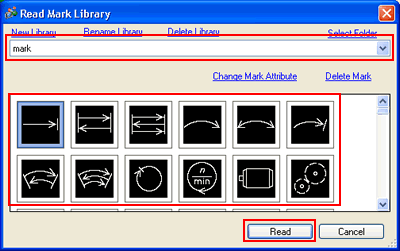 |
| |
|
| 7. |
The confirmation message appears. Click [Yes], and the selected mark will be imported. |
| |
|
| |
To import multiple marks, repeat the steps 1 to 7. |