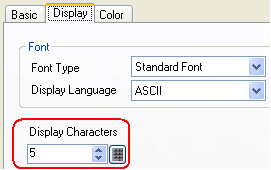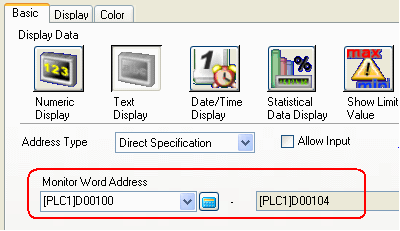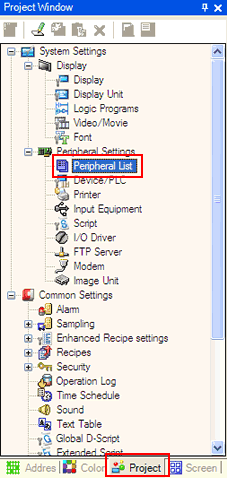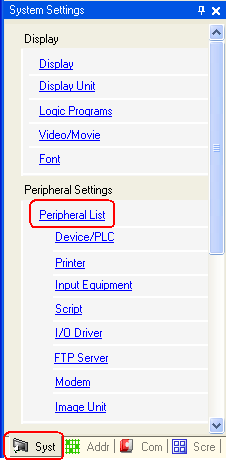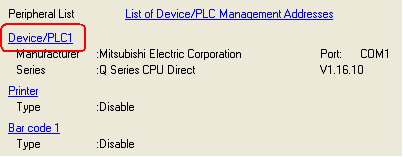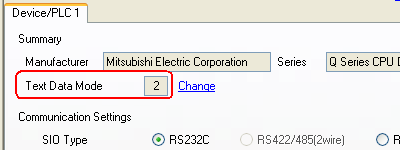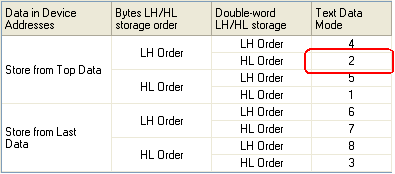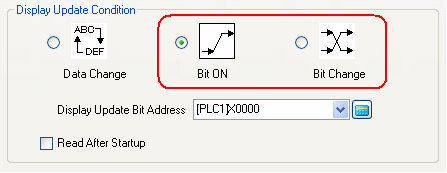| If characters are not displayed on the Text Display of Data Display at all, check the followings: |
| |
|
| |
| Check 1: Is the text code appropriate? |
| Use the following character codes: |
| Data Display Part's Display Language |
Compatible
Character Code |
Remarks |
| Japanese |
Shift JIS Code |
- |
ASCII
|
Code Page 850
Code Page 1250
Code Page 1252
Code Page 1254
Code Page 1257
|
|
| Chinese
(Simplified) |
GB 2312 |
- |
| Chinese
(Traditional) |
BIG 5 |
- |
| Korean |
KS C 5601 |
- |
| Cyrillic |
Code Page 1251 |
- |
| Thai |
Code Page 874 |
- |
|
| |
| |
| Check 2: Is the word address correct? |
| The number of word addresses to be used depends on the number of display characters. |
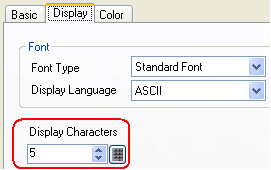 |
| |
| Example: When setting the Display Characters to "10" |
| 1 word (16 bits) stores 2 text codes. |
 |
| |
| For example, if you specify "D100" for the address in a Text Display, 5 words from D100 to D104 are used as text code storage. |
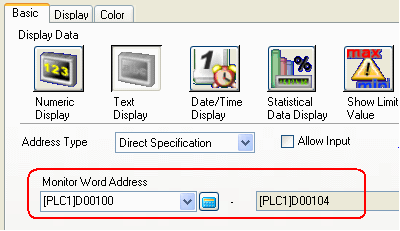 |
| |
| |
| Check 3: Is the storing order of text code correct? |
| Store characters according to the Text Data Mode that sets the order of data storage in the word address. |
| |
| How to check the currently set Text Data Mode |
|
| 1. |
<GP-Pro EX Ver. 3.0 or later> |
|
<GP-Pro EX Ver. 2.7 or earlier> |
| |
Click [Peripheral List] in the [Project Window]. |
|
Click [Peripheral List] in the System Settings window. |
| |
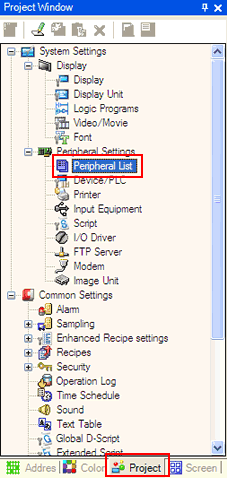 |
|
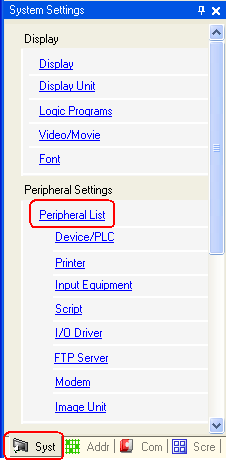 |
| |
| 2. |
Select the device in which the target word address is stored. |
| |
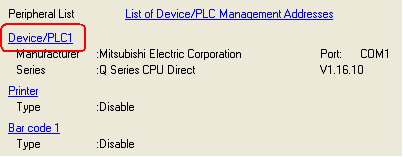 |
| |
| 3. |
The settings items for the device are displayed, and check the text data mode. |
| |
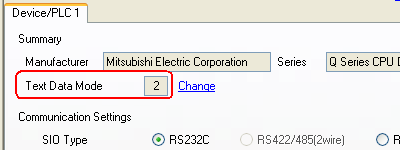 |
| |
| Text Data Mode |
|
| There are 8 types of Text Data Mode as follows: |
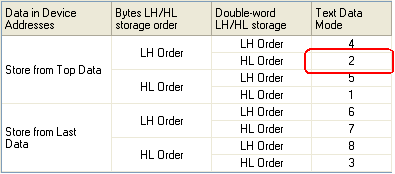 |
| |
The order of the text code to be stored in the device address depends on the Text Data Mode.
For the details, see [Device/PLC] Settings Guide. |
| |
| |
| Check 4: Is the bit changed by the display update condition? |
| If you set the Display Update Condition to either of the following two, bit changes are required. |
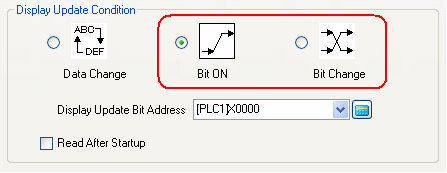 |
| |
| Display Update Condition |
Description |
| Bit ON |
Reads and updates the text code stored in the PLC when the Display Update Bit Address turns on.
If the text code is changed after the bit address turns on, turn it off and then turn it on again. |
| Bit Change |
Reads and updates the text code stored in the PLC when the bit of the Display Bit Address flips.
If the text code is changed after the bit reverses, flip it again. |
|
| |
| |
| Check 5: Is the Image Font used? |
To use the Image font on the Text Display, you need to register characters to display on it beforehand.
For the details of character registration, see the following page. |
| What is "Character Registration" of the Image Font? |
| |