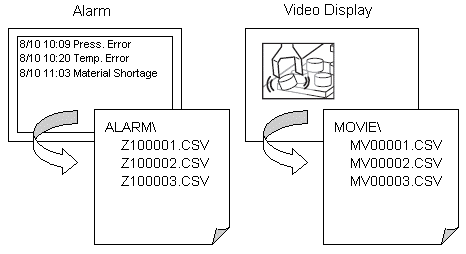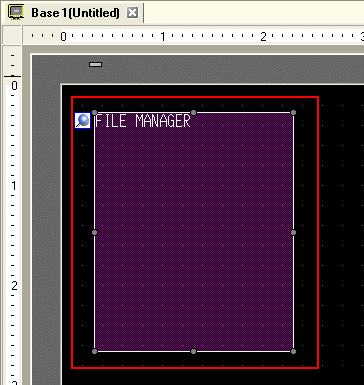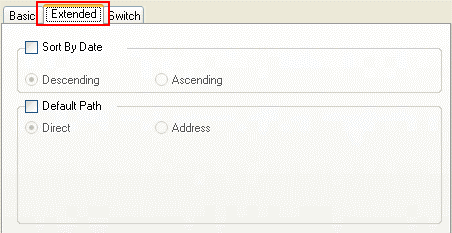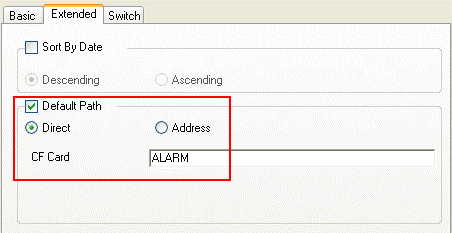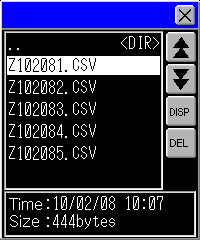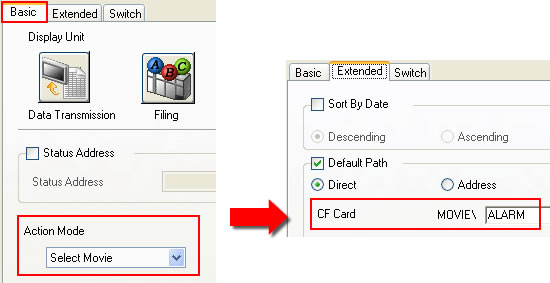| The Default Path feature allows you to display a specified folder first when starting
up the File Manager. Displaying a folder for your purpose, such as checking alarm files and selecting movie files saves
time. |
| |
|
| |
|
| |
| NOTE |
| - |
The Default Path feature supports the CF display and the USB display, but not the FTP. |
| - |
Up to 90 characters can be set in the default path name. (45 characters in double-byte letters) |
| - |
If the specified path is illegal or cannot be identified, the File Manager will show the
root directory. |
| - |
If the language set on the display unit is English and you specify the path in Japanese,
it may not perform properly. |
|
|
| |
|
| ■ Setup Procedure |
| 1. |
Open the screen on which a File Manager part is palced (e.g.: Base 1) and double click the File Manager part. |
|
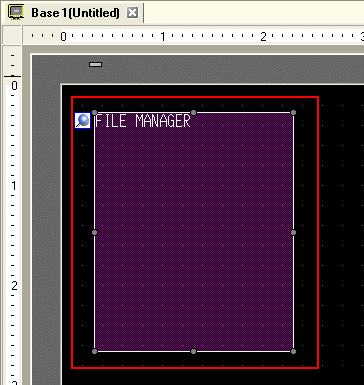 |
|
|
| 2. |
The File Manager setting dialog box opens. Select the [Extended] tab. |
|
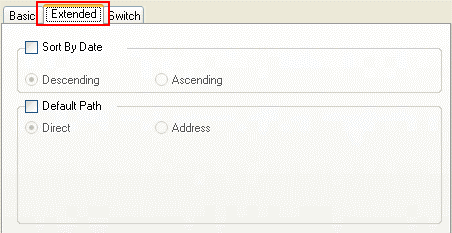 |
|
|
| 3. |
Check [Default Path] and select [Direct]. The input field appears, and then
enter the folder name (e.g.: ALARM) to be displayed when starting up the File Manager. |
|
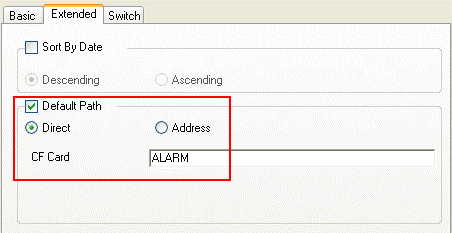 |
|
|
| 4. |
Start up the File Manager and check if the "ALARM" folder is displayed. |
|
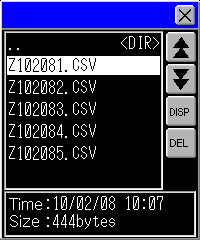 |
|
| NOTE |
| - |
See File Name and Location for the list of folders automatically created when initializing
a CF card on the GP unit. |
| - |
If you set the [Action Mode] to "Select Movie" on the [Basic] tab in the File
Manager setting dialog box, "MOVIE" will be appended automatically before the folder name set in the Default Path
settings. |
| |
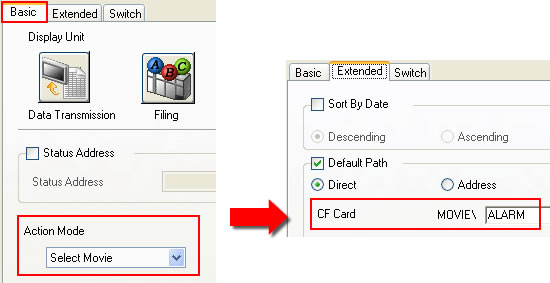 |
|
|