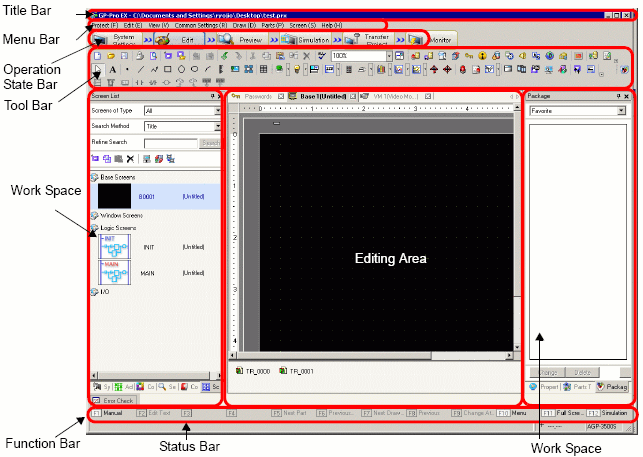
GP-Pro EX's basic screen part names and functions are as follows:
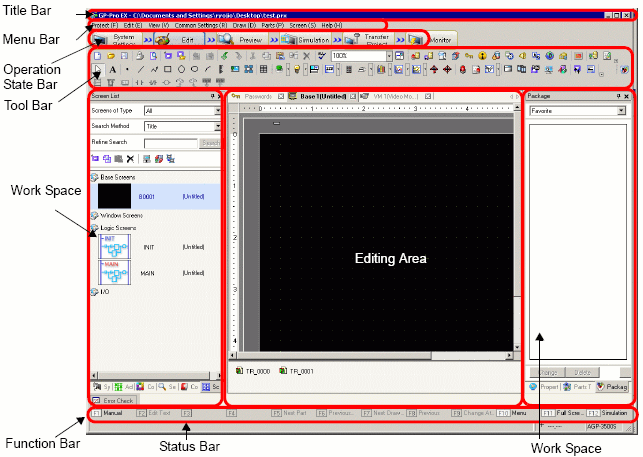
Title Bar
Displays a project file name or screen title.
Menu Bar
Displays GP-Pro EX operation menus. Available menus change depending on what you are editing.
Operation State Bar
Select [System Settings], [Edit], [Preview], [Simulation], [Transfer Project], or [Monitor] to view the associated operation screen.
System Settings
System Settings: Displays the System Settings window and in the editing area the previously selected settings.![]() 5.19 System Settings Guide
5.19 System Settings Guide
Edit
Displays the screen editor in the workspace. You can draw graphics and define common settings.
Preview
Displays the preview screen. Here you can confirm the display state of screens. You can copy previews to the clipboard or save them as JPEG files.
Simulation
Starts Simulation. You can check actions before you transfer the project file and without connecting to the PLC.
Transfer Project
Transfer Tool launches.![]() 33.11.1 Transfer Settings Guide
33.11.1 Transfer Settings Guide
Monitor
When the display unit is connected to the PC, you can view the operation and state of the logic program on the display unit from the PC.![]() 29.11 Monitoring Logic Programs on the Computer (Online Monitor)
29.11 Monitoring Logic Programs on the Computer (Online Monitor)
Tool Bar
Displays command icons, such as Part, Draw or Edit. Click one of these icons with the mouse to execute the operation.
You can show or hide the toolbar. From the [View (V)] menu, select [Toolbar (T)]. Also, the bar can be moved by dragging and placing it on the left, right, top, or bottom of the screen. Listed are the following sections on the Tool Bar.
![]()
You can customize the toolbar depending on frequency of use.
On the [View (V)] menu, point to [Preferences (O)], select [Toolbar], and click [Toolbar Settings]. The Toolbar Settings window appears. It allows you to add and delete icons. Alternatively, right-click the icon on the tool bar to display the Toolbar Settings window.
Standard
![]()
Edit
![]()
Display
![]()
Draw
![]()
Parts
![]()
Instructions
![]()
Package
![]()
Common Settings
![]()
Editing Area Tiling
![]()
Change part state
![]()
Work Space
The associated window appears.
You can change the location of the window by dragging and dropping the window onto one of the directional icons below.
 Up, down, left and right arrows
Up, down, left and right arrows
Arrows that appear at the top, bottom, left and right sides of the editing area ![]()
![]()
You can overlap or set up a tabbed display for windows., can be placed overlapping and displayed by switching using tabs.
Click ![]() to minimize the window display.
to minimize the window display.
System Settings / Address Settings / Common Settings / Screen List / Search
Displays [System Settings], [Address Settings], [Common Settings], [Screen List], [Search] window.
System Settings
Address Settings
Common Settings Window
![]() 5.18.5.3 Common Settings Window
5.18.5.3 Common Settings Window
Screen List
Search
Properties
Displays the selected part or screen's attributes to confirm or edit the attributes.![]() 5.18.5.5 Properties
5.18.5.5 Properties
![]()
This window is displayed the first time you start up the display unit.
This window lists the shapes of the parts. This allows you to select, drag and drop, and place the shapes you wish to use onto the screen.![]() 5.18.5.9 Parts Toolbox
5.18.5.9 Parts Toolbox
Package
Lists the package graphics registered under [Package List].![]() 5.18.5.10 Package
5.18.5.10 Package
Color
Displays the color palettes available for the selected models in the display. When you drag and drop the selected color onto the color attributes of the parts, it enables you to change the color.
Screen Data List Window
Displays a list of drawings and Parts on the screen.![]() 5.18.5.6 Screen Data List Window
5.18.5.6 Screen Data List Window
Comment List
Watch List
Error Check
Displays a list of errors found on the created screen. You can do an error check by clicking the icon in the window.![]() 5.18.6.4 Preferences - Error Check
5.18.6.4 Preferences - Error Check
PID Monitor
Editing Area
This is the area used to edit a screen. The editing area displays Base Screens, Window Screens, or the registration of each function's [Common Settings] and setting screens.
You can change the display format of the screen editor from the [View (V)] menu's [Editing Area (B)] option. You can also change the Base or Window screen display with the [View (V)] menu's [Zoom (Z)] or [Change Language (L)] commands.
Status Bar
Displays the specified model and the coordinate position of the mouse pointer in the editing area.
The window displays the enlarged image around the cursor.
From the [View (V)] menu, select [Zoom Box] to display/hide the screen or to change the enlargement percentage.
![]()
Right-click the Zoom Box window to popup a menu. Using these menu commands, you can hide the window and change the Zoom Box's zoom level.
Function Bar
Lists the operations allocated to the function keys. Click the function bar to directly trigger the associated operation.![]() 5.18.6.3 Preferences - Function Bar
5.18.6.3 Preferences - Function Bar