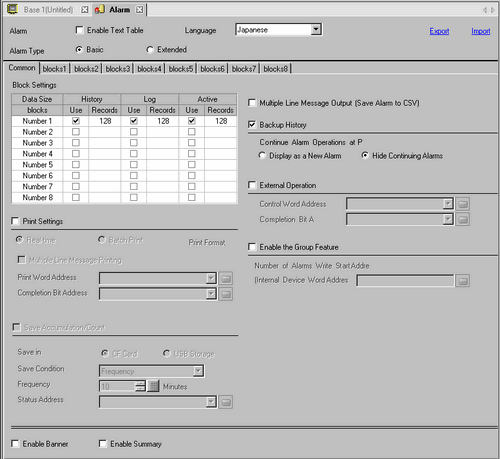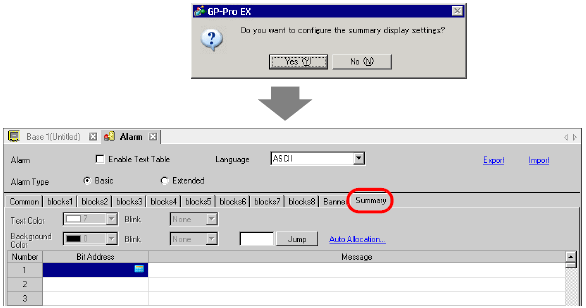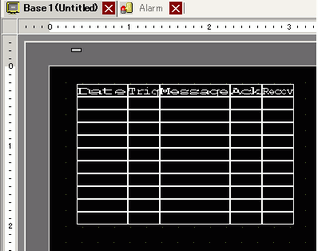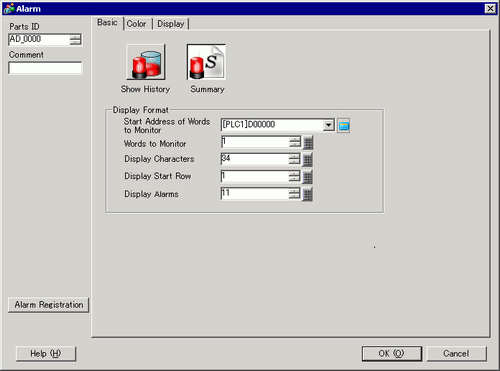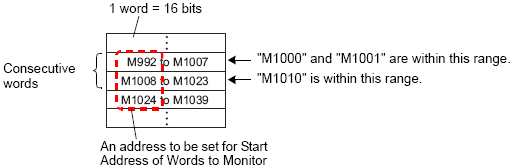![]()
Please refer to the Settings Guide for details.
 19.10.1 Common Settings (Alarm) Setting Guide
19.10.1 Common Settings (Alarm) Setting Guide 19.10.2.11 Summary - Basic Settings
19.10.2.11 Summary - Basic SettingsFor details on how to draw parts, and defining the address, shape, color, and labels, please see Editing Parts.
 8.6.1 Editing Parts
8.6.1 Editing PartsYou can display alarm messages on separate lines than those for information such as Trigger Date or Time. Since the message display area expands, you can quickly verify contents of long messages.
 19.10.2.1 Show History - Basic Settings/Basic
19.10.2.1 Show History - Basic Settings/Basic