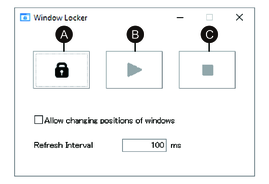Window Locker
If for some reason the connection to the external display is disconnected, the displayed application window may move to a different position or to a different display altogether. By using the Window Locker, when applications start up you can display them in a fixed position, so that after reconnecting external displays you can view the application window in the same display and position as before being disconnected.
- Start up all application windows to define their display
positions and which display to use.NOTE: If you save the display position while the application is in full screen mode, the window may not display properly.
- Move each window to the desired display position.
- Run Window Locker from the Launcher.
- Select LOCK to save
the display position.NOTE:
-
Window sizes are fixed to the size when LOCK is pressed.
-
By entering an amount of time in the Refresh Interval, if you change the window size or position after PLAY is pressed, the window will return to its original size and position when the time elapses. If you select the Allow changing positions of windows check box, after PLAY is pressed, even when the entered time elapses the window will remain in the changed position, but the window will return to its original size.
-
The Refresh Interval input range is from 100 ms to 86,400,000 ms (24 hours).
-
- Select PLAY. Every time the application window opens, it automatically appears in the saved position.
-
When saving window positions, ensure that the Write Filter is disabled. If the Write Filter is enabled, the saved information will be erased when the operating system is restarted. After you finish saving, we recommend that you re-enable the Write Filter.
-
To temporarily release the fixed position, select STOP. To return to the fixed position, select PLAY.
-
After saving the window display position, connecting or disconnecting an external display loses the display positions. If you add a connection or disconnect, save the display position again. However, if you return to the same configuration as before connecting or disconnecting the external display, the saved display position information is applied so you do not have to set the display information again.
-
You may not be able to normally save the display position of windows with the same name, or applications such as Windows® Media Player, which have multiple internal windows.
-
After saving the window display position with Window Locker, changing the screen placement or resolution could cause the window to display incorrectly. If you change the screen settings, save the window display position again.