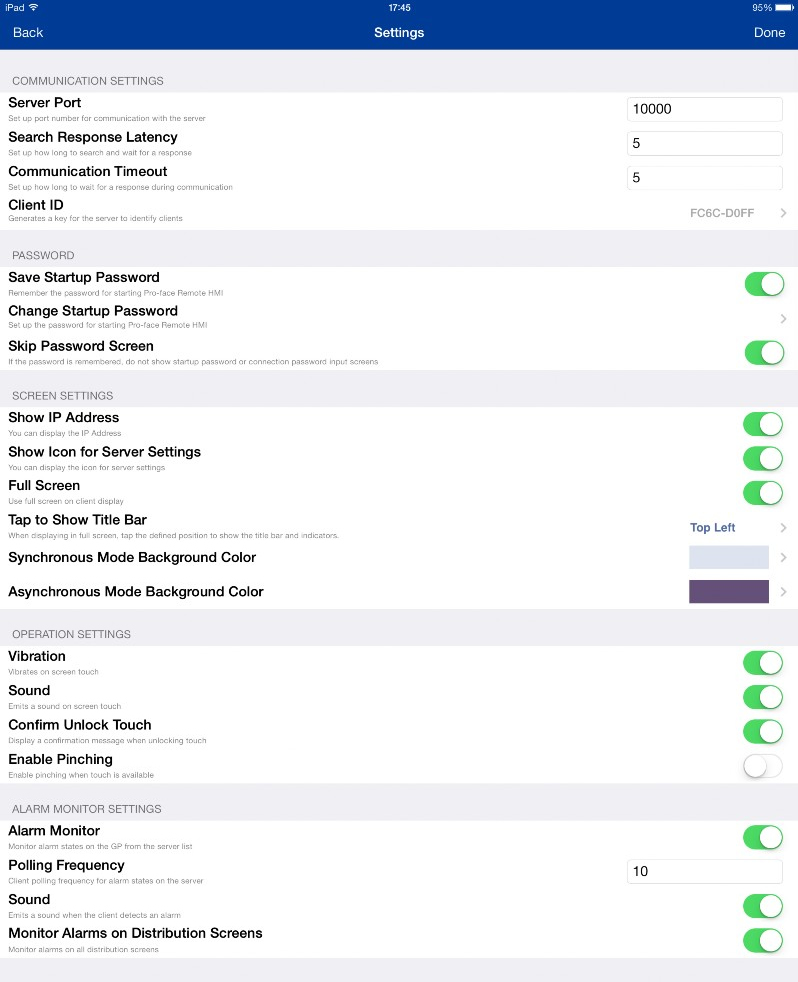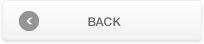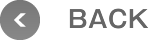Operation Settings (For iPhone, iPad, iPod touch)
- What are "Settings"?
- Tap [Settings] on the menu on top right of the server list to set the following items.
<Communication Settings>
1. Server Port
Set up port number for communication with the server
Initial: 10000
→"What is "Server Port" of [Settings]?"
2. Search Response Latency
Set up how long to search and wait for a response
Initial: 5
→"What is "Search Response Latency" of [Settings]?"
3. Communication Timeout
Set up how long to wait for a response during communication
Initial: 5
→"What is "Communication Timeout" of [Settings]?"
4. Client ID
Generates a key for the server to identify clients
→"What does 'Client ID' mean?"
<Password>
5. Save Startup Password
Remember the password for starting Pro-face Remote HMI
Initial: OFF
→"What is "Save Startup Password" of [Settings]?"
6. Change Startup Password
Set up the password for starting Pro-face Remote HMI
→"What is "Change Startup Password" of [Settings]?"
7. Skip Password Screen
If the password is rememberd, do not show strtup password or connection password input screens.
Initial: OFF
→"[Skip Password Screen]"
<Screen Settings>
8. Show IP Address
You can display the IP Address
Initial: ON
→"What is "Show IP Address" of [Settings]?"
9. Show Icon for Server Settings
You can display the icon for server settings
Initial: ON
→"What is 'Show Icon for Server Settings'?"
10. Full Screen
Use full screen on client display
Initial: OFF
→"What does 'Full Screen' mean?"
11. Tap to Show Title Bar
When displaying in full screen, tap the defined position to show the title bar and indicators.
Initial: Top Left
→"[Tap to Show Title Bar]"
12. Synchronous Mode Background Color
Set up the background color for Synchronous Mode.
→"What does 'Synchronous Mode Background Color' mean?"
13. Asynchronous Mode Background Color
Set up the background color for Asynchronous Mode.
→"What does 'Asynchronous Mode Background Color' mean?"
<Operation Settings>
14. Vibration
Vibrates on screen touch
Initial: ON
→"What is "Vibration" of [Settings]?"
15. Sound
Emits a sound on screen touch
Initial: ON
→"What is "Sound" of [Settings]?"
16. Confirm Unlock Touch
Display a confirmation message when unlocking touch
Initial: ON
→"What is 'UnLock Touch Ops'?"
17. Enable Pinching
Enable pinching when touch is available
Initial: OFF
→"What does 'Enable Pinching' mean?"
Alarm Monitor Settings
18. Alarm Monitor
Monitor alarm states on the GP form the server list
Initial: OFF
→"What does 'Alarm Monitor Settings' mean?"
19. Polling Frequency
Client polling frequency for alarm states on the server
Initial: 10sec
→"What does 'Alarm Monitor Settings' mean?"
20. Sound
Emits a sound when the client detects an alarm
Initial: ON
→"What does 'Alarm Monitor Settings' mean?"
21. Monitor Alarms on Distribution Screens
Monitor alarms on all distribution screens.
Initial: OFF
→"Alarm Monitor can run also on a distribution screen."
Startup Settings
22. Operation
Set up start up operation of Pro-face Remote HMI
Initial: Display server list
→"What is "Operation" of [Settings]?"
23. Server
Specify a destination server of start up connection
Initial: Undefined
→"What is "Server" of [Settings]?"