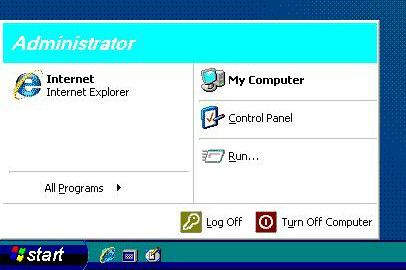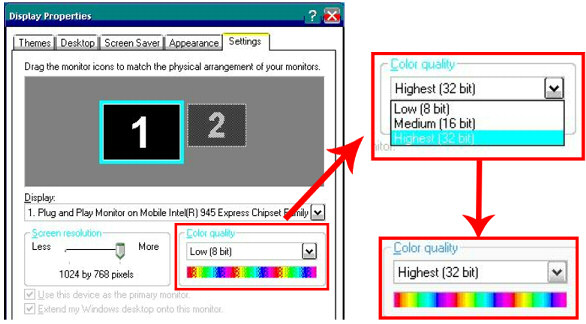|
 |
| The number of screen color is reduced on screen when the OS starts up. |
 |

| Applicable Models |
[Model] PS4000 series
[OS] Windows® XP Professional、Windows® Embedded Standard 2009 |
|
|
Depending on monitors connected, the number of colors may be configured lower (8 bit) than the default at the first OS start-up.
In accordance with the instructions below, change the number of colors to 16 bit or 32 bit. |
|
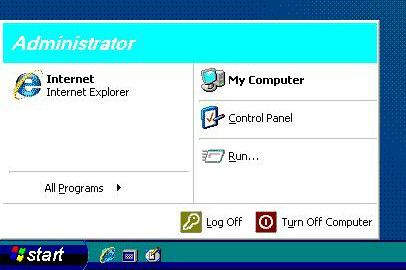
|
|
1. |
Open [Control Panel] --> [Display]. |
|
2. |
The [Display Properties] window appears. Click the [Settings] tab. |
|
3. |
In [Color Quality], select [Medium (16 bit)] or [Highest (32 bit)]. |
|
|
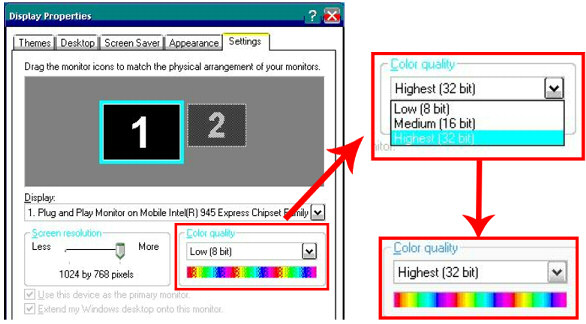 |
|
|