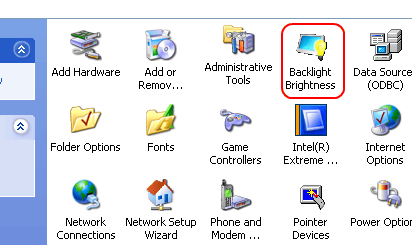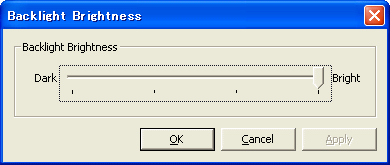|
 |
| How to adjust the brightness of the screen |
 |

| Applicable Models |
PL3000 series, PL-x930 series,
PS-371xA/ PS-365xA/ PS-345xA |
|
|
The following is the way of how to adjust the screen brightness.
|
|
1. |
Go to [Start] -> [Settings] -> [Control Panel], and double-click [Backlight Brightness].

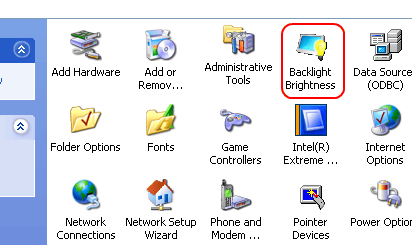
|
|
2. |
The [Backlight Brightness] window appears. The brightness can be adjusted in four levels with a slide bar.

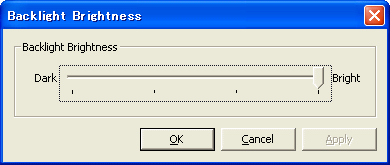
| MEMO |
Brightness Level 1: Very dark
Brightness Level 2: Dark
Brightness Level 3: Bright
Brightness Level 4: Very bright
The factory default is "Brightness Level 4." |
|
|
|
|
|
|