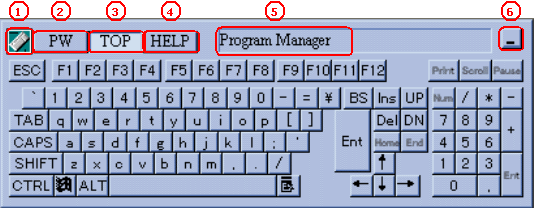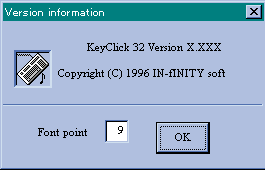|
For the PL series, the PS series, and the FP series, resizable software keyboard KeyClick is available, in addition to the screen keyboard (manufactured by Madenta) already installed on as a Windows accessory.
■ Startup
■ Names and functions
■ KeyClick resize
■ Multiple simultaneous key presses
■ Termination
|
|
| NOTE |
| - |
Software Installation |
| |
If you use a hard disk with an operating system installed on, the software has been installed.
It has been installed on Windows XP Embedded CF card (OS preinstalled) as well.
If any operating system is not installed, download the KeyClick installer from the following page:
KeyClick |
|
|
|
|
| ■ Startup |
|
From the Windows  menu, select [All Programs] -> [KeyClick]. menu, select [All Programs] -> [KeyClick]. |
|
|
| ■ Names and functions |
|
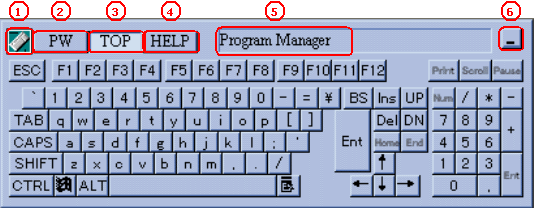
| 1. |
Version Information Button
Displays the program information dialog box. The Version Information dialog box allows you to change the size of the keyboard. |
| 2. |
Power Button
Close the keyboard emulator (KeyClick). |
| 3. |
Z Order Button
When this button is on, the application window is always front-most on the display. When this button is off, the window displays anywhere except front-most. |
| 4. |
Help Button
Displays the Help file. |
| 5. |
Input Destination Application Display
Shows the name of the destination application for the key input. |
| 6. |
Minimize Button
Minimizes the keyboard (KeyClick). |
|
|
|
| ■ KeyClick resize |
|
Click the Version Information button, and then the following dialog box will appear. Change the Font point and click [OK].
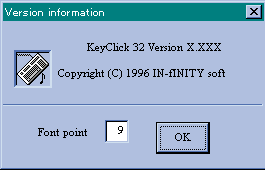
The default value is 9. Close KeyClick once and restart it again, and the resized KeyClick will appear. Use a keyboard connected to the PC to enter the value; you cannot change it from the KeyClick. |
|
|
| ■ Multiple simultaneous key presses |
|
When you need to press 2 keys or more at the same time, for example when using the SHIFT key or ALT key, see the following procedures: |
|
| 1. |
To enter capital D, touch the SHIFT key on the KeyClick keyboard. Confirm the SHIFT key is pressed. |
| 2. |
While touching the SHIFT key, drag the key out of the KeyClick window, and the SHIFT key is kept pressed. |
| 3. |
Then, touch the "d" key. |
|
|
|
| ■ Termination |
|
Touch the Power Button (see ■ Names and functions) on the KeyClick to close it. |
|
|