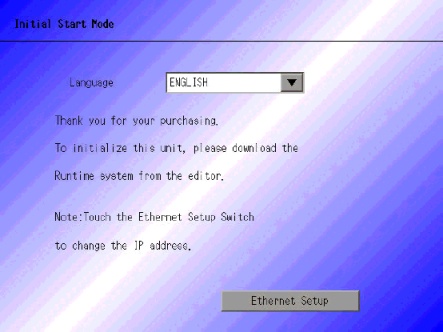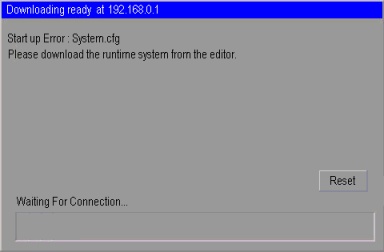| 1) |
Is any Error Messages displayed when transferring?
|
|
| ♦
|
Displaying [Cannot transfer by modem so that I/O Driver is different.]
|
|
|
|
Cause
|
Solution
|
The type or the version of I/O Driver did not match.
|
Please transfer the data directly by using USB Transfer Cable or LAN Cable, etc.
|
|
| ♦
|
Displaying [Cannot transfer by modem so that runtime system is different.]
|
|
|
|
Cause
|
Solution
|
Run Time System or, the type or Protocol did not match.
|
Please transfer the data directly by using USB Tranfer Cable or LAN Cable, etc.
|
|
| ♦
|
Displaying [Cannot transfer by modem so that font setting is different.]
|
|
|
|
Cause
|
Solution
|
The type of Fonts which is registered did not match.
|
Please transfer the data directly by using USB Tranfer Cable or LAN Cable, etc.
|
|
| ♦
|
Displaying [Cannot transfer by modem so that project is different or version is different.]
|
|
|
|
Cause
|
Solution
|
The type or the edit version of the project did not match.
|
Please transfer the data directly by using USB Tranfer Cable or LAN Cable, etc.
|
|
|
|
| 2) |
Is the display in condition as below?
|
|
|
♦
|
Displaying Initial Screen |
|
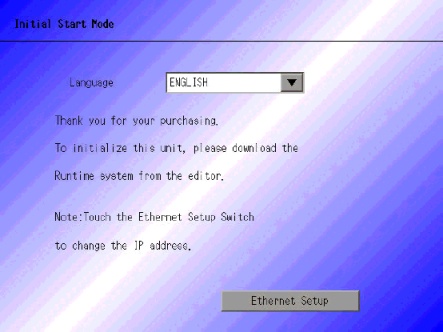
|
|
|
Cause
|
Solution
|
Runtime Program is not installed in it. Therefore it doesn't recognize the modem.
|
Please transfer the data directly by using USB Tranfer Cable or LAN Cable, etc.
|
|
|
♦
|
Displaying Force Transfer Screen as starting display
|
|
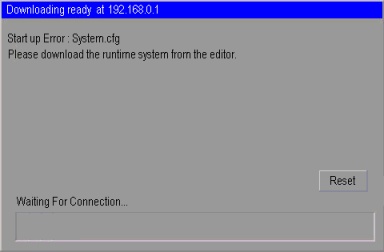
|
|
|
Cause
|
Solution
|
There is a possibility that the required data to operate Runtime Program is losing.
|
Please transfer the data directly by using USB Tranfer Cable or LAN Cable, etc.
|
|
|
|
| 3) |
Is the modem which you are using proper? |
|
| ♦ |
The modems below are not available. |
|
·
|
The reception of the Display is analogue modem, so that you cannot use terminal adapter for ISDN Line at PC side.
|
|
·
|
The modems such as AIR H of Willcom Inc. ( former DDI Pocket Inc.) which can be used by connecting via connection center, are not available.
|
| ♦ |
The modems below are available. |
|
·
|
RS-232 Connection Modem
|
|
·
|
Modems which support Windows and can make a call to another Modem which is connected to display
|
|
·
|
Modems which support AT Command |
|
·
|
Modem which can receive datum at the display side |
|
·
|
Modem which can control hardware free |
|
·
|
Modem which can return texts by Result Command |
|
|
| 4) |
Are the modem and the display connected properly? |
|
| ♦ |
Please check below. |
|
|
Please check that [USB-Serial Conversion Cable] which connects the display and the modem is not off from the display and the modem, and the power of Modem is ON. |
|
|
|
|
| 5) |
Is the modem setup properly with PC? |
|
|
♦
|
With GP-PRO EX |
|
Please confirm that Modem is setup properly on the [Transfer Settings] and the Setup Phone Number is correct.
|
|
♦
|
With Windows® |
|
Please confirm that the setting is matched to the used modem with [Telephone and Modem Options] on Control Panel. Please refer the manual of modem for details.
|
|