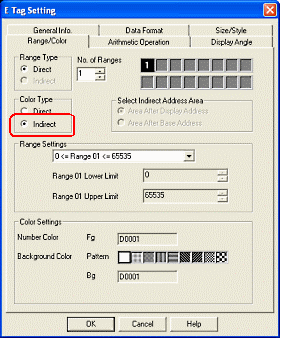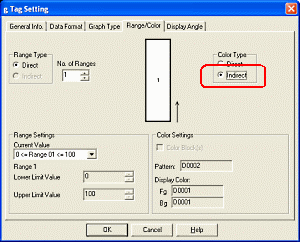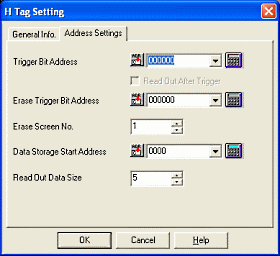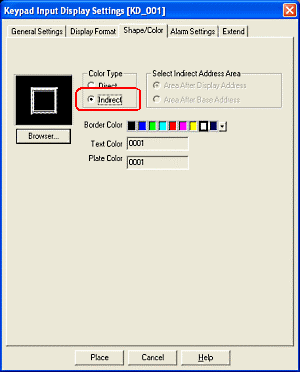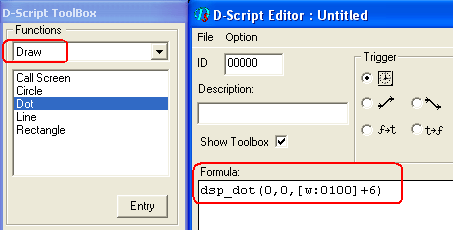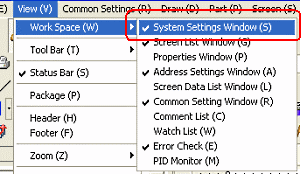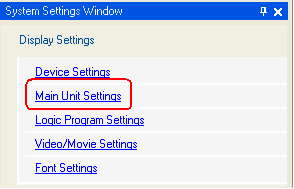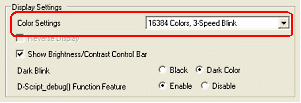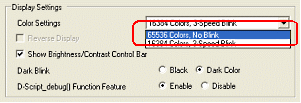GP-PRO/PB3's Color Settings for the TFT LCD screens in the GP2000 series are converted to GP-PRO EX's [16384 Colors, 3-Speed Blink].
If you set the color to [256 Colors without blinking] in GP-PRO/PB3, the settings will be changed to [16384 Colors, 3-Speed Blink] after conversion. If you use the converted data on the GP3000 series, the display may differ from before conversion or blink when setting the Color Type to “Indirect”.
In order that GP-Pro EX displays the same as GP-PRO/PB3 displayed, set the number of colors (Color Settings) to [65535 Colors without blinking] before converting the screen data.
The followings are a possible example that “Indirect” of the color type is set and explain how to change the settings with GP-Pro EX.
| Example cases to set the color type to indirect |
If you have set the Color Type of E Tag, g Tag, H Tag, Keypad Input Display or Draw function of D-Script to “Indirect”, please change the settings as follows.
| 1. E Tag |
|
|
|
| When setting the Color Type of an E Tag to “Indirect” |
|
|
|
| 2. g Tag |
|
|
|
When setting the Color Type of a g Tag to “Indirect”
|
|
|
| 3. H Tag |
|
|
When using Draw data address on an H Tag
|
|
|
|
| 4. Keypad Input Display |
|
|
| When setting the Color Type of a Keypad Input Display to “Indirect” |
|
|
| 5. Address specification of the D-Script's Draw function |
|
|
| When changing the displayed color by assigning color data to an address with the D-Script's Draw function. |
|
|
| How to change with GP-Pro EX |
With GP-Pro EX, change the color type to [65535 Colors No Blink].
You can change the setting by following [System Settings Window] → [Main Unit Settings] → [Display Settings] → [Color Settings].
| 1. |
Confirm if the [System Settings Window] is displayed. If not, select the [View] menu → [Work Space] and click [System Settings Window]. The [System Settings Window] will appear in the left of the Editor. |
|
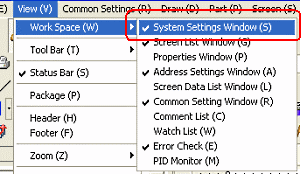 |
| 2. |
Click [Main Unit Settings] in the [System Settings Window]. |
|
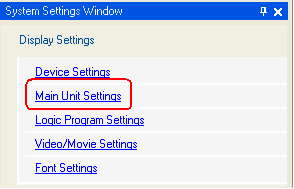 |
| 3. |
Click  , next to [16384 Colors, 3-Speed Blink] of Color Settings in the [Display Settings] area. , next to [16384 Colors, 3-Speed Blink] of Color Settings in the [Display Settings] area. |
|
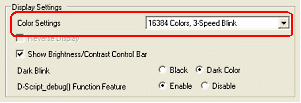 |
| 4. |
Select [65535 Colors, No Blink]. The settings are completed.
After transferring the screen data, performance will be the same as before.
|
|
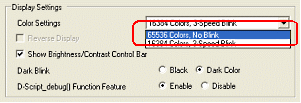 |
|