 |
| FAQ |
 |
 |
| Is it possible to display foreign letters with S-tag? |
 |
 |
|
|
S-Tag, the tag to store the character codes from PLC and display them as characters on GP, supports the following languages. However, you can not mix different languages in one string and display them with S-Tag. Please unite all characters, excepting for the character string tables such as the switch labels or the character strings of drawing, in one language when creating the screens. |
| |
Languages |
Character Code |
Descriptions |
| European/American |
Code Page850 |
The single-byte code to display European fonts: You can store 2 characters of the character codes per 1 word (16 bits) |
Chinese
(Simplified Chinese) |
GB2312-80 |
The double-byte code to display Simplified Chinese fonts: You can store 1 character of the character codes per 1 word (16 bits) |
Taiwanese
(Traditional Chinese) |
Big5 |
The double-byte code to display Traditional Chinese fonts: You can store 1 character of the character codes per 1 word (16 bits) |
| Korean |
KS C5601-1992
(Excepting for Chinese characters) |
The double-byte code to display Korean fonts: You can store 1 character of the character codes per 1 word (16 bits) |
|
|
| |
| How to display each language |
| 1. |
Place S-Tags.
* Please unite all characters, excepting for the character string tables such as the switch labels or the character strings of drawing, in one language when creating the screens. |
| |
|
| 2. |
Switch GP to Offline Mode. |
| |
|
| 3. |
Open [Initial Settings] -> [Screen Settings], and select the language, which you will use, on [Font Settings]. |
| |
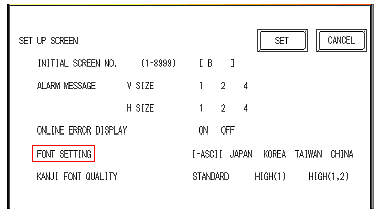 |
| |
|
| 4. |
Touch [SET] to go back to the operation screen. |
| |
|
| [MEMO] |
You can also set the font settings with GP-PRO/PB3 C-Package as followings, [GP SetUp] -> [Extended Settings] -> [Font Setting].
In this case, please make sure to check on the [GP system screen] check box from [Transfer setting] when transferring. |
| |
|
|
|
|
| |
|
|

