 |
| FAQ |
 |
 |
| How to access the data saved in the ordinary mode drive from the Windows XP mode of Windows® 7 |
 |
 |
|
|
| In order to access the files saved in the ordinary mode drives from the Windows XP mode of Windows® 7, make the following settings. |
| |
| IMPORTANT |
| For Windows® 7-supporting operation of GP-PRO/PBIII for Windows, click here. |
|
|
| |
| ■ Settings |
| 1. |
Start Windows® 7 in the Windows XP mode. |
| 2. |
Click [Settings] on the [Tools] menu. |
| |
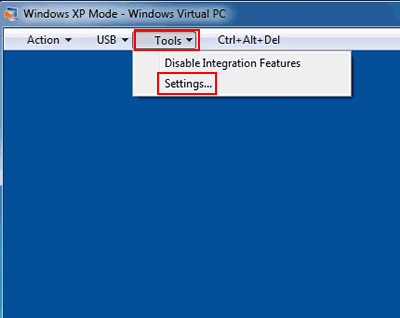 |
| |
|
| 3. |
On the left-hand window of the [Windows Virtual PC Settings] screen, click [Integration Features]. |
| |
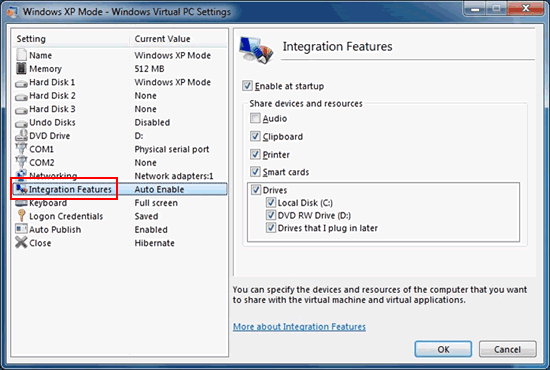 |
| |
|
| 4. |
On the right-hand window, check the drives you want to share in [Share devices and resources] and click [OK]. |
| |
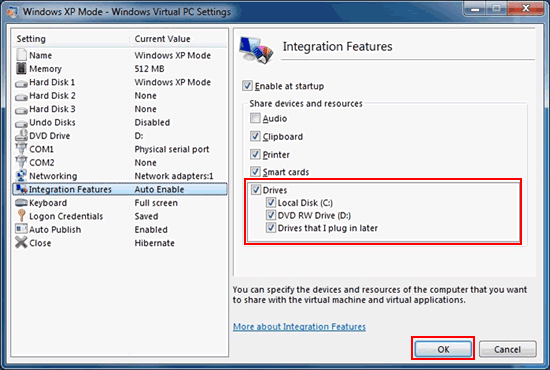 |
| |
|
| |
After making the settings above, it's possible to access the files saved in the ordinary mode drives from the Windows XP mode of Windows® 7.
When Explorer is opened in the Windows XP mode, the drive name and computer name in the ordinary mode are displayed.
(In the example below, "C on W7JP004006D" is displayed.) |
| |
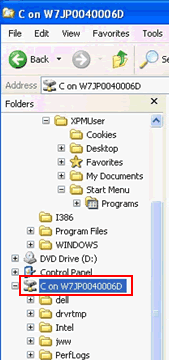 |
|
| |
|
|

