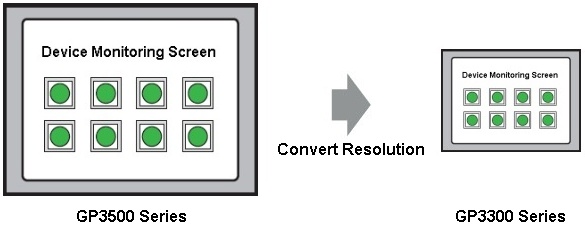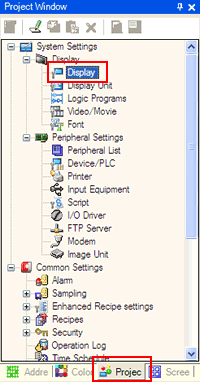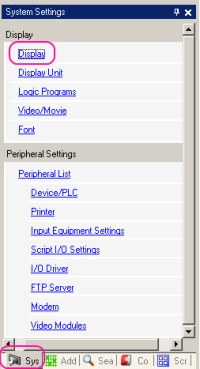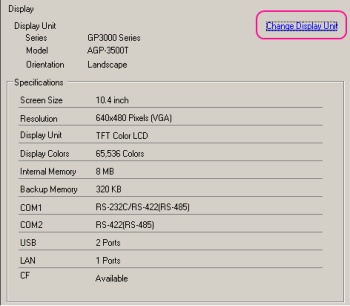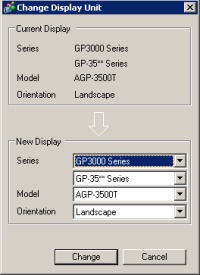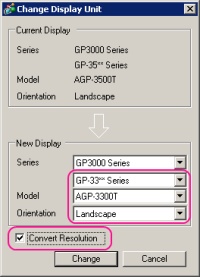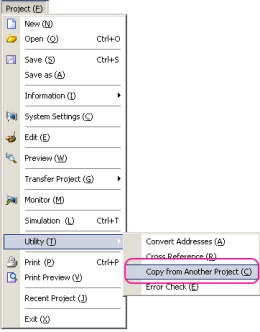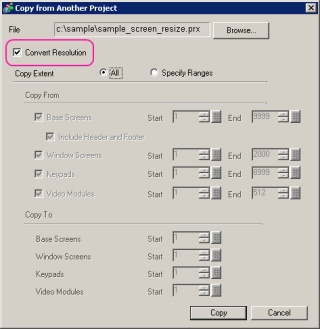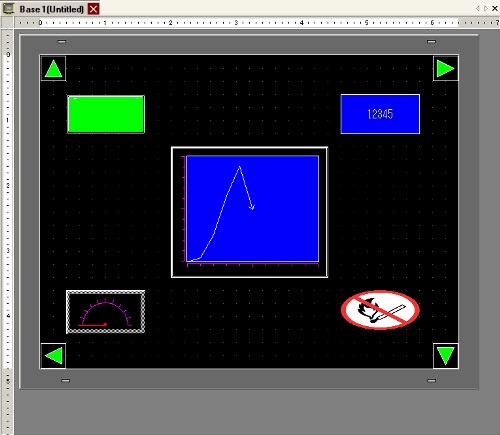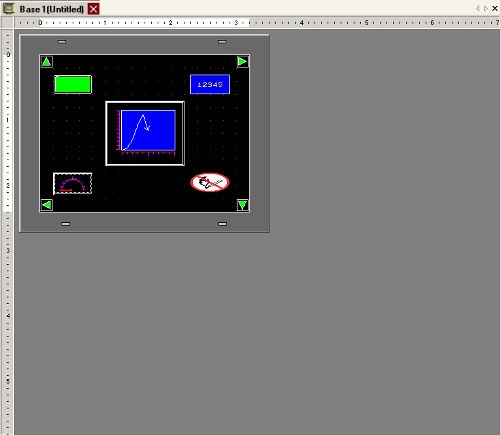| Even if you copy the data from the project file with different size of screen or change the display model, you can resize the screen easily by using the [Convert Resolution] feature. |
| |
|
| |
| NOTE |
| Some parts or characters that are placed on the base screen may not be resized according to the specifications. Please confirm the size and position of characters, and those of parts after change. |
|
|
| |
| ■Changing Size by the [Change Display Unit] feature |
| 1. |
<GP-Pro EX Ver. 3.0 or later> |
|
<GP-Pro EX Ver. 2.7 or earlier > |
| |
On the [Project Window], select [Display]. |
|
On the [System Settings] window, select [Display]. |
| |
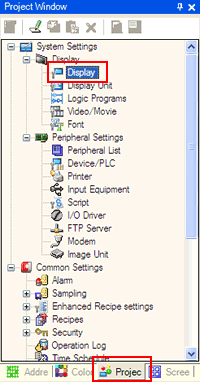 |
|
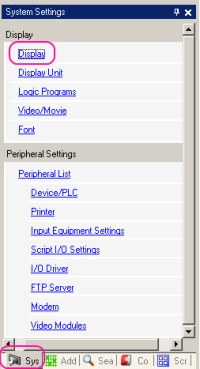 |
| |
| 2. |
Click [Change Display Unit] on the right top. |
| |
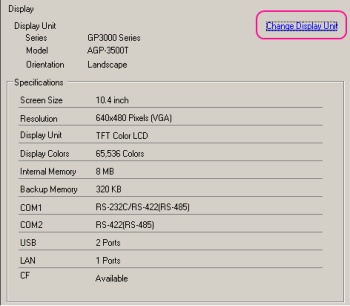 |
| |
|
| 3. |
If you change [Model] or [Orientation], the [Convert Resolution] box will appear. Put the check mark on the box and click [Change] button to start converting. |
| |
|
|
| ■Changing Size by the [Copy from Another Project] feature |
| 1. |
On the [Project] menu, select [Utility] -> [Copy from Another Project]. |
| |
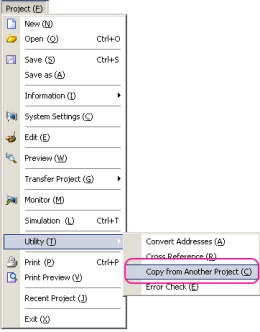 |
| |
|
| 2. |
Clicking [Browse] to select the copy-from file enables you to put the check mark on the [Convert Resolution] box. Click [Copy] to start converting, and the screen size will be changed from "Copy From" to "Copy To". |
| |
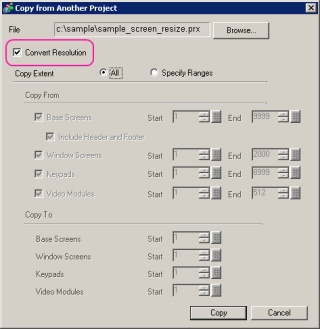 |
| |
|
|
| ■Base Screen |
| <Before Change> |
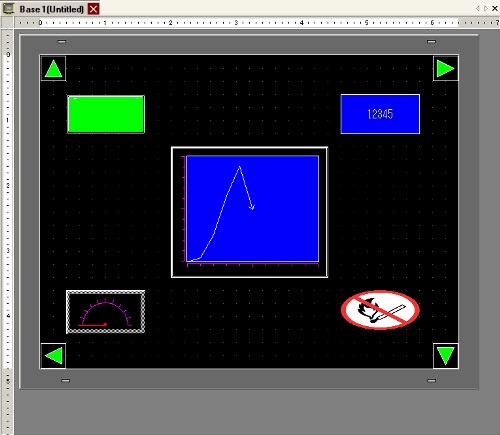 |
| |
|
|
|
| <After Change> |
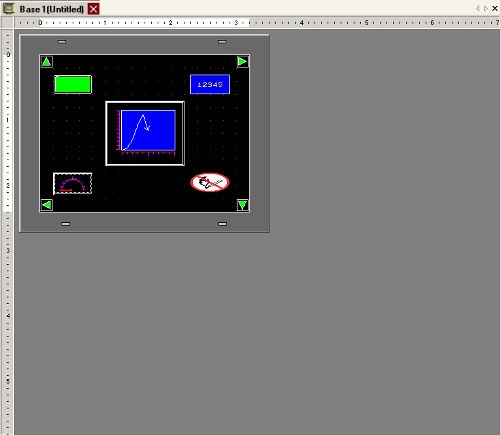 |
| |