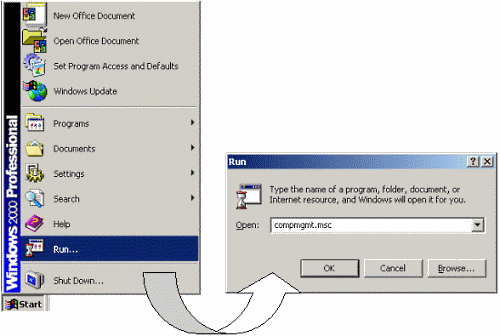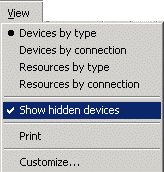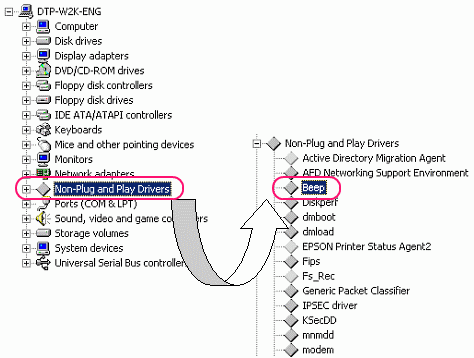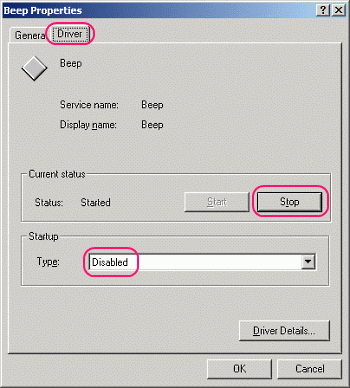| 1. |
Click the [Start] button and select [Run] from the menu. Enter "compmgmt.msc". |
|
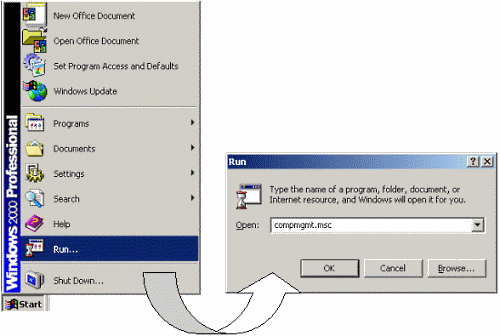
|
| 2. |
The Computer Management window opens. Click "Device Manager". |
|

|
| 3. |
Click the [View] menu and select "Show hidden devices". |
|
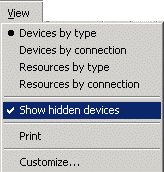
|
| 4. |
In the right field, you will find "Non-Plug and Play Drivers". Double-click it and select "Beep" under it. |
|
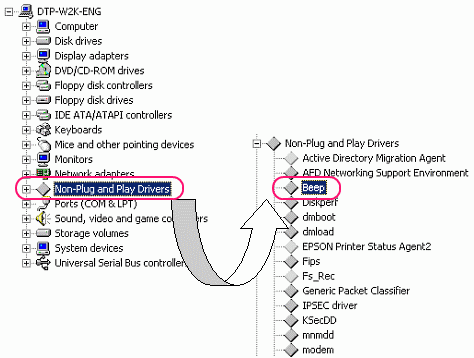
|
| 5. |
The Beep Properties dialog box appears. Select the [Driver] tab, click the [Stop] button in the "Current status" area, and select [Disabled] in "Startup". |
|
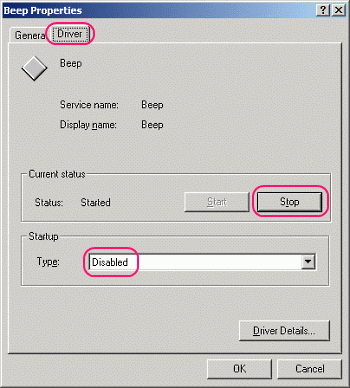
|
| 6. |
Click [OK] to complete the settings. |