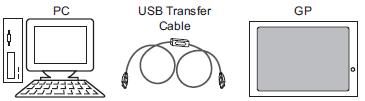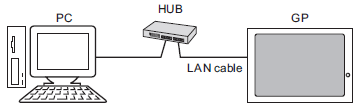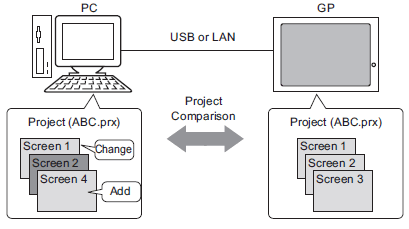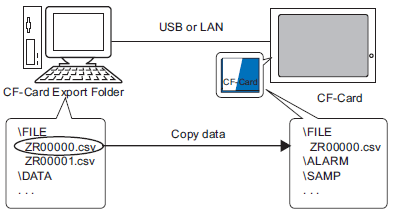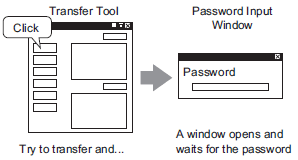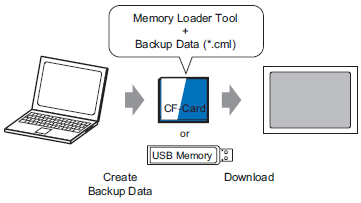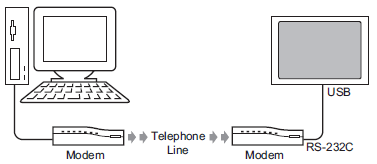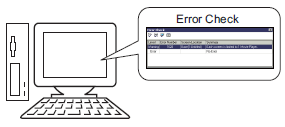Transferring Project Files via USB Transfer Cable
Overview ![]() 33.2 Transferring Project Files via USB Transfer Cable
33.2 Transferring Project Files via USB Transfer Cable
Steps ![]() 33.2.1 USB Transfer - Transferring from Computer to Display Unit (Send)
33.2.1 USB Transfer - Transferring from Computer to Display Unit (Send)
Use a USB transfer cable to transfer project files (*.prx).