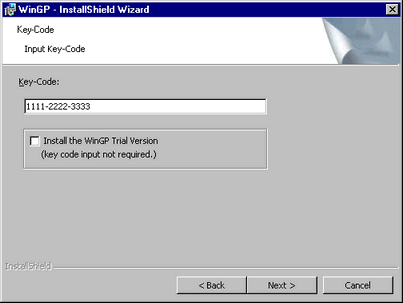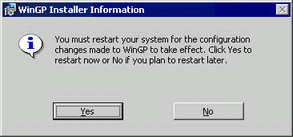![]()
-
To use the license without a key code, use the license authentication software (HMI License Manager) to activate the license after installation. For more information on the license activation methods, refer to the license authentication software (HMI License Manager) manual. WinGP is installed as a trial version because license activation is done after installation. It is changed to the full version after the license activation is complete.