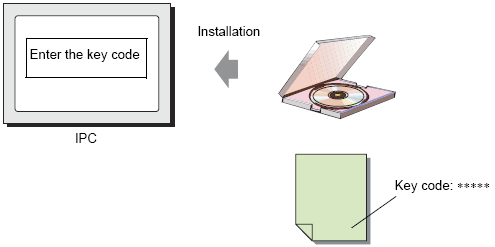38.1.2 License - WinGP
To use the WinGP, you need to purchase the license separately
WinGP supports 2 types of licenses.
The license activation method and timing varies depending on the type of license.
License without Key Code (Model: PFXEXWGPF5SA or PFXEXWGOT5SA)
After installing WinGP, use the license authentication software (HMI License Manager) to activate licenses. For more information on the license activation methods, refer to the license authentication software (HMI License Manager) manual. The license authentication software (HMI License Manager) is installed together with WinGP when it is installed.

-
WinGP is installed as a trial version because license activation is done after installation. It is changed to the full version after the license activation is complete. See the following for the installation procedure.
 38.3.2 Installing/Uninstalling WinGP
38.3.2 Installing/Uninstalling WinGP
License with Key Code (Model: EX-WINGP-****)
With the license, a document with a [Key code] will be issued. Entering the key code during installation activates the license.

-
To install WinGP, the key code is required. Prepare the WinGP license (Type: EX-WINGP-IPC) sold separately.
See the following for the installation procedure.
 38.3.2 Installing/Uninstalling WinGP
38.3.2 Installing/Uninstalling WinGP
-
The key code cannot be reissued if lost. Please keep it in a safe place.
IPC
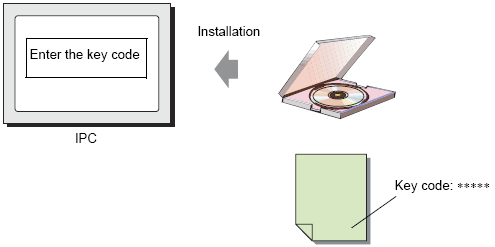
PC/AT Compatible Machine
When you purchase a license for PC/AT compatible machines, you are provided with a [USB Key] and a document with the [Key code].


-
WinGP stops when you remove the USB key. Please leave the USB key inserted while working with WinGP.
![]()
 38.3.2 Installing/Uninstalling WinGP
38.3.2 Installing/Uninstalling WinGP