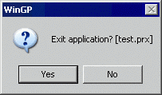![]()
-
Please refer to the Settings Guide for details.
 10.15 Switch/Lamp Parts Settings Guide
10.15 Switch/Lamp Parts Settings Guide
-
For details on how to draw parts, and defining the address, shape, color, and labels, please see the parts editing topic.
 8.7.1 Editing Parts
8.7.1 Editing Parts
Create a switch to exit WinGP.
![]()
Please refer to the Settings Guide for details.
![]() 10.15 Switch/Lamp Parts Settings Guide
10.15 Switch/Lamp Parts Settings Guide
For details on how to draw parts, and defining the address, shape, color, and labels, please see the parts editing topic.
![]() 8.7.1 Editing Parts
8.7.1 Editing Parts
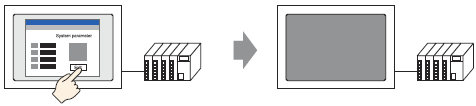
From the [Parts (P)] menu, point to [Switch/Lamp (C)] and select [Special Switch (P)], or click ![]() , and place the Switch on the screen.
, and place the Switch on the screen.
Double-click the placed Switch part. The following dialog box appears.
In [Select Shape], select the Switch shape.
![]()
Some switch shapes do not allow you to change the color.
In [Special Action], select [Exit WinGP].
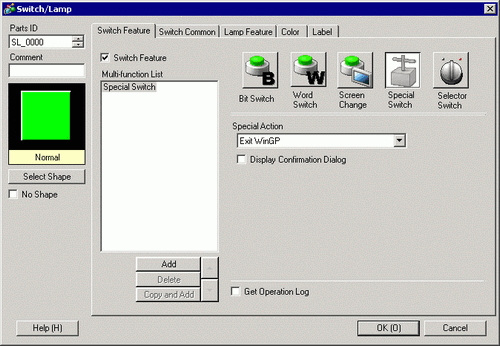
![]()
If you select the [Confirm] check box, the following message appears when you touch the switch on the WinGP.