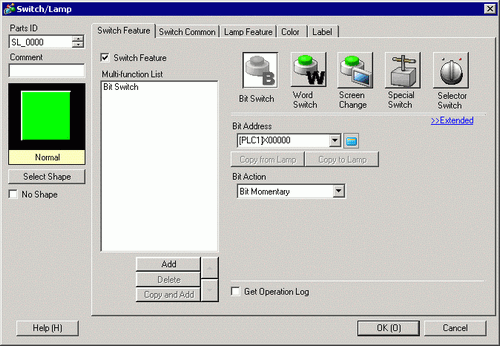
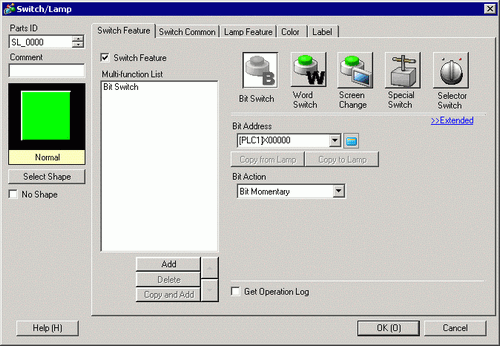
Part ID
Parts are automatically assigned an ID number.
Switch/Lamp part ID: SL_**** (4 digits)
The letter portion is fixed. You can change the number to within the range of 0000 and 9999.
Comment
The comment for each Part can be up to 20 characters.
Status Display
Displays the shape and status of the Part selected in [Select Shape].
When combining the Switch Feature and Lamp Feature, you can display different settings for each state (ON state/OFF state) by changing [Select State] on the [Color] tab and [Label] tab.
Select Shape
Open the Select Shape dialog box to choose the shape.
No Shape
Select whether the part will be transparent with no shape.
This can only be set if the Lamp Feature is not used.
Switch Feature
Designate whether or not to use the Switch Feature.
![]()
When using the Lamp Feature, you do not need to designate this.
Types of Switches
Bit Switch
Turns a specified bit ON/OFF.
![]() 10.15.1 Bit Switch
10.15.1 Bit Switch
Word Switch
Sets data into a specified Word Address.
![]() 10.15.2 Word Switch
10.15.2 Word Switch
Screen Change
Changes the screen.
![]() 10.15.3 Change Screen Switch
10.15.3 Change Screen Switch
Special Switch
It has special features, such as changing the display unit into offline mode and displaying a Window.
![]() 10.15.4 Special Switch
10.15.4 Special Switch
Selector Switch
When touched, it turns ON the specified bits (up to a maximum of 4 bits) in order.
![]() 10.15.5 Selector Switch
10.15.5 Selector Switch
Multi-function List
Displays the type of set Switches.
When setting multiple features to a single Switch, the set features will display in order in a list starting from the top. Processing occurs in order starting at the top of this list.
![]()
Functions set up on the switch run from the top of the list.
Add
When setting multiple features to a single Switch, adds a feature.
Click this button, select the Switch you want to add, and the feature will be added to the [Multi-function List].
Delete
When a switch is set up with multiple switch operations, deletes the operation selected in the [Multi-function List] pane.
Copy and Add
When a switch is set up with multiple switch operations, copies the operation selected in the [Multi-function List] pane and pastes it at the end.
↑/↓ (Move Upward/Move Downward)
Moves the feature selected in the [Multi-function List] one position up (or down) the list to change the order of processing.
This will not change the order of the [Change Screen Switch].
Get Operation Log
Specifies whether to record the Operation Log.
![]()
When [Enable Operation Log Function] is not selected in the common settings [Operation Log Settings], the message "Unable to include in operation log of individual parts" will appear. Select [Enable Operation Log Function] to enable the operation log settings.
There are some [Special Switch] operations that cannot be logged.
![]() 10.15.4 Special Switch
10.15.4 Special Switch