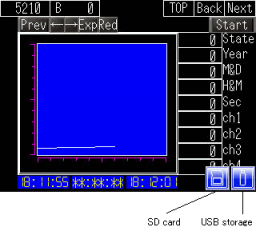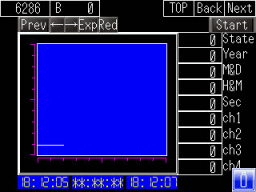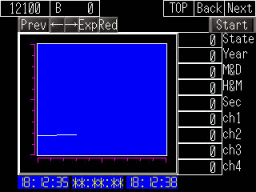![]()
-
You cannot use the above methods in offline mode or while transferring screen data. Return to RUN mode to remove the SD card or USB storage device.
-
For models that support the SD/USB removal icon, please refer to the following.
 1.5 Supported Features
1.5 Supported Features
-
When using the GP-4G01, an operation set up on a switch is required to remove storage.
For information about this procedure, refer to the corresponding hardware manual. -
When using the IPC Series or SP5000 Series Open Box, refer to the following.
 M.13.2 Detaching a device connected to the unit
M.13.2 Detaching a device connected to the unit
-
External storage you can use to save data in (or reference) differs depending on the model. In some settings, you may be able to select external storage that cannot be used, however, you will not be able to save data or browse the storage.
 1.5 Supported Features
1.5 Supported Features
-
When the SD card removal process is complete, the display unit's SD card access LED is off. Confirm the LED lamp is off, then remove the SD card.
-
If you delete the SD/USB removal icon, it will not display until after the SD Card/USB Storage is attached again.
-
The SD/USB removal icon does not display when other types of USB devices, such as USB mouse, USB keypad, and so on, are connected.
-
GP-Viewer EX does not support the SD/USB removal icon.