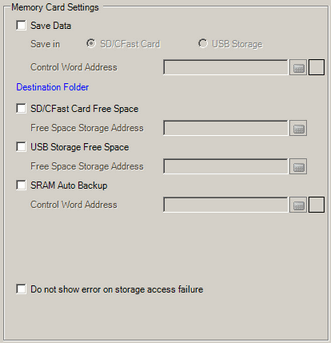
Configures the settings for saving data to various memory cards.
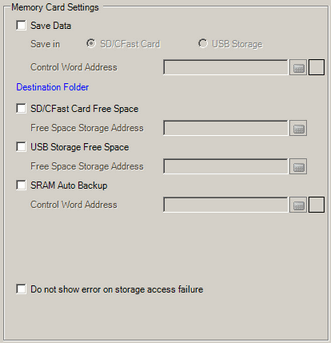
![]()
When using display units that support the SD card, "CF"/"CF Card" is replaced with "SD"/"SD Card".
Specifies whether to save data in backup memory (SRAM) to external storage. When you select save, define the save location from [CF Card], [SD Card], or [USB Storage].
![]() 5.6.3 Restrictions on External Storage Usage
5.6.3 Restrictions on External Storage Usage
Control Word Address
This address controls writing data. Use a sequence of 2 Words from the specified address. If a 32-bit device is specified, only the bottom 16 bits are used.
It writes a command to the address after designating a file number.

Command and Status
After you specify the file number and write the command to the control address, data is output to the defined destination. The processing results (status) are reflected in the address.
Command
|
Data |
Description |
|---|---|
|
0001h |
Filing Data |
|
0002h |
GP-PRO/PB III for Windows Logging data (compatible)*1 |
|
0003h |
GP-PRO/PB III for Windows Line Chart data (compatible) |
|
0004h |
GP-PRO/PB III for Windows Sampled data (compatible) |
|
0005h |
Block 1's Alarm History data |
|
0006h |
Block 2's Alarm History data |
|
0007h |
Block 3's Alarm History data |
|
0008h |
Block 4's Alarm History data |
|
0009h |
Block 5's Alarm History data |
|
000ah |
Block 6's Alarm History data |
|
000bh |
Block 7's Alarm History data |
|
000ch |
Block 8's Alarm History data |
|
0020h |
GP-PRO/PB III for Windows Logging (loop) auto-save start (compatible)*2 |
|
0021h |
GP-PRO/PB III for Windows Logging (loop) auto-save completion (compatible) |
*1 CSV file is output using the format defined in the [Display/Save in CSV] tab. The data format is fixed to yy/mm/dd.
The saved sampling group number is fixed (1). If the defined file number already exists, then the file is overwritten.
*2 If the defined file number already exists, then the content is appended to the file.
Status
|
Data |
Description |
|---|---|
|
0000h |
Completed Successfully |
|
0100h |
Write Error |
|
0200h |
No external storage is inserted CF card cover is open SD card is write protected |
|
0300h |
No data to be loaded (when no data is specified) |
|
0400h |
File Number Error (File number is outside of range) |
|
0500h |
Writing a command to the control word address, and Pro-Server EX, GP-Viewer EX, or Ethernet Multilink access to backup memory (SRAM) occurs at the same time. Write the command to the control word address again, and run the process. |
|
2000h |
GP-PRO/PB III for Windows Logging (loop) auto-save responding correctly (compatible) While the Control Address has this value, the auto-save mode continues. When the value is changed, the auto-save mode finishes. |
![]()
When converting a GP-PRO/PB III for Windows project, logging data is stored as sampling group 1, and trend graph and sampling data is stored as groups 2 to 64. As a result, writing the command 0002h to the defined control word address saves group1 data. Writing commands 0003h or 0004h saves data from groups 2 to 64.
File Number
Define the file number from 0 to 65535, or for filing data from 1 to 8999.
Defining the file number automatically defines the file name.
For example, when [File Number] = 2 and you send the command to save alarm history data for Block1, data is output to external storage's "ALARM" folder with the file name "Z100002.CSV".
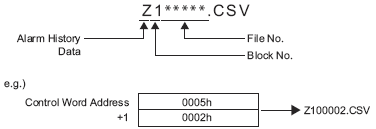
Refer to the following for destination folder and file names.
![]() 5.7.1 Destination Folder and File Name
5.7.1 Destination Folder and File Name
![]()
Filing data saves backup memory (SRAM) data from one folder into one file.
Destination Folder
The following dialog box appears.
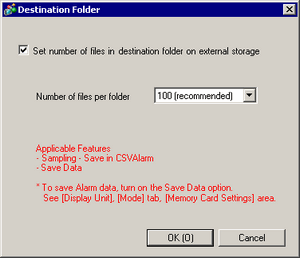
![]()
The following section lists models that support partitioning the destination folder.
![]() 1.5 Supported Features
1.5 Supported Features
Set number of files in destination folder on external storage
Select whether or not to partition the destination folder for the alarm history data and sampling data.
You can use the [Number of files per folder] field to control the number of files in one folder.
For example, [Number of files per folder] = [100], save alarm history data from Block1
|
Folder |
File that is saved |
|
\ALARM\00000 |
Z100000.CSV to Z100099.CSV |
|
\ALARM\00001 |
Z100100.CSV to Z100199.CSV |
|
: |
: |
|
\ALARM\00655 |
Z165500.CSV to Z165535.CSV |
![]()
Refer to the following for information on destination folder and file names.
![]() 5.7.1 Destination Folder and File Name
5.7.1 Destination Folder and File Name
The setting applies to both alarm history and sampling data. You cannot set up the file/folder partitioning for only one of these features or set up different file numbers.
Number of files per folder
You can select the number of files in a folder, from [50], [100 (recommended)], [150], [200], [250], [300], [350], [400], [450], or [500].
When you select [100 (recommended)], the speed of the save process is faster compared to folder content that is divided.
![]()
The file number defines the destination folder. The number is not used to count the number of files in the folder, as the number of files in a folder can be larger than the file number.
For example, when using [100 (recommended)] and saving alarm history data for blocks 1 to 8, there are 800 files in the folder.
Additionally, if there are multiple files with the same file number and from the [Common Settings] - [Sampling] settings the [Append Date/Time to File name] check box is selected, or you manually move or copy other data into the split folder, save occurs without regard to the defined file number.
CF card free space/SD card free space
Set whether to store the amount of free space on the CF Card/SD card to an internal device. You can view the amount of free space.
Free Space Storage Address
Define the address that stores the amount of free space on the CF Card/SD Card.
For direct access method, the start address should be specified within the range of LS20 to LS2031, LS2096 to LS8999, or USR0 to USR29999.
For direct access method, the start address should be specified within the range of 20 to 2031, 2096 to 8999, or USR0 to USR29999.
Stores the value within the range of 0 to 65535 (FFFFh) in the specified address. The unit of a value to be stored is in KB.
![]()
When a CF Card/SD Card is not available, the display unit cannot check the free space and subsequently displays 0 KB.
Use the free space value for estimate purposes only. You may not always be able to save data exactly the size of the free space.
If free space exceeds 65535 (FFFFh) KB, the value of the LS area is 65535 (FFFFh).
USB Storage Free Space
Set whether or not to store the USB storage's free space in an internal device. You can view the amount of free space.
Free Space Storage Address
Configures the address where the USB storage free space is saved.
For direct access method, the start address should be specified within the range of LS20 to LS2031, LS2096 to LS8999, or USR0 to USR29999.
For direct access method, the start address should be specified within the range of 20 to 2031, 2096 to 8999, or USR0 to USR29999.
Stores the value within the range of 0 to 65535 (FFFFh) in the specified address. The unit of a value to be stored is in KB.
![]()
When USB storage is not available, the display unit cannot check the free space successfully and displays it as 0 KB.
Use the free space value for estimate purposes only. You may not always be able to save data exactly the size of the free space.
If free space exceeds 65535 (FFFFh) KB, the value of the LS area is 65535 (FFFFh).
SRAM Auto Backup
Set whether to automatically transfer all the data in backup memory (SRAM) to the CF Card/SD Card or USB Storage.
![]()
To check which models support SRAM Auto Backup, refer to the following.
![]() 1.5 Supported Features
1.5 Supported Features
For restrictions on using SRAM Auto Backup, refer to the following.
![]() 5.6.4 Restrictions for SRAM Auto Backup
5.6.4 Restrictions for SRAM Auto Backup
If you want to return the CF Card/SD Card or USB Storage backup data to the display unit, please refer to the following.
![]() Maintenance/Troubleshooting Guide - M.17.7.2 Transfer - Transfer from CF to SRAM/Transfer from SD to SRAM
Maintenance/Troubleshooting Guide - M.17.7.2 Transfer - Transfer from CF to SRAM/Transfer from SD to SRAM
![]() Maintenance/Troubleshooting Guide - M.17.7.4 Transfer - Transfer from USB to SRAM
Maintenance/Troubleshooting Guide - M.17.7.4 Transfer - Transfer from USB to SRAM
When using the SP5000 series (excluding Standard Box), you can transfer to the system card.
If your box module is damaged, and you want to use a system card in another box module:
If the system information in the system card and box module do not match, the backup memory in the box module will re-initialize. If the system card has backup memory data, this data is used to restore the backup memory.
If your system card data is damaged, and you want to use a backup system card prepared beforehand:
If the system information on the system card and in the box module match, the backup memory in the box module will not re-initialize. Even if the system card has backup memory data, the backup memory data in the box module will not be overwritten.
Control Word Address
Specify the control address to trigger the backup. Use a sequence of 2 Words from the specified address. If a 32-bit device is specified, only the bottom 16 bits are used.
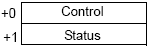
Control
Turning ON bit 0 (transfer trigger bit) will start backup to the CF Card/SD Card.
Turning ON bit 0 and bit 1 will start backup to the system card.
Turning OFF bit 1 and turning ON bit 2 will start backing up to USB storage.

Status
When the transfer has successfully completed, Bit 0 (Transfer Completion Flag) turns ON. Confirm that Bit 0 is ON, and turn OFF Bit 0 of the control address. The transfer completion bit will then turn OFF automatically.
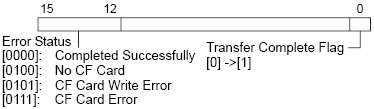
The following explains the details of each error code. When you are backing up to a system card or USB storage, please regard instances of "CF Card/SD Card" as "USB Storage".
|
Error Code |
Error Name |
Details |
|
0 |
Completed Successfully |
Backup completed successfully. |
|
4 |
No external storage |
When backing up, CF Card/SD Card is not inserted or the CF Card cover is open. |
|
5 |
Write Error |
Either the CF Card/SD Card does not have sufficient free space or was removed while writing. SD card is write protected |
|
7 |
CF Card Error |
CF card is not properly formatted or it is damaged. |
The timing for transfer is as follows.
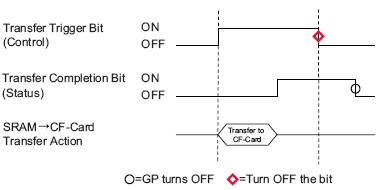
![]()
When running backup, first verify that other operations are not saving to the CF card/SD card or USB storage, and that the [Transfer Complete Flag] is turned OFF.
Taking into account that the power supply may turn OFF in the middle of backing up, when starting the operation you need to turn OFF the [Transfer Trigger Bit] and the [Transfer Complete Flag].
For the transfer trigger bit ON/OFF time, use an interval longer than either the communication cycle time*1 or display scan time*2, whichever is longer.
SD/USB Removal

Set the display method of the icon for SD card/USB storage removal.
![]()
For models that support the SD/USB removal icon, please refer to the following.
![]() 1.5 Supported Features
1.5 Supported Features
Icon Position
Select the location of the SD/USB removal icon from [None], [Bottom Right], [Top Right], [Bottom Left], and [Top Left].
![]()
When the display orientation of the display unit is [Portrait], the icon is rotated 270 degrees.
Display Time
Set the time (0 to 60 seconds) until the SD/USB removal icon is deleted.
When the specified time elapses, the icon is deleted, but external storage remains connected.
If you do not want to delete the icon, set [Display Time] to 0.
USB Front Port
When using the SP5000 series, sets whether or not to make all USB ports usable for the display module.
![]()
It does not affect the USB port of the box module.
Do not display error when storage access failed
Even if error message RAAA024 or RAAA028 occurs, a message does not display.
|
*1 The Communication Cycle Time is the time it takes from the point the display unit requests data until the display unit receives data from the device. It is stored in internal device LS2037 in Bin format. Each unit is 10 milliseconds. *2 Display Scan Time is the time required to process one screen. It is stored in internal device LS2036 in Bin format. The unit is in milliseconds. |