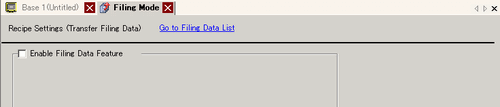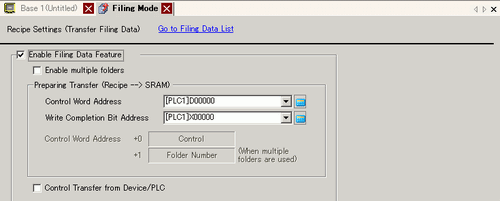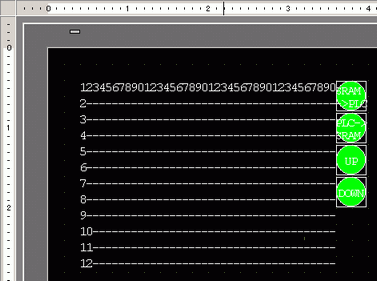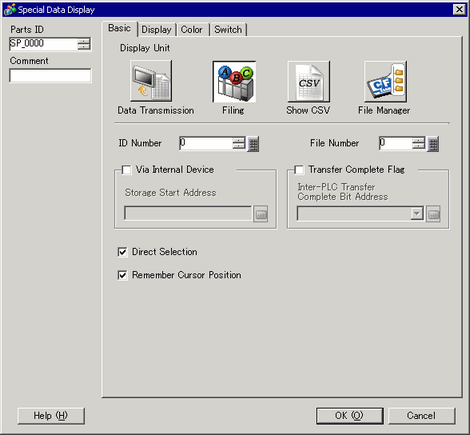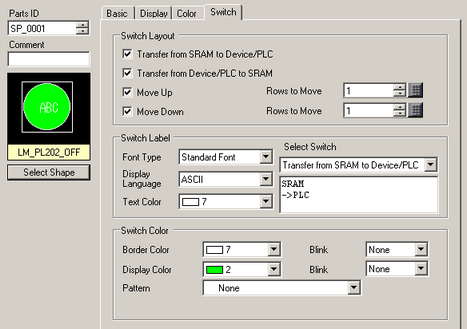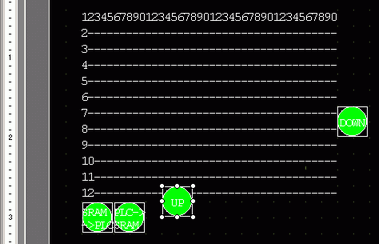![]()
-
Please refer to the Settings Guide for details.
 26.15.1 Transfer Filing Data (Mode)
26.15.1 Transfer Filing Data (Mode)
 26.16.1 Filing Display
26.16.1 Filing Display
-
For details on how to draw parts, and defining the address, shape, color, and labels, please see the parts editing topic.
 8.7.1 Editing Parts
8.7.1 Editing Parts