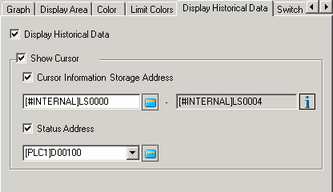
Set up and display data older than the current data display ("historical data").
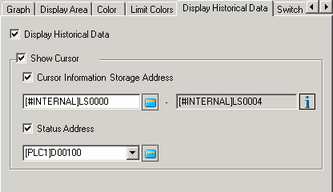
Display Historical Data
Specify whether to display historical data.
Select the check box to display the [Switch] tab.
![]() 19.13.1.10 Historical Trend Graph - Switch
19.13.1.10 Historical Trend Graph - Switch
Show Cursor
Specify whether to show the cursor on the screen.
![]()
If [Add Time Data] is not defined for the sampling group specified in [Graph], a warning displays during Error Check. The cursor is not shown if data is transmitted in this state.
![]() 25.11.3.1 Mode / Set Time
25.11.3.1 Mode / Set Time
Cursor Information Storage Address
Specify whether graph data in the cursor position is stored in the address. From the set address, data to be stored uses words for date and time (four words) and words for the number of graph channels.
Address
Storage address 16 bit length
If the data length in Sampling Settings is 16 bit
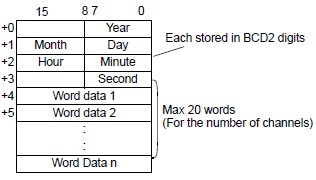
If Data Length in the Sampling Settings is 32 bit, or if [Enable multiple data types] is selected
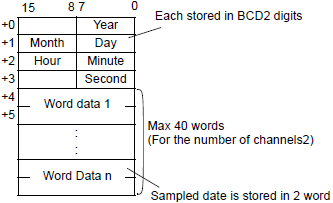
Storage address 32 bit length
If the data length in Sampling Settings is 16 bit
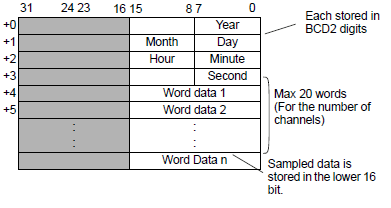
If Data Length in the Sampling Settings is 32 bit, or if [Enable multiple data types] is selected
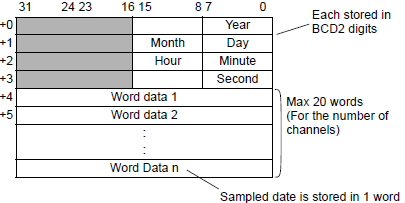
Address display
Displays the last address that will store the cursor position's graph data.
Click the icon ![]() to display the structure of addresses in use.
to display the structure of addresses in use.
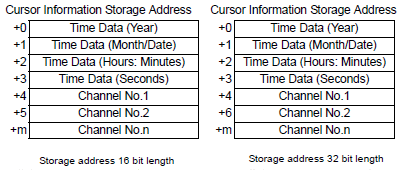
![]()
When you select [Mixed Data Format] (from the [Common Settings] menu, [Sampling], [Address] tab), the address will have the same configuration as a 32-bit length storage address.
Status Address
Defines whether or not to use the status address. When selected, the operating condition or error information of the Historical Mode is saved in that address.
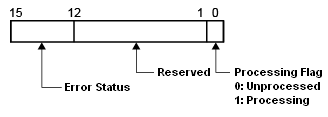
The error status indicates the following error codes.
Error Code
|
Bit 12 to 15 |
Description |
Introduction |
|---|---|---|
|
0 |
Completed Successfully |
Occurs when the process was completed successfully. |
|
1 |
Reserved |
- |
|
2 |
Reserved |
- |
|
3 |
Reserved |
- |
|
4 |
No external storage |
External storage is not inserted when reading backup data files (binary format) or the CF Card cover is open. |
|
5 |
Read Error |
Failed to read from the external storage |
|
6 |
Reserved |
- |
|
7 |
Reserved |
- |
|
8 |
No Sampled Data |
There is no sampled data. |
|
9 |
Data lost |
Backup data files (binary format) are deleted. |
![]()
Selectable only when [Show Cursor] is [ON].