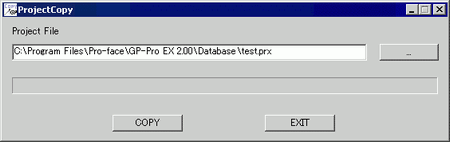On the [Start] menu, click [Programs], point to [Pro-face], [WinGP], and then click [WinGP]. Or from the desktop double-click ![]() .
.

You cannot transfer files while in offline mode. Be sure WinGP is online.
On the GP-Pro EX state tool bar, click [Transfer Project] to launch the transfer tool.
Confirm the project details in [Project Information]. To transfer a different project file, click the [Select Project] button and select the project file.
In the [Transfer Settings] area, confirm that the USB or LAN option is selected. If neither [USB] nor [LAN] is selected, display the [Transfer Settings] dialog box and in the [Communication Port Settings], select either [USB] or [LAN] and click [OK].
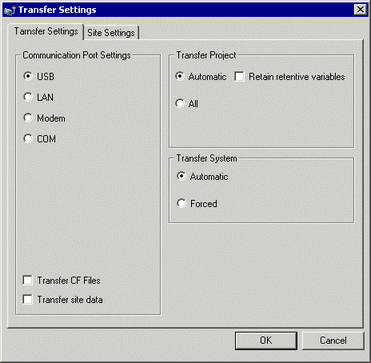

Modem transfer is not available.
Click [Send Project].
The following process is the same as the GP. See the following. 33.2 Transferring Project Files via USB Transfer Cable
33.2 Transferring Project Files via USB Transfer Cable
 33.3 Transferring Project Files via Ethernet (LAN)
33.3 Transferring Project Files via Ethernet (LAN)