![]()
Movie Player
Only one Movie Player can be placed on one Base Screen or Window Screen.
The width (X coordinate) of the Movie Player can be specified in multiples of four pixels.
If the size of the Movie Player is smaller than the video input image, part of the area that does not fit the screen will not be displayed. To view the entire image, move the image using the move switch.
For example, AGP-3550T (640 × 480)
The video signal is [NTSC] (640 x 480)
[Size] of Movie Player is [Normal]
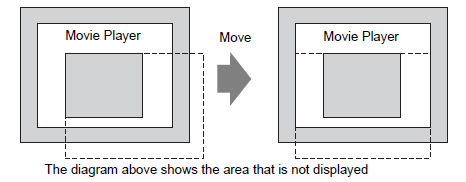
The following table lists the video signal settings, operable cameras, and movie files.
|
Video Signal Setting |
Video Signal |
Movie Player File |
Movie Record File |
|
NTSC |
NTSC |
NTSC |
NTSC |
|
PAL |
PAL |
PAL |
PAL |
|
SECAM |
SECAM |
PAL |
PAL |
When returning online after moving to offline mode or transfer mode while a video is being displayed or played, all functions stop. (The picture will not be displayed.) Touch the video display switch or the play switch to display the video.
When playing recordings of substances moving at high speeds, the video may periodically be displayed as having momentarily stopped.
Video Display
There is no sound when displaying real-time video. Video that has been recorded in a movie file will play with sound.
The video display function can be used simultaneously with the movie recording function for recording on a CF Card, USB storage or FTP server, but the video display function cannot be used simultaneously with the play function.
Recording
You cannot save another file until one file is saved successfully. You can save the file onto a CF card or USB storage and FTP server simultaneously.
It is not possible to play a movie while it is being recorded.
When the operation of the event recorder function is specified as [Always], the play function cannot be used.
Record to CF, USB and Record to FTP can be operated simultaneously while using the event recorder function. However, the writing speed slows and saving will take longer to complete.
The folder or file name in which a movie is recorded cannot be changed during recording.
If an error occurs during recording, turn ON bit 1 (resume bit) of the specified [Control Address]. The error will be corrected, and bit 1 (save enable bit) of the status address will turn ON. Directly turning ON the save enable bit will not correct the error.
When starting to save a movie on the CF Card/USB Storage, the number of files in the Save To folder is confirmed. If the predefined number of files have already been saved, it cannot be saved. However, if [Loop] is set to [Auto], an error does not occur. The oldest file is deleted and a new file is saved.
If the destination folder contains files with any of the following characteristics, you cannot save to the CF card/USB Storage.
A file with a name in which the number of characters do not match the specified number.
A file with a name in which the first two characters (User Set String) do not match the specified characters.
A file with an extension other than ".SDX"
Do not place a file that was arbitrarily created under the "MOVIE" folder on the CF Card/USB Storage. An error may occur during saving to the CF Card/USB Storage, or the file may be deleted.
Up to 32 FTP servers can be registered.
The number of movie files to be saved on a FTP server differs depending on the specifications of the FTP server.
If an error is returned from a FTP server, the saving operation will stop.
The server connection number cannot be changed while a movie is being saved on the FTP server.
When switching to offline mode or transfer mode during recording, the save function stops and the pictures that have been recorded at that time are saved.
While recording, operations of parts or screen change slow down.
It may take several seconds to write data, depending on the amount.
After the Status data is read from the display unit, be sure to allow time equal to at least one communication cycle*1 or one Display Scan Time period*2, whichever is longer, before the next command can be written.
Do not call up screens that use the CF Card/USB storage when the CF Card/USB storage is not installed on the display unit. It may not work properly.
If a write error occurs, any file that has not finished loading may remain on the CF Card or USB storage.
To overwrite and save existing data to the CF Card/USB storage data existing, the CF Card/USB storage must have enough free space to allow the data. If the data is larger than the available space, a write error will occur.
When data is saved to a CF Card/USB storage device and the target folder does not exist, the [\MOVIE] folder is created for saving the data. However, if the CF Card cannot be initialized or the folder cannot be created, a read error will occur.
The number of times that data can be written on a CF Card is limited. (Approximately 100,000 times for rewriting 500 KB.)
To format the CF Card/USB storage on your PC, select FAT16 or FAT32. When format to NTFS, the display unit cannot recognize the CF card or USB storage.
Do not connect more than one USB storage device. If you do so, the USB devices may not be recognized properly.
*1 The Communication Cycle Time is the time it takes from the point the display unit requests data until the display unit receives data from the device. It is stored in internal device LS2037 in Bin format. The unit is 10 milliseconds.
When using multiple devices/PLCs, you can each the communication cycle time of each device/PLC from the [System Settings] [Peripheral List] page's [List of Device/PLC Management Addresses].![]() 5.19.13 Peripheral List Settings Guide
5.19.13 Peripheral List Settings Guide
*2 Display Scan Time is the time required to process one screen. It is stored in internal device LS2036 in Bin format. The unit is in milliseconds.
Playing a Movie
You cannot record video while playing a movie.
When [Play List] is specified as [CF], [USB] or [FTP] in Movie Player, Movie Player will not operate if the movie playlist file does not exist. If the playlist file was deleted, use Special Data Display [File Manager] to play the movie.
Only SDX format movie files can be played.
While you are playing a video file saved on the FTP server, functions such as pause, fast forward, rewind, slow motion play, or frame-by-frame forward/reverse play cannot be used to change the playback speed. If these operational switches are placed, it will not work.
You can change file names but that will not affect the play order. (Movie files are played in the order in which they were created on the CF card, USB storage or FTP server.)
While a logic program is running, the video recording or movie may stop. When using video recording or movie playing together with logic, input logic wait (LWA) instructions in the logic program.
CF Card Cautions for Use
When ejecting a CF Card, make sure that the CF Card access LED lamp turns OFF. Data on the CF Card may be damaged.
When accessing a CF Card, be sure not to power OFF or reset the display unit, or eject the CF Card. Create an application screen on which the CF Card cannot be accessed, and on that application screen, you may power OFF or reset the GP, open and close the CF Card cover, and eject the CF Card.
When inserting a CF Card, check the front and back sides and the connector position of the card. If the CF Card is inserted the wrong way, the data, the CF Card, or the display unit may be damaged.
Use a CF Card manufactured by Digital Electronics Corporation. If a CF Card manufactured by another company is used, the contents of the CF Card may be damaged.
Please make sure to back up all CF Card data.
Please refrain from doing the following, as it can result in damage to data and equipment:
Bending the CF Card
Dropping the CF Card
Spilling water on the card
Touching the CF Card's connectors directly
Disassembling or modifying the CF Card
USB Storage Cautions for Use
While accessing the USB device, do not reset the display unit or remove the USB storage device. Data on USB storage may be damaged.
To remove the USB storage device safely, design the system to remove the device only after turning ON system variable #H_Control_USBDetachTrigger and after confirming #H_Status_USBUsing is OFF.![]() A.7.2.1 Bit - #H System Variables
A.7.2.1 Bit - #H System Variables
Please make sure to back up all data on USB storage devices.
When formatting the USB storage device using FAT16 or FAT32 on a PC, the maximum usable capacity is 2 GB.
The display unit cannot use USB storage devices that are FAT16 or FAT32 with greater than 2 GB.