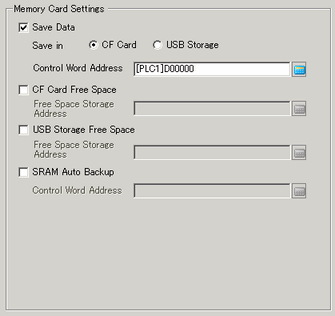
Configures the settings for saving data to various memory cards.
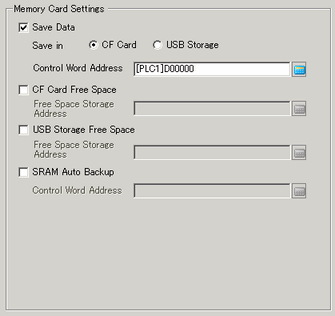
During operations, specifies whether to save the data stored in the backup SRAM, such as recipe data or CSV files (Alarm, Sampling) on a [CF Card] or in [USB Storage].
 5.20.2 Restrictions on Saving Data
5.20.2 Restrictions on Saving Data
Control Word Address
This address controls writing data. It writes a command to the address after designating a file number.

Command and Status
The data is written to the CF Card or USB Storage device. The processing results (status) are reflected in the address.
Command
|
Summary |
Description |
|---|---|
|
0001h |
Filing Data |
|
0002h |
GP-PRO/PB III for Windows Logging data (compatible)*1 |
|
0003h |
GP-PRO/PB III for Windows Line Chart data (compatible) |
|
0004h |
GP-PRO/PB III for Windows Sampled data (compatible) |
|
0005h |
Block 1's Alarm History data |
|
0006h |
Block 2's Alarm History data |
|
0007h |
Block 3's Alarm History data |
|
0008h |
Block 4's Alarm History data |
|
0009h |
Block 5's Alarm History data |
|
000ah |
Block 6's Alarm History data |
|
000bh |
Block 7's Alarm History data |
|
000ch |
Block 8's Alarm History data |
|
0020h |
GP-PRO/PB III for Windows Logging (loop) auto-save start (compatible)*2 |
|
0021h |
GP-PRO/PB III for Windows Logging (loop) auto-save completion (compatible) |
*1 CSV file is output using the format defined in the [Display/Save in CSV] tab. The saved sampling group number is fixed (1). If the defined file number already exists, then the file is overwritten.
*2 If the defined file number already exists, then the content is appended to the file.
Status
|
Summary |
Description |
|---|---|
|
0000h |
Completed Successfully |
|
0100h |
Write Error |
|
0200h |
No CF Card is inserted, or the cover is open. |
|
0300h |
No data to be loaded (when no data is specified) |
|
0400h |
File Number Error (File number is outside of range) |
|
0500h |
Conflict error with the Pro-Server request |
|
2000h |
GP-PRO/PB III for Windows Logging (loop) auto-save responding correctly (compatible) While the Control Address has this value, the auto-save mode continues. When the value is changed, the auto-save mode finishes. |

When converting a GP-PRO/PB III for Windows project, logging data is stored as sampling group 1, and trend graph and sampling data is stored as groups 2 to 64. As a result, writing the command 0002h to the defined control word address saves group1 data. Writing commands 0003h or 0004h saves data from groups 2 to 64.
File Name and Save Location
When [Enable Multiple Folders] is specified for filing data, specify within the range of 1 to 8999. When it is not specified, the file number will be fixed to "1".
For example, after writing a command, Alarm History data is saved to the [ALARM] folder on the CF Card or USB storage device with the following name.

When the CF Card is reset by the display unit, a folder is created to save data.
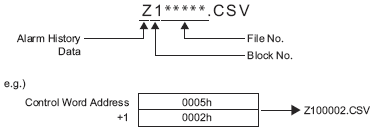
|
Data to be saved |
File Name |
|---|---|
|
\File Folder |
|
|
Filing Data |
F*****.BIN |
|
Transfer CSV Data |
ZR*****.CSV |
|
\LOG Folder |
|
|
GP-PRO/PB III for Windows Logging data (compatible) |
ZL*****.CSV |
|
\DATA Folder |
|
|
Image Screen |
I*****.BIN |
|
Sound Data |
O*****.BIN |
|
\CAPTURE Folder |
|
|
Screen Capture Video Capture |
CP*****.JPG |
|
\MOVIE Folder |
|
|
Movie File |
*.SDX |
|
\TREND Folder |
|
|
GP-PRO/PB III for Windows Line Chart data (compatible) |
ZT*****.CSV |
|
GP-PRO/PB III for Windows Sampled data (compatible) |
ZS*****.CSV |
|
\ALARM Folder |
|
|
Block 1's Alarm History data |
Z1*****.CSV |
|
Block 2's Alarm History data |
Z2*****.CSV |
|
Block 3's Alarm History data |
Z3*****.CSV |
|
Block 4's Alarm History data |
Z4*****.CSV |
|
Block 5's Alarm History data |
Z5*****.CSV |
|
Block 6's Alarm History data |
Z6*****.CSV |
|
Block 7's Alarm History data |
Z7*****.CSV |
|
Block 8's Alarm History data |
Z8*****.CSV |
|
\SRAM Folder |
|
|
Backup SRAM data |
ZD*****.BIN |
|
\SAMP01 Folder |
|
|
Sampling Group 1's data |
SA*****.CSV |
|
... |
... |
|
\SAMP64 folder |
|
|
Sampling Group 64's data |
SA*****.CSV |
CF Card Free Space
Set whether or not to store the CF Card's free space in an internal device. You can then view the CF Card's free space.
Free Space Storage Address
Set the address to store CF Card free space.
For direct access method, the start address should be specified within the range of LS20 to LS2031, LS2096 to LS8999, or USR0 to USR29999.
For direct access method, the start address should be specified within the range of 20 to 2031, 2096 to 8999, or USR0 to USR29999.
Stores the value within the range of 0 to 65535 (FFFFh) in the specified address. The unit of a value to be stored is in KB.

When a CF Card is not inserted, the display unit cannot check the free space successfully and displays it as 0 KB.
The CF Card free space is only an estimate. You may not always be able to save data exactly the size of the free space.
If free space exceeds 65535 (FFFFh) KB, the value of the LS area is 65535 (FFFFh).
USB Storage Free Space
Set whether or not to store the USB storage's free space in an internal device. The approximate free space in the USB storage is displayed.
Free Space Storage Address
Configures the address where the free space in the external memory is saved.
For direct access method, the start address should be specified within the range of LS20 to LS2031, LS2096 to LS8999, or USR0 to USR29999.
For direct access method, the start address should be specified within the range of 20 to 2031, 2096 to 8999, or USR0 to USR29999.
Stores the value within the range of 0 to 65535 (FFFFh) in the specified address. The unit of a value to be stored is in KB.

When USB storage is not available, the display unit cannot check the free space successfully and displays it as 0 KB.
The free space in the external memory is only an estimate. You may not always be able to save data exactly the size of the free space.
If free space exceeds 65535 (FFFFh) KB, the value of the LS area is 65535 (FFFFh).
SRAM Auto Backup
Set whether or not to automatically transfer all the backup SRAM data to the CF Card.

When you want to restore the data backed up to the CF card, please see the following. Maintenance/Troubleshooting Guide, M.15.7.2 Transfer - Transfer from CF to SRAM
Maintenance/Troubleshooting Guide, M.15.7.2 Transfer - Transfer from CF to SRAM
Control Word Address
Backs up the SRAM data to a CF Card in operating mode. Specify the control address to trigger the backup. The processing status is saved to an address created from the specified control address +1.
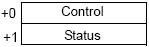
Control
Turn On Bit 0 to start the backup.

Status
When the transfer has successfully completed, Bit 0 (Transfer Completion Flag) turns ON. Confirm that Bit 0 is ON, and turn OFF Bit 0 of the control address. The transfer completion bit will then turn OFF automatically.

The following explains the details of each error code.
|
Error Code |
Error Name |
Details |
|
0000 |
Completed Successfully |
When the backup process is completed successfully. |
|
0100 |
No CF Card |
A CF Card was not inserted when backing up, or the CF Card hatch is open |
|
0101 |
CF Card Write Error |
During back up, either there is not enough CF Card capacity or the CF card was removed while writing.
|
|
0111 |
CF Card Error |
Occurs when the CF Card is unformatted. |
The timing for transfer is as follows.
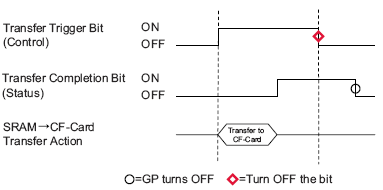

After confirming that the data is not being saved in the CF Card by another feature and that the [Transfer Completion Flag] is OFF, transfer SRAM data to the CF Card.
When transferring SRAM data to the CF Card, make sure the [Transfer Trigger Bit] and [Transfer Completion Flag] are OFF at the start of operation in case the power is turned OFF during transfer.
For the transfer trigger bit ON/OFF time, use an interval longer than either the communication cycle time*1 or display scan time*2, whichever is longer.
|
*1 The Communication Cycle Time is the time it takes from the point the display unit requests data until the display unit receives data from the device. It is stored in internal device LS2037 in Bin format. The unit is 10 milliseconds. *2 Display Scan Time is the time required to process one screen. It is stored in internal device LS2036 in Bin format. The unit is in milliseconds. |