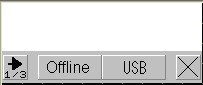
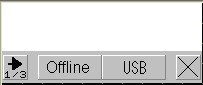
Offline
Touch this switch to go to offline mode.
USB
Touch this switch to start the USB memory loader tool. Touch to display the screen below.
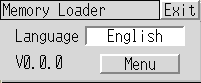
For how to start from the USB storage, refer to the following. 33.7 Transferring Project Files Using a CF Card or USB Storage
33.7 Transferring Project Files Using a CF Card or USB Storage
Exit
Displays a confirmation window for exit operation. Touch [Yes] to terminate the USB memory loader tool and reset the display unit.
Language
Select the display language used for the USB memory loader tool. Select either [Japanese] or [English].
Menu
The following menu screen is displayed.
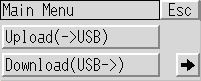
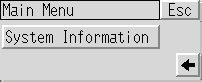
Upload (->USB)
Move to the upload screen. 33.7.2 Transfer - Transferring Project Files from Display Unit to Computer (or to Another Display Unit)
33.7.2 Transfer - Transferring Project Files from Display Unit to Computer (or to Another Display Unit)
Download (USB->)
Move to the download screen. 33.7.1 Transfer - Transferring Project Files from PC to Display Unit
33.7.1 Transfer - Transferring Project Files from PC to Display Unit
Esc
Move to the initial screen.
System Info
Display the backup data stored on the USB Storage and the data stored in the display unit.
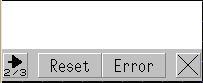
Reset
Touch this option to reset the display unit.
Error
Always displays the latest error message in a single line. If the message is longer than one line, only the amount that can display in a single line is displayed.
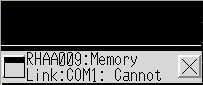
Touch  to display details of error messages.
to display details of error messages.
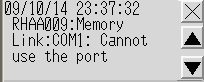

On GP-4100 series, when displaying error message details and a new error occurs, the display will not update.
You can view the new error when you exit the error message details.
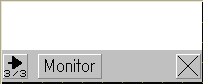
Monitor
You can monitor specified device addresses of device/PLCs on the display unit screen. Also you can change defined address values from the display unit screen. A.2.1 Monitoring the Value of Device Addresses (Device Monitor)
A.2.1 Monitoring the Value of Device Addresses (Device Monitor)