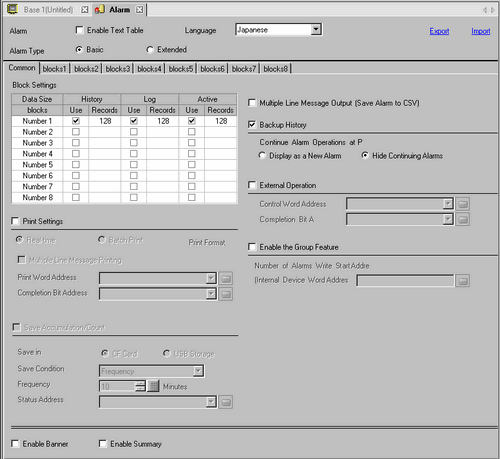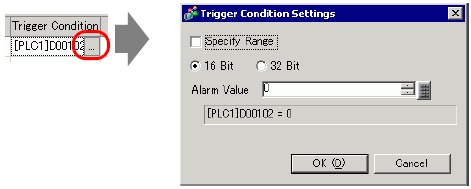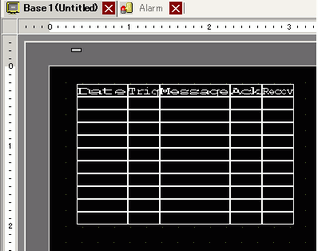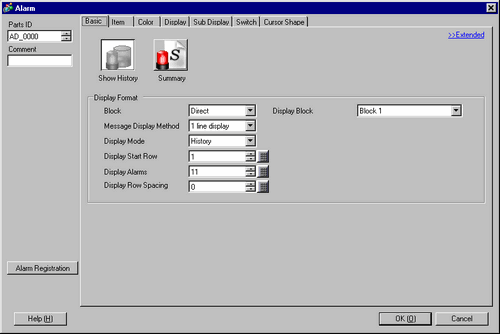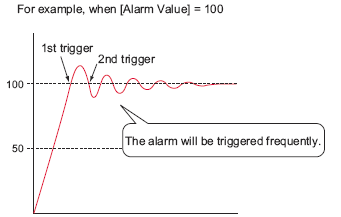You can set up 2048 alarm messages (32767 if you select [Alarm settings]- [Common Settings] - [Alarm Type] - [Extended] ), but on the display unit, you can record up to 768 History, Log and Active alarm messages in memory. When using the IPC, you can set up 10000 alarm messages. At run time, the IPC can record up to 10000 messages.
When using multiple blocks, the total Alarm Messages that can be set for all blocks is 768.
 19.7 Viewing Alarms by Line
19.7 Viewing Alarms by Line
The Monitoring Bit Address and Monitoring Word Address must be set within 256 Words of the Alarm Message (History).
The maximum number of characters on one line and lines on one screen are decided by the type of display unit and [Size].
If your message is wider than the display area, the portion that exceeds the area is truncated and is not displayed.
For [Word Monitoring], if the alarm value stored in the [Word Address] fluctuates frequently, the alarm will be triggered often.

 19.10.1.3 Alarm (Block 1) Settings Guide - Word Monitoring
19.10.1.3 Alarm (Block 1) Settings Guide - Word Monitoring 19.10.2.1 Show History - Basic Settings/Basic
19.10.2.1 Show History - Basic Settings/Basic 8.6.1 Editing Parts
8.6.1 Editing Parts