![]()
-
For details about the setting screen, refer to the setting guide.
 M.19.3.2 Peripheral Settings - I/O Monitor - Model (Input)
M.19.3.2 Peripheral Settings - I/O Monitor - Model (Input)
Check if the input and output operate normally
Can the device connected to the FLEX NETWORK board perform input and output functions normally?
Check if GP-Pro EX settings are the problem, or the display unit is the problem.
![]()
For details about the setting screen, refer to the setting guide.
![]() M.19.3.2 Peripheral Settings - I/O Monitor - Model (Input)
M.19.3.2 Peripheral Settings - I/O Monitor - Model (Input)
When DIO (Example: FN-X16TS) is used
Enter offline mode and touch [Peripheral Settings] in the item change over buttons.
[Peripheral Settings] screen opens. Touch [I/O Driver] and then [FLEX NETWORK Driver].
[I/O Driver] screen opens. Touch [I/O Monitor].
[I/O Monitor] screen opens. Set the [Transmission Speed], [S-No.], [Model], and [Type]. (Example: [S-No.] = 1, [Model] = Input, FN-X16TS, [Transmission Speed] = 6 Mbps, [Type] = Bit)
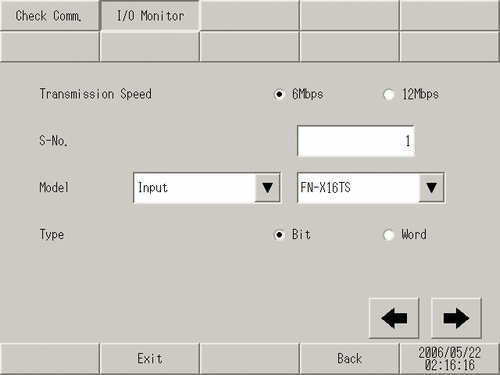
The bit monitor screen is displayed, showing the ON/OFF status. A protruding switch indicates OFF and a depressed switch indicates ON. If the connected device is operating normally, check the settings in GP-Pro EX. If the connected device does not operate normally, check the wiring between the display unit and the connected device, and then check the following items.
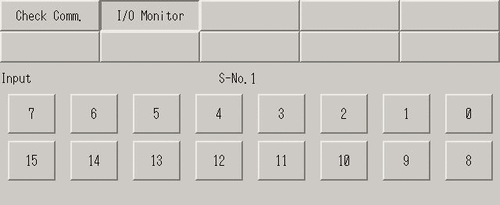
When an analog unit (Example: FN-AD02AH) is used
Enter offline mode and touch [Peripheral Settings] in the item change over buttons.
[Peripheral Settings] screen opens. Touch [I/O Driver] and then [FLEX NETWORK Driver].
[I/O Driver] screen opens. Touch [I/O Monitor].
[I/O Monitor] screen opens. Set the [Transmission Speed], [S-No.], [Model], and [Type]. (Example: [S-No.] = 1, [Model] = Input, FN-AD02AH, [Transmission Speed] = 6 Mbps)
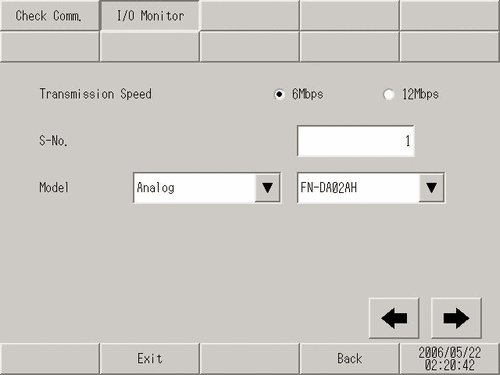
Touch this switch to go to the next screen and set [CH] (channel) and [Range].
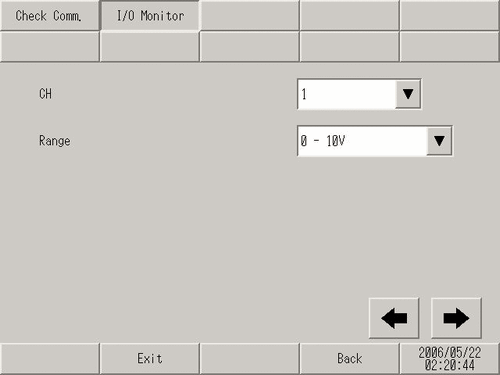
The input monitor screen is displayed. The input status is indicated with an integer value. If the connected device is operating normally, check the settings in GP-Pro EX. If the connected device does not operate normally, check the wiring between the display unit and the connected device, and then check the following items.
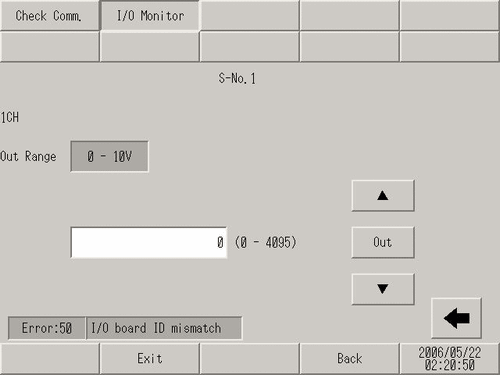
Checking communication to ensure proper cable connection
Check whether the FLEX NETWORK unit connected to the FLEX NETWORK board can communicate properly.
![]()
For details about the setting screen, refer to the setting guide.
![]() M.19.3.1 Peripheral Settings - Check Communication
M.19.3.1 Peripheral Settings - Check Communication
Enter offline mode and touch [Peripheral Settings] in the item change over buttons.
[Peripheral Settings] screen opens. Touch [I/O Driver] and then [FLEX NETWORK Driver].
[I/O Driver] screen opens. Touch [Check Comm.].
Touch [Start].
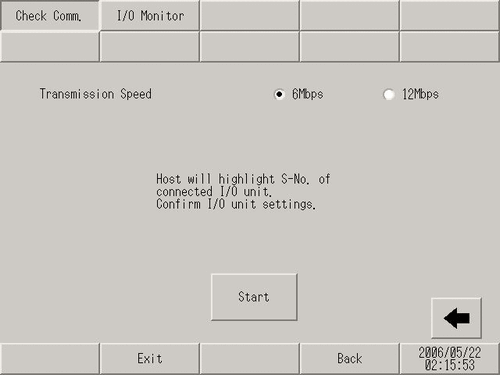
The communication check screen will display. When no problem is found with the communication, the total number of units that communicated successfully and the S-No assigned to the units are highlighted. If communication is successful, please check whether the device connected to the FLEX NETWORK unit operates properly or the cable is correct. If communication fails, check the communication cable for breaks, the power supply of the unit, and the termination resistor of the unit. If the problem continues, the I/O unit or display unit may be faulty. Please contact customer support.
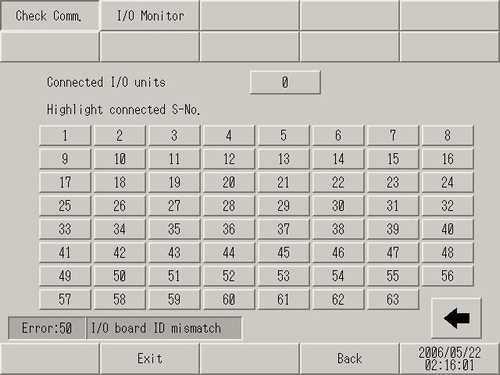
The following list shows the I/O units supported by the communication check. (Example) When setting FN-X16TS(1),1 S-No.1 and FN-XY32SKS (4),1,S-No.2, S-no.1 to 5 are highlighted on the screen above.
|
Type |
Model |
Number of stations |
|---|---|---|
|
DIO |
FN-X16TS |
1 |
|
FN-X32TS |
2 |
|
|
FN-Y08RL |
1 |
|
|
FN-Y16SK |
1 |
|
|
FN-Y16SC |
1 |
|
|
FN-XY08TS |
1 |
|
|
FN-XY16SK |
1 |
|
|
FN-XY16SC |
1 |
|
|
FN-XY32SKS |
4 |
|
|
Analog |
FN-AD02AH |
1 |
|
FN-AD04AH |
4 |
|
|
FN-DA02AH |
1 |
|
|
FN-DA04AH |
4 |
|
|
High Speed Counter Unit |
FN-HC10SK |
8 |
|
Single-Axis Positioning Unit |
FN-PC10SK |
4 |