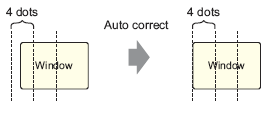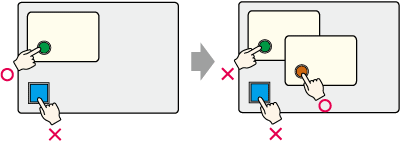-
If multiple devices/PLCs are connected, only the device/PLC specified in the GP System Data Area can display Global Windows.
-
A Global Window cannot be displayed when the device monitor is on.
-
When using the Window Display Switch (Special Switch) to display a window, if there are multiple window parts with the same [Window Number] on the same screen, the first registered window will display. All other registered windows do not function.
-
Parts on screens that are completely hidden by an active Window cannot be activated by touch. However, if only a portion of a part is hidden by a Window, the viewable portion can be activated by touching it.
-
The maximum number of window parts with [Continuous Read] enabled that you can draw on one screen is up to 4 (up to 3 when using the Global Window). When this number is reached, you cannot use any other windows.
-
When using [Continuous Read], any scripts set on a Window will run if the script condition is satisfied, even if the Window is not displayed.
If you do want to run the script, confirm the [Continuous Read] check box is cleared.
-
When using the [Disable touch outside windows] option, touch is enabled only on the window displayed on top. When a window set up with the [Disable touch outside windows] option is displayed, and another window is opened without the [Disable touch outside windows] option, touch is enabled only on the newly opened window.
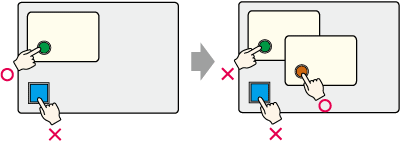
-
For information on [Disable touch outside windows] in combination with other interlock features, please see the following.
 23.13 Disable Touch Outside Windows/Use with Other Interlock Features
23.13 Disable Touch Outside Windows/Use with Other Interlock Features