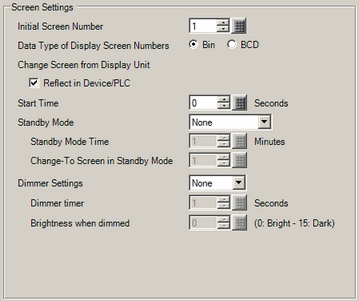
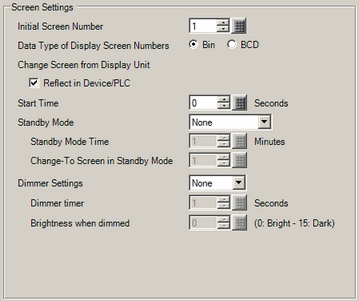
Initial Screen Number
Set the number of the screen that should appear at startup.
![]() 11.2 Selecting the Startup Screen
11.2 Selecting the Startup Screen
![]()
Set the screen number from 1 to 9999 when the [Data Type of Display Screen Numbers] is [Bin], and from 1 to 7999 for [BCD].
Data Type of Display Screen Numbers
Select the data type of the screen number specified when changing screens from [Bin] or [BCD].
Change Screen from Display Unit
Set whether or not to update the settings in the device/PLC when the screen is changed from the display unit.
Reflect in Device/PLC
You can define whether the screen number is updated in the device/PLC's [Change-To Screen] address when changing the screen from the display unit.
Select the check box when you want to change screens from both the display unit and device/PLC.
![]() 11.5 Changing the Screen from both Touch and Device/PLC
11.5 Changing the Screen from both Touch and Device/PLC
![]()
When changing screens from the device/PLC, regardless of the setting in the [Reflect in Device/PLC] property, the screen number is updated in the display unit's internal devices (System Data Area).
For information on the System Data Area, refer to the following.
![]() A.1.1.2 System Data Area (Direct Access Method)
A.1.1.2 System Data Area (Direct Access Method)
If you are not using [Reflect in Device/PLC], design your system so that after a screen change, you clear (reset to 0) the value in the [Change-To Screen] address. Without clearing the address content, screen changes may not run properly, or screen changes may occur unexpectedly.
If you use a ladder program to clear (reset to 0) the value in the [Change-To Screen] address, do not use the [Reflect in Device/PLC] setting.
Start Time
Set the time it takes for the display to start up after the power turns ON from 0 to 255 seconds.
If anything other than "0" is set, a countdown appears in the upper right corner of the startup screen.
Standby Mode
Select the standby mode from [None], [Screen OFF], or [Screen Change].
![]()
This feature runs when this property is set to [Screen OFF] or [Screen Change], and the System Data Area's [Screen Display ON/OFF] address value is 0(h). For information on the System Data Area, refer to the following.
![]() A.1.1.2 System Data Area (Direct Access Method)
A.1.1.2 System Data Area (Direct Access Method)
Standby Mode cannot be set when using the IPC Series or SP5000 Series Open Box.
When using GP-4G01, standby mode does not run even if it is set up.
Disable
The screen does not change to the standby mode.
[Screen OFF]
If the following operations do not occur for the length of time specified in the [Standby Mode Time], the screen display turns OFF.
Change screen
Touch screen
Display banner alarm or error messages
![]()
For models that support changing the backlight color, when the backlight changes to red, the screen continues to display even when the Standby Mode is set to [Screen OFF].
To display the screen again, touch the screen once.
When [Screen OFF] is selected on the following models, on entering standby mode the display unit's status LED changes as follows.
When the screen display is off not because of the following, then the backlight may be burned out.
Breathing LED (Breathing LED is when the LED repeatedly and slowly turns ON and OFF.)
SP5000 Series (excluding Open Box and eXtreme Display)
GP4000 Series (excluding GP-4100 Series, GP-4201TM, GP-4301TM)
Flashes in green every 5 seconds
GP6000 Series
GPH6000 Series
On the following models when a logic program is terminated, even if [Screen OFF] is selected it does not turn off the screen display. If logic programs stop during standby mode, the hidden screen reappears.
SP5000 Series (excluding Open Box)
GP4000 series (excluding GP-410*)
GP6000 Series
GPH6000 Series
LT4000 Series
Screen Change
If the following operations do not occur for the length of time specified in the [Standby Mode Time], the display changes to the screen defined in the [Change-To Screen in Standby Mode] field.
Change screen
Touch screen
Display banner alarm or error messages
![]()
When [Screen Change] is selected, you cannot use a [Previous Screen] switch to return to the screen that displayed before the Standby Mode Time elapsed.
Standby Mode Time
Set the time to automatically clear the screen to protect the display from 1 to 255 minutes. Automatically clears the screen display or changes to the specified screen when the specified time passes without any display operations.
Change-To Screen in Standby Mode
If [Screen Change] is selected for [Standby Mode], specifies the base screen number to switch to after [Standby Mode Time] passes.
![]()
Set the screen number from 1 to 9999 when the [Data Type of Display Screen Numbers] is [Bin], and from 1 to 7999 for [BCD].
If the global window is displayed, the window remains even when the base screen changes.
When the [Reflect in Device/PLC] check box is selected, you cannot use the [Previous Screen] operation in a change screen switch to return to the screen defined in the [Change-To Screen in Standby Mode] field.
Dimmer Settings
If the following operations do not occur for the amount of time defined in the [Dimmer Timer], you can set up whether to dim the screen light.
Because you can still check the details on a dim screen, less power is consumed than on a bright screen.
Screen touch, or other screen operations shown below, returns the screen to its normal brightness level.
Change screen
Touch screen
Display banner alarm or error messages
![]()
The following section lists models compatible with dimmer settings.
![]() 1.5 Supported Features
1.5 Supported Features
This feature does not work if the display unit is in offline mode or transfer mode.
Dimmer timer
Specifies the time that needs to elapse after the last operation on the display unit before it is dimmed. Select a value from 1 to 300 seconds.
Brightness when dimmed
Specifies the brightness when the screen is dimmed. Select a level from 0 to 15. The smaller the value set, the brighter the screen becomes, while the larger the value set, the darker it becomes.
![]()
The range of brightness you can set for some of the display units is different. The following lists models compatible with dimmer settings and brightness ranges you can set up.
![]() 1.5 Supported Features
1.5 Supported Features